We return with the basic Android tutorials With which the only thing we want is to teach less knowledgeable users, new users or especially those elderly people who have just arrived in this new world, at least for them, about mobile technologies or smart smartphones, which, oddly enough. or incredible, they need help even to enviar a correo electrónico.
In this new post, even with the help of a video, I am going to show you how to send an email with Gmail, the email manager application included as standard in all Android terminals and one of the simplest for novice users and elderly people since it has a simple and concise interface.
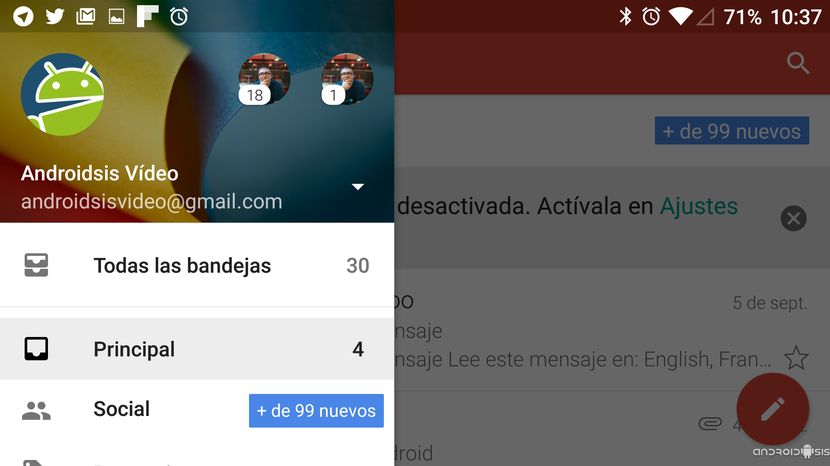
How do I tell you, if you are a person who has never sent an email and needs help or explanation of the main parts of the Gmail interface, I advise you to take a look at the video attached to the header of this article where I show you step by step the correct way to send an email with Gmail.
Essential concepts you should know about Gmail when sending an email
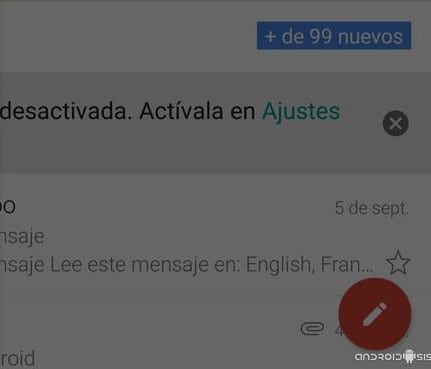
1º - Floating button compose new mail: This is the first step we must take to send an email from our Gmail application. Just by clicking on the big red button in the lower right, we will be shown the Gmail interface where we can start writing our email message.
2º - DE: Space where the sender's email address, that is, the one who sends the email message, in this case our Gmail account.
3º - BEYOND: In this section we will add the recipient or recipients, that is, to the people to whom our email message is addressed. We can include them directly from our contact list, as long as we have saved the emails of the people to whom we want to send the message, or knowing in advance the full email address to enter it manually.
4º - AFFAIR: In this space we will add a significant title that describes the subject of the message.
5º - Email body: In the last section is where we will include the text of our message.
Simply with these five steps we will be able to send an email to anyone whose email address we know in advance, although we also have several interesting options in the section BEYOND, to include recipients:
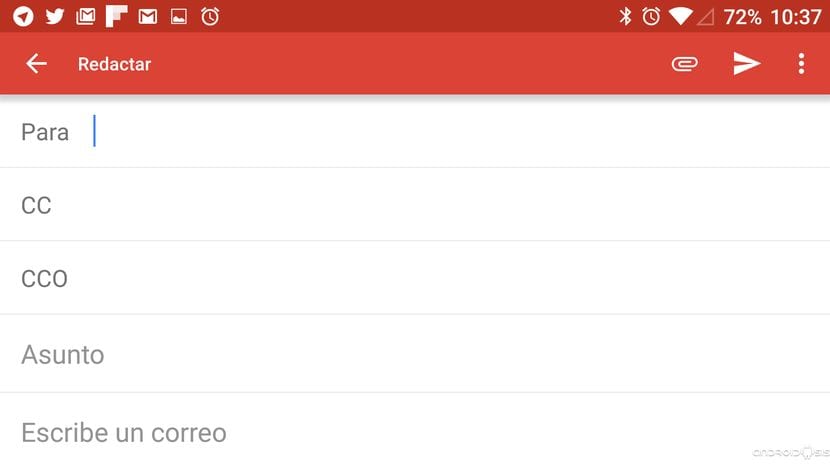
CC,Copium Carbón: including contacts in this field, they will receive our message as a copy in which the other contacts included in the main field will know and know that we have included this contact.
CCO, Copium Carbon Oeducated: The contacts that we include in this section, of course, will also receive our email message, although with the great difference that will remain hidden from other recipients included in the two fields mentioned above.
In addition to all this, as I explain in the attached video, we will also be able to include all types of files, be it images, documents in any format, videos and even compressed files in any format just by clicking on the button in the shape of an office clip which is located at the top of the Gmail application.

Once all the steps described here have been carried out, we will only have to click on the little arrow at the top of Gmail so that the newly created email message via Gmail is conveniently sent to all selected recipients.

What's up