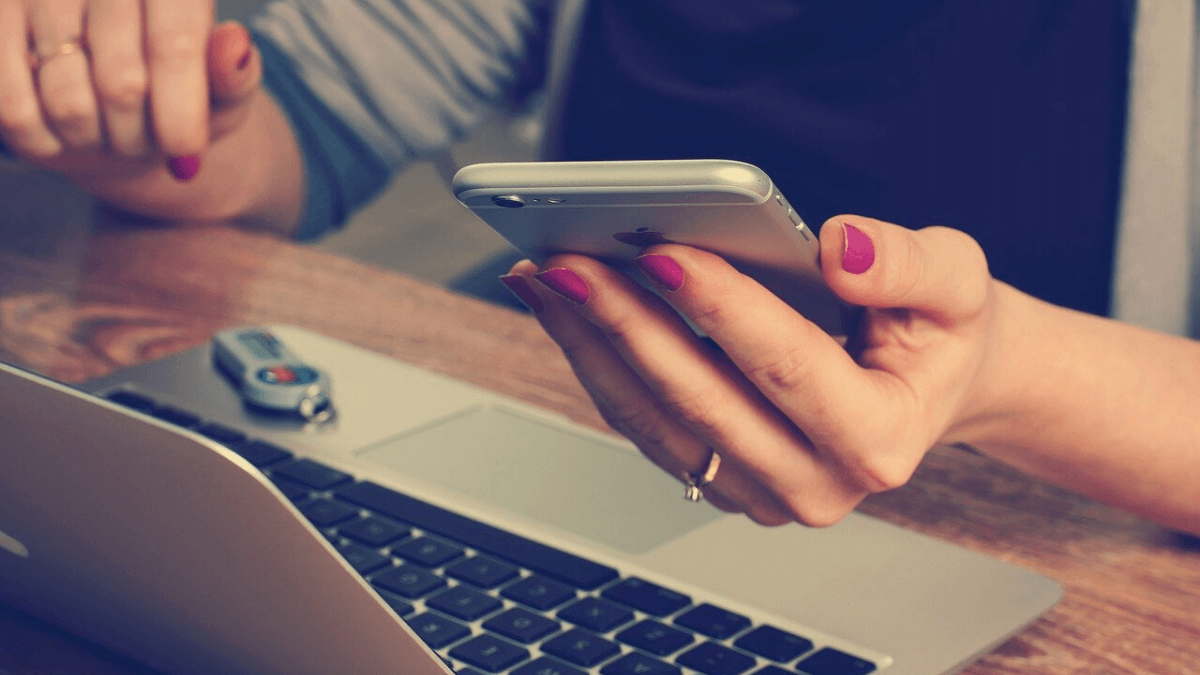
Today WhatsApp It is the most used instant messaging application in practically every country in the world. As there are so many people, it is common for a lot of personal, confidential data, etc. to be saved. This can lead to losing all the important data in a conversation when you delete it accidentally, or also with the new function that WhatsApp introduced from delete messages sent in a chat and many have not known how to retrieve those messages. Given this, we are going to see what can be done in these situations to find out how to view deleted WhatsApp messages.
These two situations surely have happened to more than one by mistake, deleting a conversation by mistake or also wanting to recover a message that has been sent and has also been deleted by mistake and you want to recover it. Well, do not worry since for both situations we have a solution that will allow us recover those messages that we have deleted without any problem.
Configure and restore backups in WhatsApp

If you have deleted a conversation within the WhatsApp application, you should know that the app makes backup copies every day that keep all your messages from that day. It is important to remember that these backups are automatic and are always done at dawn. These copies save both the messages as well as the videos that you have shared or have been sent.
Each of the backups is kept for seven days so that you have time during that period to recover your messages. Once the seven-day period is up, it is more difficult to get the messages back, but it is not impossible.
Set up backup
Even so, it is always important to check how the WhatsApp backup is configured to see that everything is correctly configured and you have it automatically and daily so as not to lose any messages. You can see this by following the steps below:
- We enter the WhatsApp application of the mobile.
- Click on the three points that you will find in the upper right corner.
- Enter the menu
- Now select the CHATS section
Within this section you have to look for the Backup option.
In here you will see all the backup data and also all the Google Drive settings that allow you to make the copy. Inside here you can select how often you want the copy, in which account, only having WiFi or also with mobile data and even add if you want only the messages or also the videos to be saved. Here select on "Save to Google Drive" and select the following:
- Never
- Only save when I touch «Save»
- Daily
- Weekly
- Monthly
The best thing is that you have it on a daily or at least weekly basis so that all your data is saved and you have the last conversations to be able to recover it in case of loss.
Recover the latest backup of your conversations

While It may be the situation that you cannot find some conversations that you are sure you had but they will not appear, In this case, the option you have is to restore the WhatsApp chat history. In this section, the same WhatsApp application will ask you if you want to recover all the messages from the last backup that has been saved. Here you will have to select yes and click on the last copy you have saved.
At that moment it will start to retrieve the conversations and all the messages that were in the application, and when the process is finished you will be able to see all your conversations again in WhatsApp.
So if you want to recover a complete WhatsApp conversation or a message that you have deleted by mistake and have it saved in a copy of less than seven days ago, then you can recover the conversation by deleting the application and reinstalling it. In the installation process it is very important that you do not skip the step of Restoring the conversation history, since this step is what you will have to do to recover the messages.
Recover an old WhatsApp copy by following these steps

For retrieve a deleted message or conversation If it is longer than the time we have saved, the process is manual. First of all, the first thing you will have to do is have a file manager installed on the device. This will allow us to access all the folders and files that you have saved on your device.
Once you have this, you must navigate until you find the path sdcard or internal storage / WhatsApp / Databases. Here you will see number of files with name type msgstore-YYYY-MM-DD.1.db.crypt12, and each one of them indicates the date where the copy was saved and a file with the name msgstore.db.crypt12, which is responsible for recovering the backup copies.
Here select the file of the day you want to recover and then you can rename them with the name msgstore.db.crypt12. Now uninstall the app and reinstall the app. While it is installed choose the option to restore the backup.
If our device has the iOS operating system, all conversations will be saved in the Apple cloud (iCloud), so now you will have to go to Settings> iCloud and activate the Documents and data option to access the backup copies. Next, the procedure to follow will be the same as we marked previously.
Manage Backups
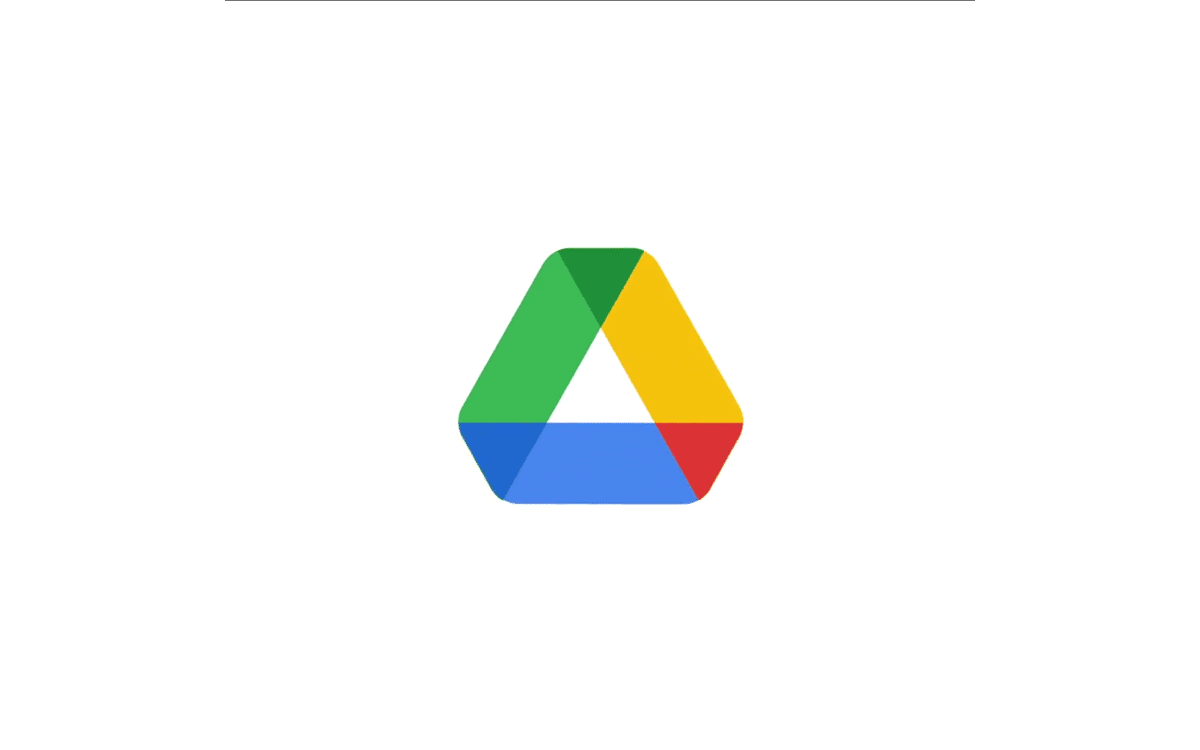
If you have an Android device, you have the option of having an application installed on your device in which to make backup copies to our liking. This way you will be able to recover messages or chats whenever you need it when you have deleted them by mistake.
One of these applications highly recommended and designed for this that is available in the Play Store is Backup for WhatsApp. This application serves as a complementary tool to make backup copies on WhatsApp and so you will be able to access it whenever you need it.
With this tool you can make backup copies of conversations but not only messages but also images, videos, audios, voice notes, etc. All these conversations are also saved in Google Drive, although in this case they are stored in a folder on your device that you will have access to.
Here you will be able to recover the version you prefer. The Backup for Whats application compresses the backups, it is compressed and synchronized with our account so that it does not take up much space and the upload is automatically carried out with AES-256 encryption so that the backups are safe and even be able to make a backup without internet. Once the device is connected to the Internet again, it is when the synchronization of the backup in the cloud account will begin.
.