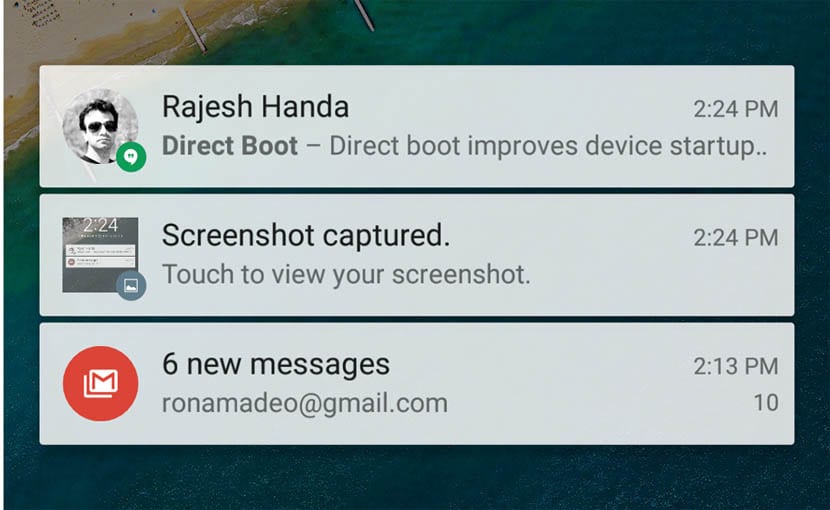
The status bar has been positioned as one of the neuralgic points of our smartphone and through it all the notifications of our phone pass in the form of messages, high temperature alerts or a mention on Facebook of one of our contacts among many others. As we cannot always be at everything, sometimes we let those notifications pass so that we later forget them. It is not easy to be attentive to all and more with the large number of social networks, messaging apps and other types of services that we have installed on our mobile. But as usually happens in these cases, if we know how to manage them, we can control them to be able to read them later if we know how to do it.
Thanks to developers like MobiSoc, we are lucky to be able to access an app that will give us a break and take care of manage all those notifications by postponing them to be seen later. A well-developed app that comes as a great help to manage all that great set of notifications that come to us every so often on our Android phone. A great app that we go through next to reel it off so that it works like a charm and takes care of postponing all those messages, weather alerts and other notifications.
Installing Boomerang Notifications
Let's go first to install this app that allows us to save or postpone notifications and is called Boomerang Notifications. A name well chosen by the developer and that has to do with the main functionality of this great application.
The first steps
The moment we start Boomerang Notifications we will pass before a mini guide of its operation. We go through these screens to make sure that we click on the "Enable" button. This will take us to the "Access to notifications" screen where we must activate the application to confirm it again in the pop-up window. Once this is done, click back and we will return to the application.
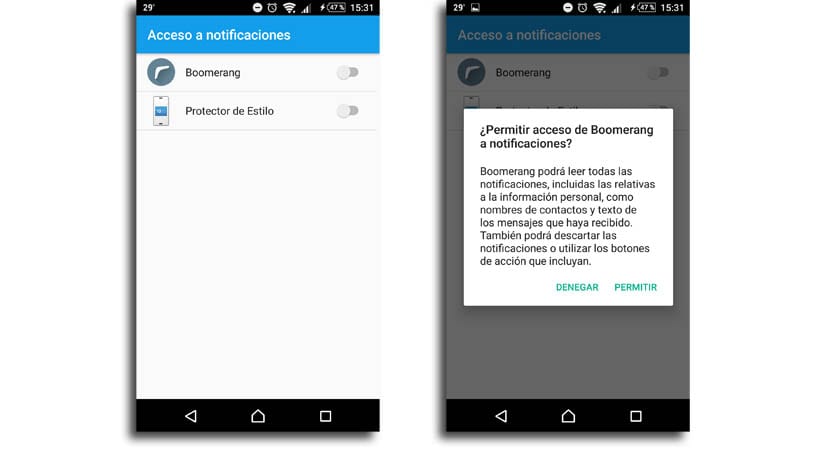
The apps that will have the ability to save or snooze notifications
This step is very important since we will have the option to select those apps from which we want to save or snooze notifications or just let the app take care of all the apps. The developer recommends that we select the one that comes by default, the first one, so we go to the next screen with «Next».
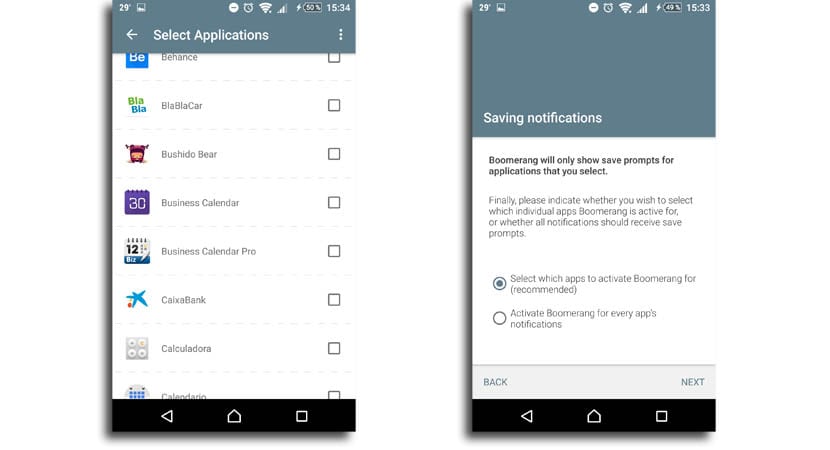
We will pass before the entire list of all apps that you have installed. We simply scrolling through them and press the apps that we want Boomerang to manage. Messaging, email or social media apps are the most recommended, but it is up to you to select those most appropriate for your own needs. If you have a large number of followers on Instagram, this app can come in handy to take care of managing them and so in that time you have in the day, you can control them quickly and directly.
Already selected we go back to go to the main screen of the application.
Save and snooze notifications for later
We will be ready so that the application can manage all these notifications. As soon as one reaches the status bar, you can press it to see the message, or even make a gesture to the left or right to reject it. When you do any of these actions, you will immediately see a second notification from Boomerang.
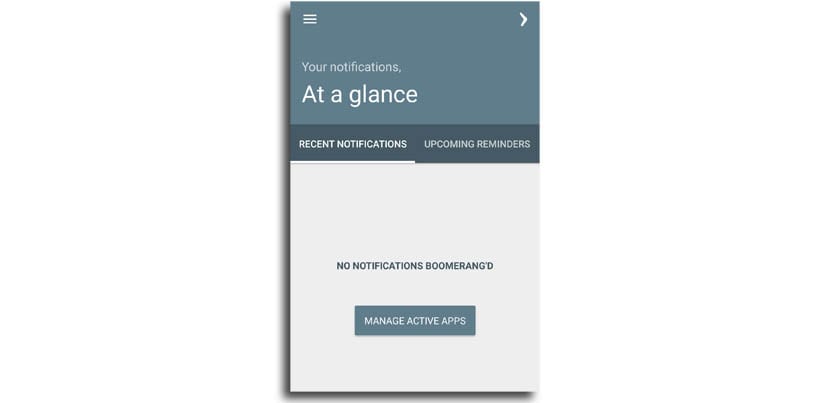
You can click on "Save" in the second notification to save a copy of the message you chose to reject, so that you can view it at any time from the Boomerang main menu. The other option is choose "Save + Reminder", to which you will have to select the time frame when the notification that you have rejected returns again for a second time.
This second notification already will appear from Boomerang instead of the original app, but it contains the complete message so that you can manage it as best you see fit.
If in any case you want to access the list of missed notifications, this app can come in handy.
Video Review on how Boomerang Notifications works
Here is a video of my own creation in which my partner Francisco Ruiz explains the simple application operation and configuration.

The app cannot be found in the play store.