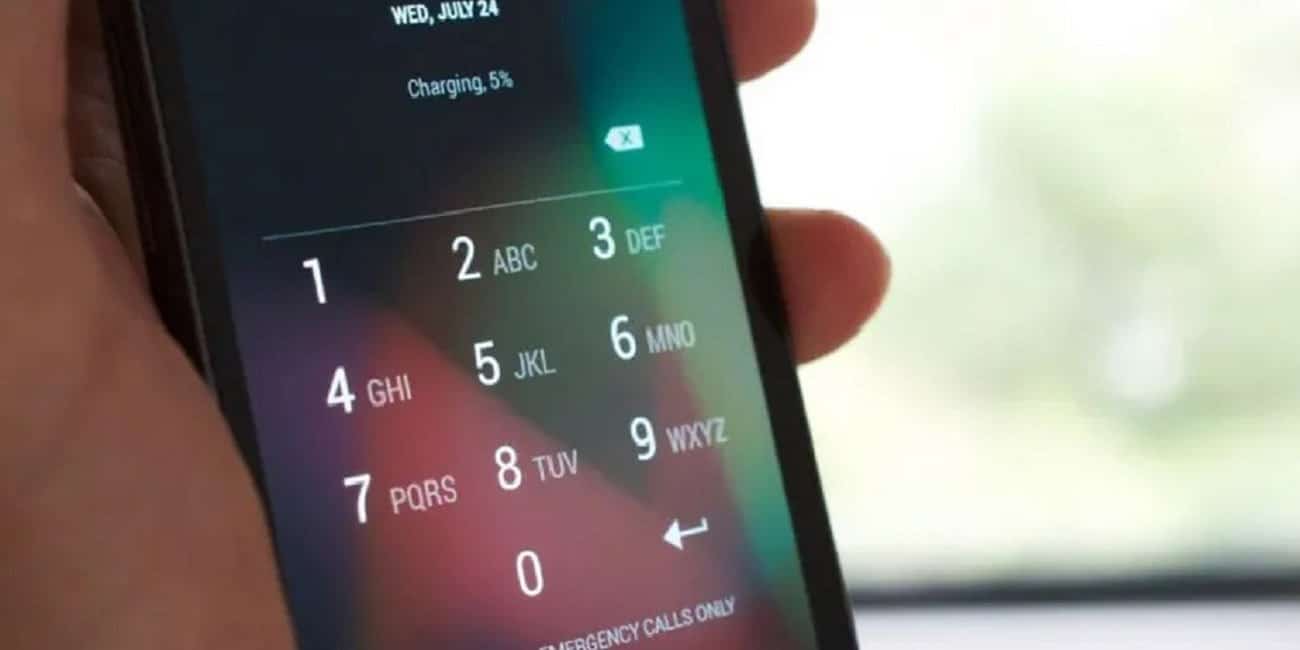
The lock screen PIN on Android it is one of the oldest and most well-known methods of unlocking your phone. Although over time new options have emerged, such as biometrics, which are currently more widely used. This means that many do not use the PIN and therefore want to know how to remove the screen lock PIN.
Next we are going to show you the steps to follow if you want to know how to remove the screen lock PIN on Android. Since if you want to stop using this method, then it is something you should be able to do. You will see that the steps that have to be followed on the mobile are very simple.
Android has various methods with which to unlock the screen. Most of them have been around for years, many since the beginning of the operating system, as is the case with the PIN. Although many no longer see this system as a good option and that is why they make the decision to use alternatives, so they want to remove this screen lock PIN from their Android mobile.
How to remove screen lock PIN on Android

The screen lock PIN is one of the older screen unlock methods on Android. It has been present in the operating system for many years and is still available on all mobiles that use it. So it is something that the vast majority know or have used on some occasion. The advancement of alternatives such as biometrics (fingerprint sensor or facial recognition), which are seen as safer and faster options, means that this PIN is used less and less.
Because of this, many Android users want to know how to remove the screen lock PIN on your mobiles. They use other methods to unlock the phone and prefer to make use of the same. If you want to remove this method of unlocking the screen on your Android phone, the steps you have to follow are the following:
- Open your Android phone settings.
- Go to the Security section (in some mobiles it will be the Lock Screen section).
- Look for the option that talks about screen lock options and go into it.
- A list of available unlock options will be displayed.
- Look for PIN in these options.
- Enter it (you will be asked to enter the PIN to confirm).
- Remove this option.
The process is not complicated as you can see and in this way the PIN will no longer be used as a method to unlock our Android smartphone. The next time you go to unlock the mobile you will see that it is no longer an option, so this process has been successfully completed on Android.
How to have a secure PIN on Android

The PIN is still an option that we can use on Android, although as we have said, many stop using it in favor of others such as the fingerprint sensor or facial recognition unlocking. These new methods are seen as somewhat more secure, as someone can guess the PIN you use and thus unlock your phone, but this is not going to happen with the fingerprint, it is not possible to guess it or fool the sensor in the phone, for example .
Despite this, there are users who may want to continue to have the active PIN on Android, at least as an additional method to the fingerprint sensor. Because if this sensor ever fails, you can always use the PIN, for example. So it's something we can use if we want to. Yes, there is some tips that will allow us to have a PIN most secure screen lock on phone. So we tell you more about this and thus improve the security of this method, which is precisely one of its main criticisms.
- Don't use known dates: It is common to use known combinations, such as a birth date or an anniversary, but this is easy for others to guess. Because of that, it's best to avoid using this, at least as much as possible.
- Six figures: the PIN can be four or six digits. Currently in many cases we are asked to be six, but even if it is not mandatory, it is better to use one of six. A longer PIN is more difficult to guess and is therefore less likely that someone will gain access to the phone without permission.
- change frequently: To prevent someone from gaining access, it is good to change the PIN every few months. It is a way to prevent someone from guessing it or if someone has guessed it, we can prevent them from having access to our phone and thus see our privacy or security in danger.
They are three very simple aspects, but they can work well when it comes to preventing someone from accessing our phone without permission. Since a PIN is somewhat more vulnerable than the use of the fingerprint sensor, as you can imagine. In fact, in many Android phone brands, this PIN is an unlocking method considered to be of medium security, so it is not the safest method that we can use on the device.
Fingerprint sensor or PIN?

As we mentioned before, currently are the biometric methods such as the fingerprint sensor the preferred choice of users to unlock their Android phone. The PIN has been losing presence in this way, since the use of a fingerprint sensor is seen as something with more advantages, at least many users experience it this way. Which of these two methods is the best?
- Security: The fingerprint sensor is something that cannot be guessed. A fingerprint that is not registered in the phone will not be able to unlock it, so a person who is not the owner of the phone will not be able to unlock the mobile. In the case of the PIN, someone can guess it or have hacked it, for example. Although you have a maximum of attempts, so if someone wants to access without knowing it, after several attempts this is blocked.
- Comfort: Both the fingerprint sensor and the use of the PIN are something comfortable and fast. The fingerprint sensor has improved significantly and currently they usually unlock the mobile in less than a second. The PIN may take a little longer, but the reality is that it is not complicated and it does not take us too long to enter the numbers of this code on the screen.
- Operation: This is something that has been improving, since in the beginning, some types of fingerprint sensors gave performance problems. Currently it can sometimes happen that the sensor does not recognize your fingerprint. If there is some dirt or the finger is wet or the screen is somewhat dirty, you are going to have problems, something that does not happen with the PIN.
- Customizable: Both are customizable methods. In the case of the PIN, we can change the PIN whenever we want, so it is something that each user can establish to their liking. In the case of the fingerprint sensor, we can register several fingerprints, even from several people, so we can set this to our liking and we can use several fingers to access the mobile.
As you can see, both are systems that give us a series of advantages and disadvantages. It is important that we are going to use one that we see as safe for us, that we feel protects our Android phone adequately. In addition, it also has to be something that will be comfortable for us to use, since unlocking the phone is an action that we perform many times throughout a day. So we must select a method that allows us to access quickly in any case. Since this is also important when unlocking the phone.
Combination of methods

Of course, the use of both should not be ruled out. on Android we can have several methods active at the same time to unlock the phone. This is something that can be especially comfortable, since there is always the possibility that there will be one that fails. That is, if the fingerprint sensor is unable to recognize our fingerprint at that time, if we have the active PIN, we will only have to enter the PIN for the mobile to unlock.
So the best we can do in these cases is have multiple active methods on mobile. In the event that one of them fails or is having problems, we can then use the other to access the mobile. It is something that can save us in many cases, something that many of you may already know. In the Android settings you will be able to choose which of these are the methods that you want to have active on your mobile at that time. In this way every time you want to unlock the phone you will be able to choose the one to use.
