
To stand out on Instagram it is important to take good care of the content you publish and be different from other users on the Internet. This can be done in several ways, but one of them is to maintain the aesthetic unity so that it is a way for your followers to recognize the type of publications you upload. And you can do this by creating and applying presets in the images to know how to make filters on Instagram.
These items are known as: presets, luts, presets, filters, etc. But in general they are adjustments that are applied to your images to change their appearance. With this you can boast of giving a different touch to your messages. So, let's see the steps to follow to know how to make filters on Instagram in the simplest way.
The presets: the secret to know how to make filters on Instagram
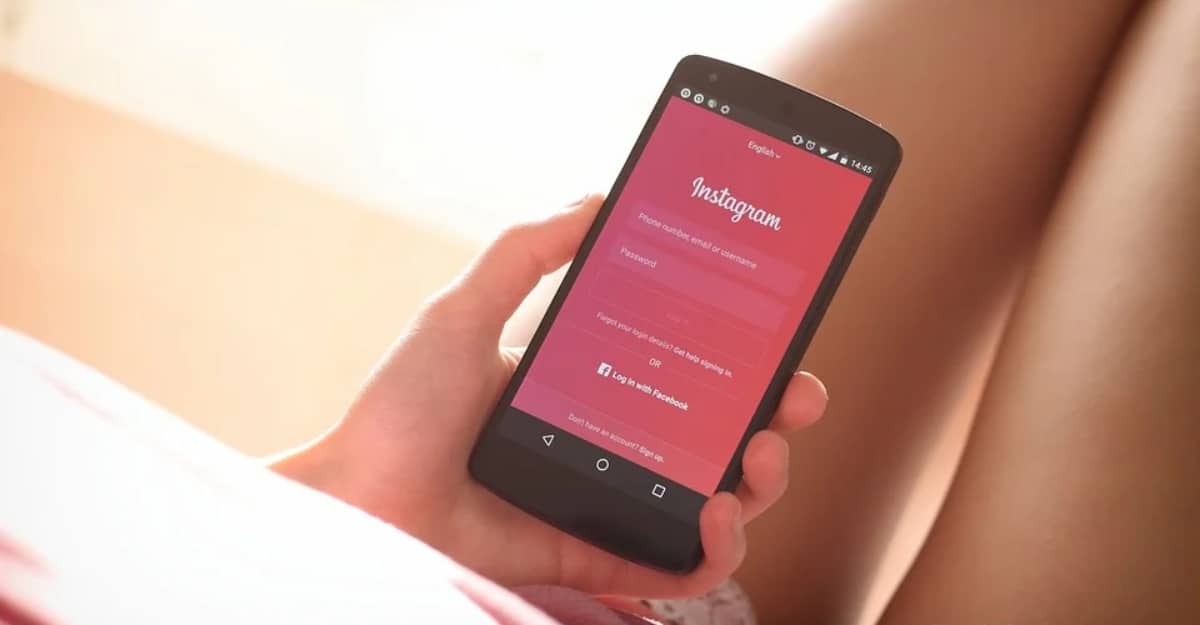
Some do completely change the image while others can highlight only a specific color. The combination of functions that a preset can perform is the number of editing styles that exist. The most famous example of this type of edition is the "Orange & Tell" where warm shades of orange and cool shades of turquoise stand out.
This result in a combination between the variation of different image parameters such as exposure, contrast, clarity or HSL control. There are many applications available to apply these settings on the phone. Some of them are already popular for the good results they offer such as VSCO, Snapseed, Afterlight and many more. But the best known of all is undoubtedly Lightroom.
Lightroom is a suite application widely used by Adobe professionals which allows the user to create and apply these "filters". So now we go to see what we can do in Lightroom with the free version. As you may have seen, you have different applications with which to create custom Instagram filters. In this way, you will only have to know a few details about the different options that you have at your fingertips.
Create your own presets for Instagram

The editing process is very simple and the best of all is that you will be able to create them from the computer through the desktop version as well as from the mobile version. Of course, we better guide you by explaining everything you must do to use Lightroom in order to create your own filters for Instagram. To carry out this process on your mobile, you just have to follow the following steps:
- Select the photo you want to edit and send it to Lightroom. You will be able to do this from within the gallery of the device but also in the application menu on the icon of a "+".
- When you have imported the photo into the application, now is the time to edit the photo, and you can do anything that stands out and attracts attention.
- Once you finish editing the photo, you will now have to save the preset in Lightroom. To do this, click on the three-point menu on the top bar and select "Create preset".
- Within this menu you have to select the fields that you have changed and if you want it to be visible when the lut is applied to another photograph. You can put a group to identify more quickly which one it is.
And voila, following these steps you would have already created a filter for all your images. Once done, applying it to the image is very simple:
- Select an image from the Lightroom menu and open it.
- Look in the menu on the bottom bar for the "preset" option.
- Inside here you can see all the settings you have within the collection. If you want to apply it, you just have to click on one of them and accept the changes.
To do this from the computer you just have to get to the moment of editing the image in the program. Once here you have to click on the "+" next to the preset options that appear in the left sidebar. When you have done then you will have already saved the filters that you can apply to your images with just one click. Then you can readjust the different elements and lights to adjust the image to the filter you have applied.
How to download free presets for Lightroom
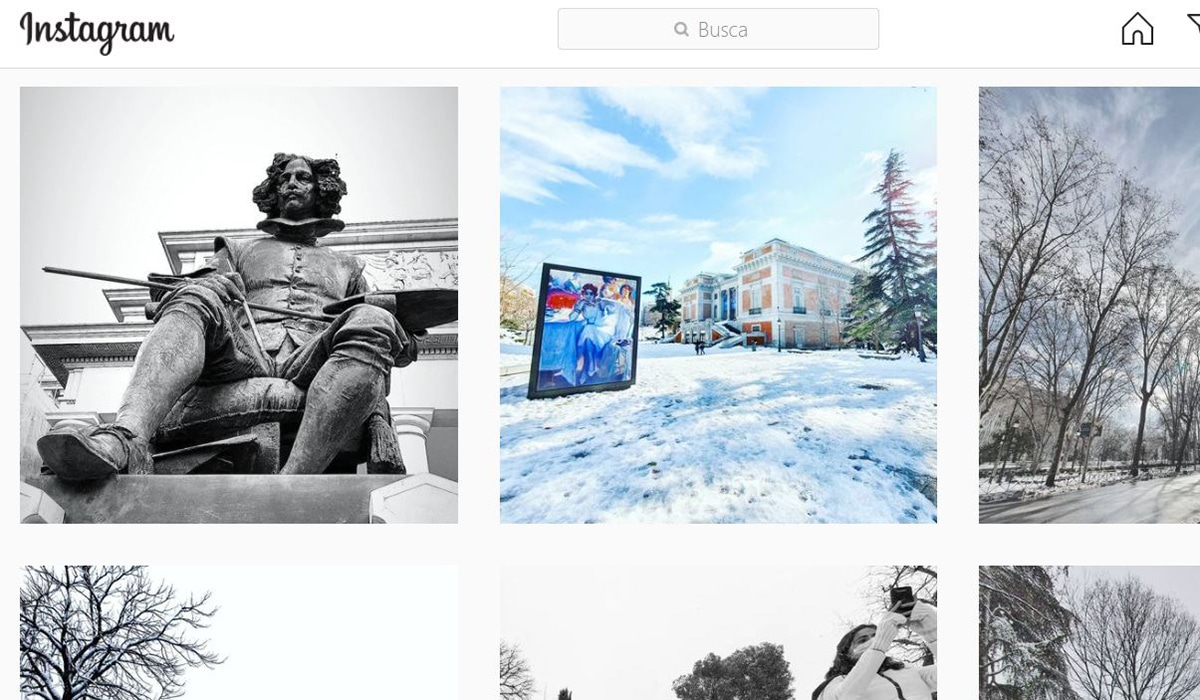
Lightroom is the application most used by users, so thousands of users create filters and upload them to the internet so that other people can use them. Many other users trade with the filters they create. Searching the Internet for filters for Lightroom you will see that a very large list of results appears. On websites, forums and YouTube videos where many users offer their filters for free. Some web pages where you can find options are: Crehana, Adobe Exchange or Preset Love among many others.
However When looking for filters, you should bear in mind that they differ in luts for Lightroom Classic (desktop version) or Lightroom Mobile (for the phone). The first is a file with a .xtml extension, which will allow you to load it from the same preset import menu, while the mobile version will have a .dng extension that you will have to import from your gallery like a normal photo and then select the preset.

But if you don't want to use Lightroom to upload a story to your Instagram profile, remember that the application already includes its own filters. These also work as a lut that you can add to your images in the specific section for this, although keep in mind that you cannot regulate any parameter of brightness, light, contrast, etc.
With all this information about the presets, you can start using it to highlight your photos on Instagram. This section allows you to create a number of ways to personalize your images on the Internet. It is also a good option to take inspiration from other photos to create eye-catching presets that attract a lot of attention in your post. AND Always keep in mind that if you want other users to recognize the effort of your publications, do not copy and only be inspired by others.
