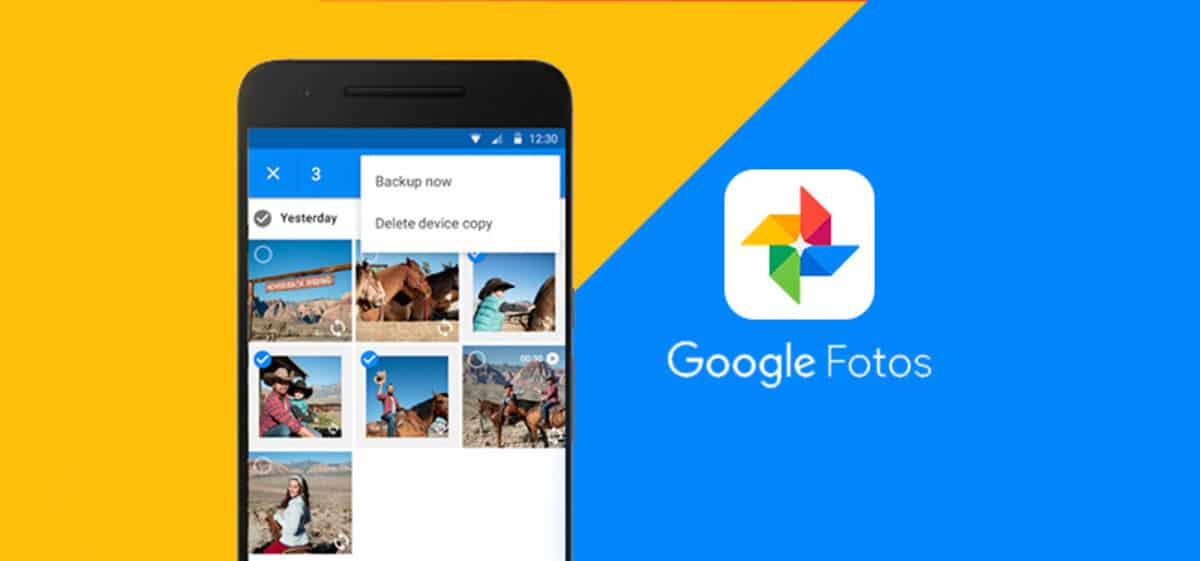
Sometimes we do not know the power of some factory installed applications on our mobile device. They are quite versatile, in addition Google It is regularly updating all of them wanting to be safe as well as its Android operating system, which has version 10 as a stable version.
A useful application and with which to take advantage of your images that is Google PhotosYou have it on your desktop and it is not only used to store photos or videos. It's pretty straightforward make a collage, you have to choose between two or more images and select a composition as the final appearance.
How to make a collage with Google Photos
Google Photos It gets to be on all devices except the latest Huawei and Honor phones, those who decide not to install Google services. If your device has Android and HMS (Huawei Mobile Services) you can try any of these applications to make collages.
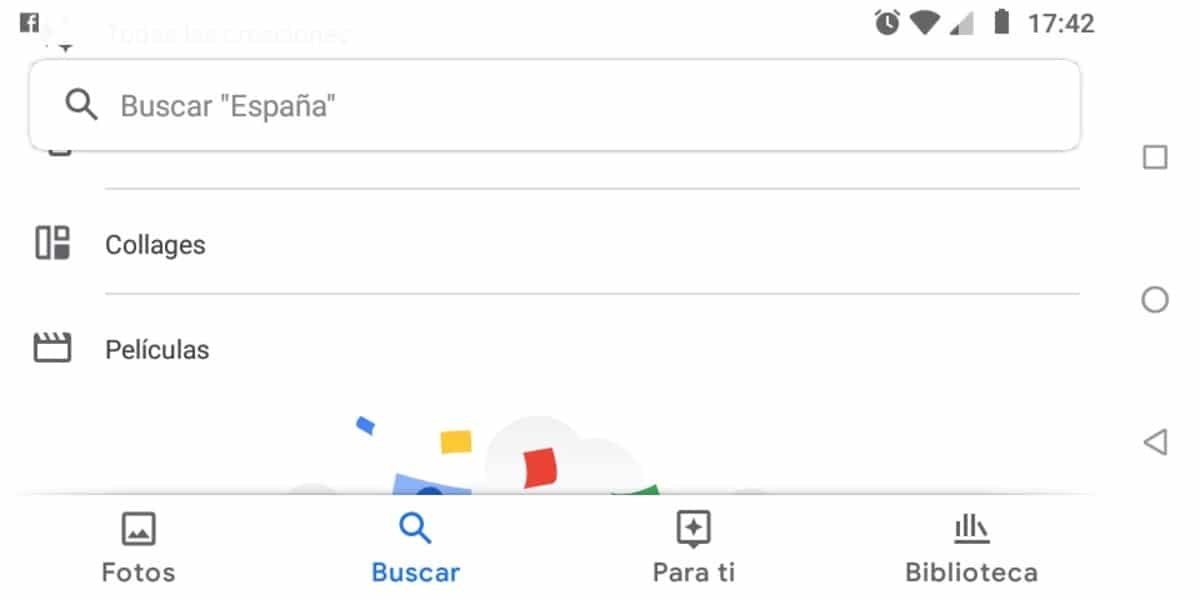
Step by step
- Access Google Photos and click on search to display the extra options.
- Several options appear, including the most recent searches, content categories, screenshots, videos and the option to Show more: Click Show more to find the collages option.
- Once you press Collages will show you the tab +, click on it to make a new one.
- Now you can select from two to nine images maximum, if you select up to the maximum the image will be larger and it is a montage that will take time.
- Once you finish you can share or edit it before sending it to someone. The chosen frames are always in white, since Google Photos is a basic editor with which you can make simple collages in a matter of seconds.
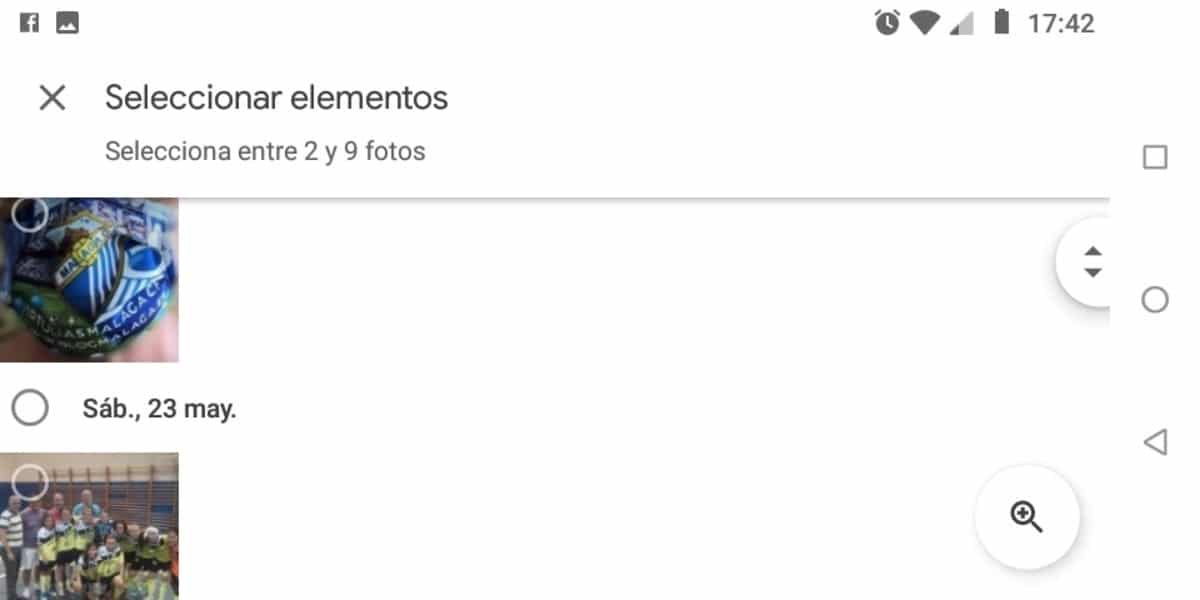
Google Photos It also has a video editor, it is useful if you want to do a quick edit like Telegram does, an application that you already have a video and photo editor quite powerful.
Google Photos It usually stores all the collages that you get to make, even the previous ones and that you will surely not remember, you can eliminate one by one or all of them by allowing multiple selection.
