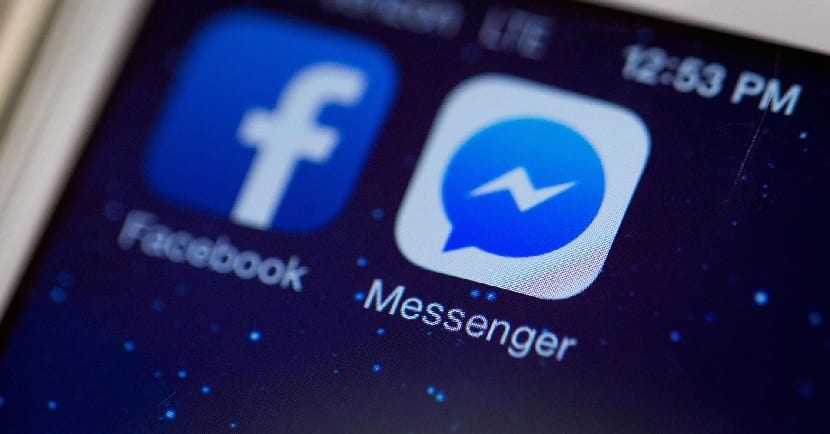
The application of Facebook Messenger It does not give us the possibility to log out. Which means that we will receive your notifications at all times, something that users do not like. Since there may be times when you want to log out. This is something we can do through the Facebook application. Therefore, below we are going to tell you all the steps we have to follow in this regard to achieve it.
So if at a certain moment you want to log out of Facebook Messenger, You will be able to do it from the social network app. The steps are not complicated, and we will not have to install anything on our Android phone. So it makes this whole process simpler and more comfortable.
First we must open the Facebook application on the phone. When we are inside we click on the three horizontal stripes that come out in the upper right part from the screen. By clicking on them, the application menu opens, where we have a multitude of functions available. We have to click on the option Settings and privacy that appears at the bottom of this list.
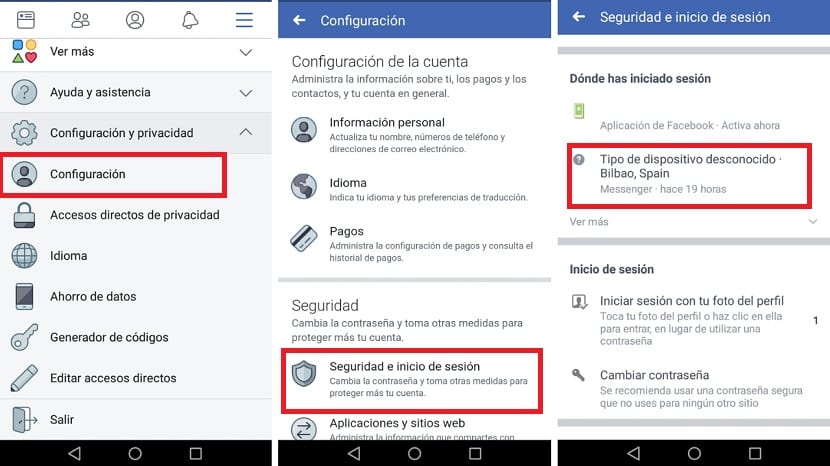
Of the options that now open on the screen, we click on the configuration option, which is the first one that appears in this list. Within this menu, we have to go to the security section. In this section we are going to have to click on the first option that appears on the screen, what is the security and login. This is the section that interests us.
When we are in this section, we have to look at the section called Where have you logged in. It shows the sessions that we have active at that time on Facebook Messenger and on the social network itself. Our phone comes out and under it, the application in which this session is open. Then, we click on said mobile.
When doing so, a new screen opens with several options, among which we have the possibility to exit. Several buttons will be displayed, one of which is to exit. So we just have to click on it. In this way, we have already left the messaging application, we have closed session in it. The next time you want to use the app, you will have to log into it on your phone.
Other tutorials:
- How to activate data saving in Facebook Messenger
- How to set privacy on Facebook
