
A few weeks ago, towards the middle of September, Xiaomi updated the MIUI in the Global Beta ROM. Thanks to this update, users with a Chinese brand phone now have the possibility of making use of a function that is being quite popular. It is about the ability to hide applications. This process is now really easy. Therefore, we explain how to get it.
In this way, you will be able hide applications very simply on your Xiaomi phone. A function that surely more than one finds useful in MIUI. So it is good to know the steps to follow in this case.
When you carry out this process, the applications that you hide on your phone, will be moved to a folder on the home screen. Although this folder will also be hidden at all times. To access it, we will have to make a gesture as if we were pinching the screen and then we will have to enter the lock password for said application. But, what we have to see first is how to hide these applications on Xiaomi.
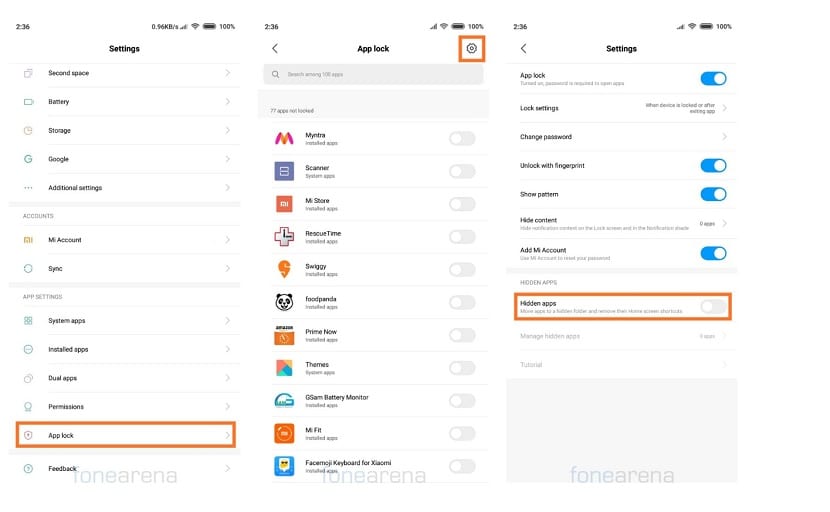
We have to go to the settings of our Xiaomi phone. In there we have to look for the application blocking section or App Lock if we have the phone in English. Then we have to look for the hidden applications section. There you can enter the applications that you have to hide, you will get a list with apps.
Once you have entered them, They will already be hidden in the folder that we have mentioned. Without a doubt, a function that users who have a Chinese brand phone may like a lot. This function has been active since September.
The moment you want to undo this, and make an application that is hidden from being hidden, you have to follow the same steps on your Xiaomi phone.
How to hide apps on Android
Not only Xiaomi phones can make use of this function of hiding applications. Also in other brands on Android we can use it, although the steps to follow in this case may vary from one brand to another. It depends on the personalization layer used on the phone. But then we leave you with the steps to follow in the case of other brands on Android, if you were thinking of hiding applications.
On Huawei
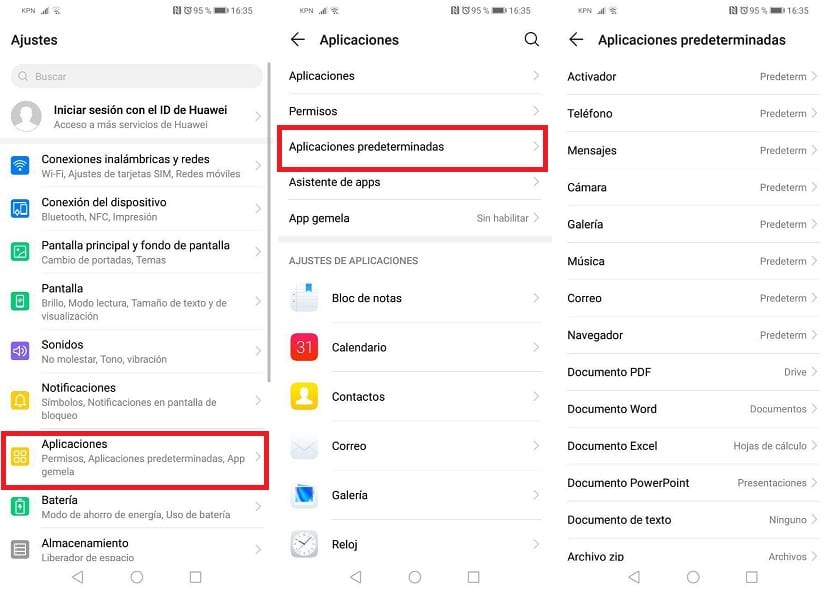
If you have a Huawei smartphone, it is possible hide apps that are installed on the phone by default. The way to use this function is simple, since there is nothing to install. It can be achieved from the settings in the application itself. The steps to follow are:
- Open the settings
- Enter the applications section
- Access Default apps
- Click on the app you want to hide and choose the hide option
It can be done with those apps that come standard on the phone. If you want to do with other applications, which we have installed later, then we have to use some launcher, where we have the possibility to hide all the applications we want on the phone.
Samsung
In the case of Samsung, they have a native feature to hide apps, at least in its Samsung Experience layer. In this case, users have to go to the phone's application drawer and then click on the options icon. Then the menu to hide applications will appear.
In the next step you just have to mark the applications you want to hide on the phone. So these applications will be hidden immediately. If at any time you want to access these apps again, it is possible from the hide menu, following the same steps.
BQ
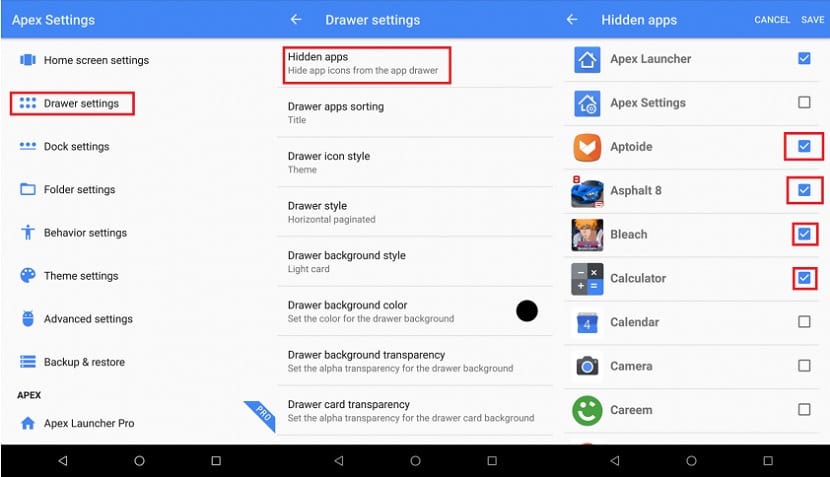
In the case of BQ, we don't have a native way to hide apps. Therefore, if we want this function, we have to resort to an application or launcher for it. A launcher will allow us to hide them easily. Options like Nova Launcher or Apex Launcher are useful in this case, allowing hiding them are no problem.

I have a mi2 lite but I cannot find the application lock or App Lock section within SETTINGS. I am interested in being able to hide applications.
Can't on this Mi2 Lite? Am I doing something wrong?
Thank you very much