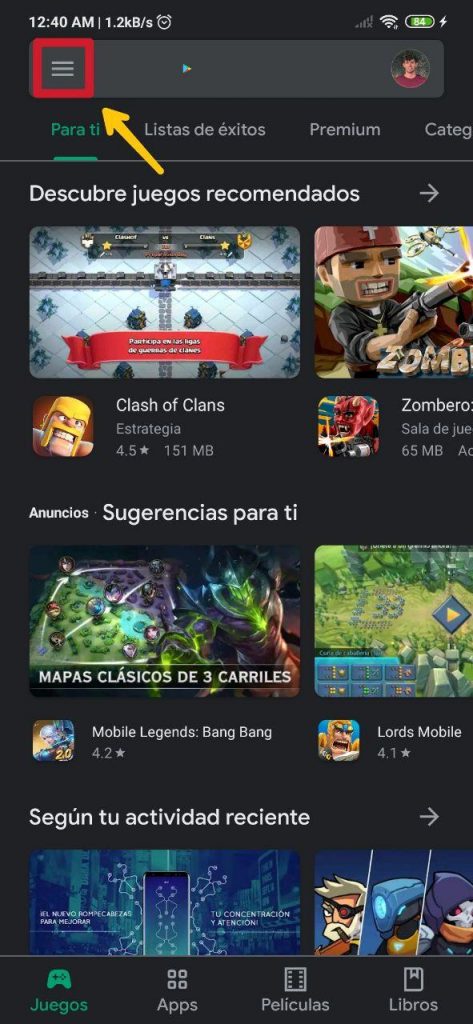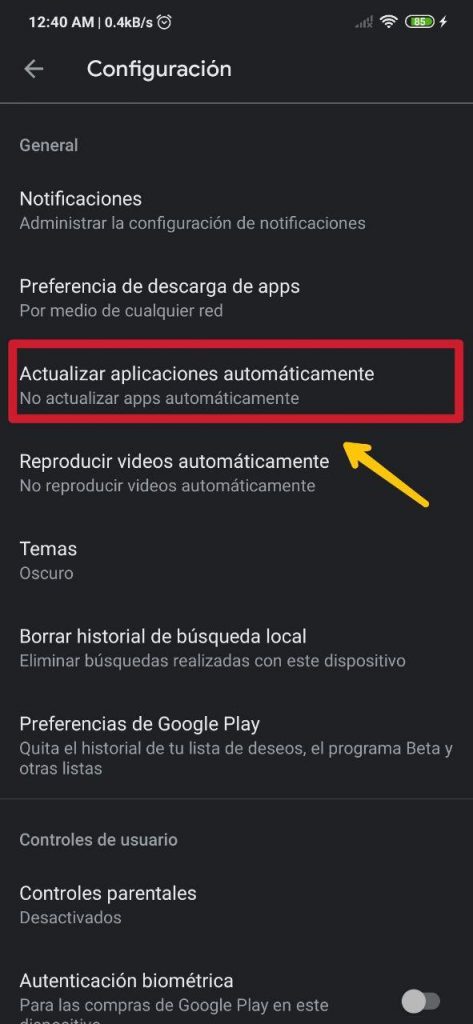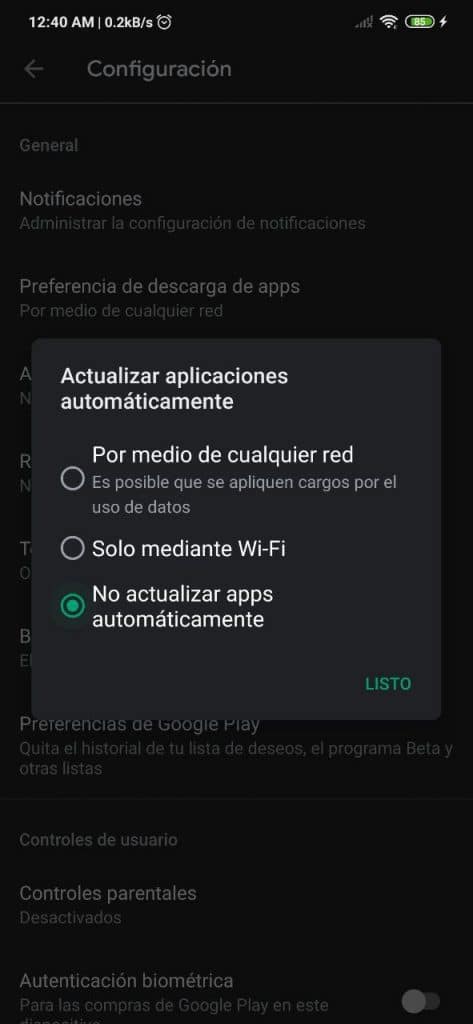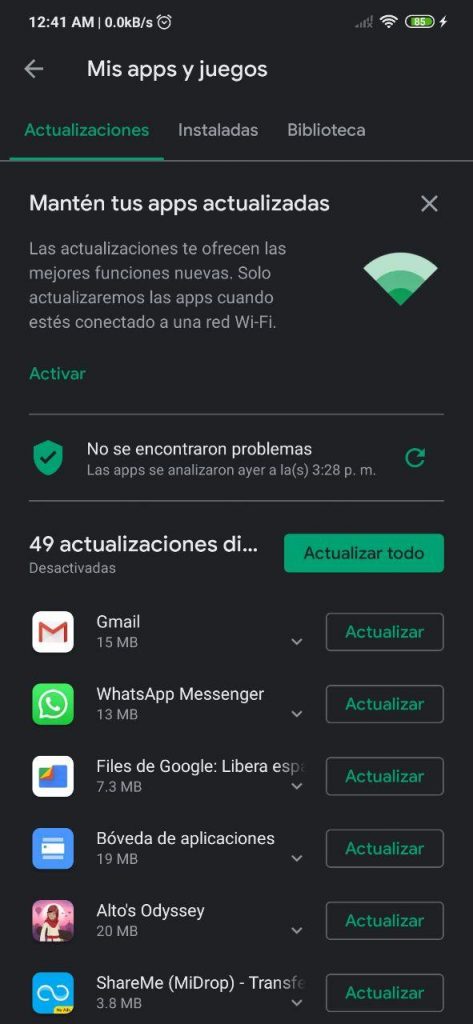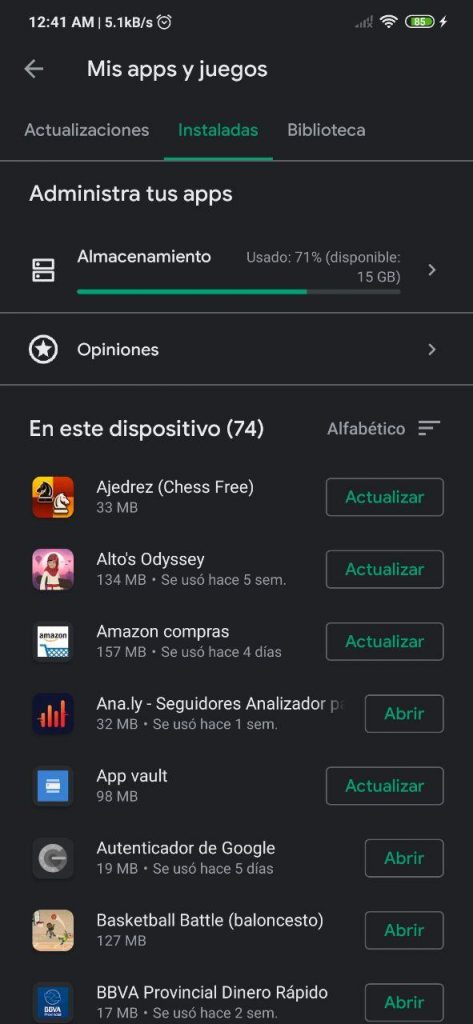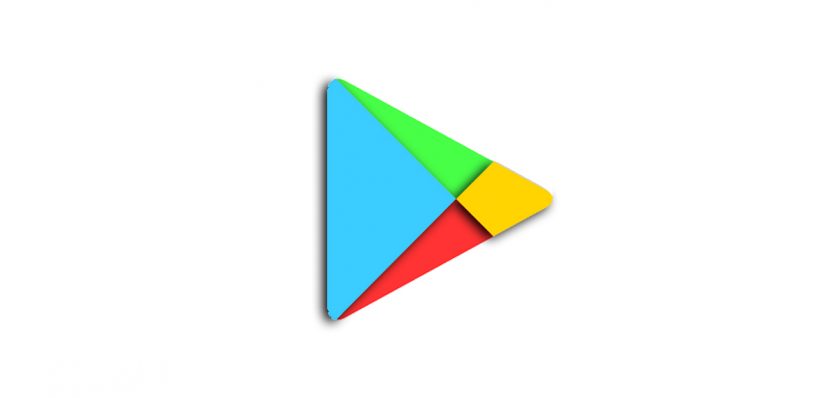
Many of us are often bothered by the fact that one or more updates to the Play Store they start automatically on the mobile, since, among other things, they can reduce the bandwidth of an app or game that we are running at that specific moment, or we simply do not want the data package that we have to be consumed , in the event that we do not have the mobile connected to a Wi-Fi network, although some others like that these start by themselves, as it can be somewhat annoying to have to update the apps manually.
Fortunately, there is an option in the store settings that allows us to enable or disable automatic update downloads. How to access this section to adjust it to our convenience is what we explain this time, as well as how to configure automatic updates so that they access any network or only a Wi-Fi connection.
So you can activate or deactivate automatic updates from the Play Store
To begin with, you have to open the Play Store on your Android mobile, of course. Then, once the app is open, you have to go to the upper left corner of the main screen of the store and click on the logo of the three bars that is located there, which is in the search bar for apps and games.
A window will be displayed from the left side of the screen. Here we will find several sections and entries, but the only one that interests us on this occasion to get to the task is that of Configuration, which is housed in position number 8. [It may interest you: How to view restricted content from other European countries in the Google Play Store]
- Step 1:
- Step 2:
- Step 3:
- Step 4:
Once we are in the Configuration section, we will find new entries available, in which the one of Update apps automatically. In this you have to press, and after that a new floating window will be shown, in which we will find the following three options:
- Through any network: Data usage charges may apply.
- When this is activated, the Play Store will use the Wi-Fi network or data network (2G, 3G, 4G or 5G) to which the mobile is connected.
- Only via Wi-Fi
- Don't update apps automatically
Usually the option of Only via Wi-Fi It is the one that is activated. We do not recommend activating the Through any network as this can lead to overspending on the available data package. Just imagine that an application or game like Call of Duty Mobile, which weighs about 2.1 GB, updates automatically at any time. Surely more than one would not like this amount of GB to be downloaded through mobile networks.
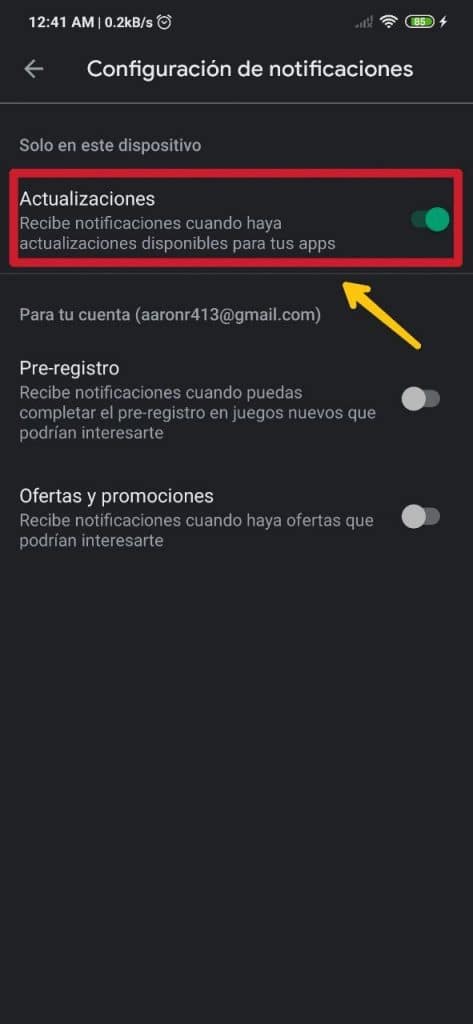
On the other hand, to receive notifications of available updates, you have to go back a step and look for the section of Notifications, which is first on the list. Once inside, we will find the section of Updates in the first position, with a switch next to it, which we recommend activating (even more so in the case that automatic updates are deactivated) so that alerts of new versions of the apps and games that we have installed on appear in the notification bar the device.
To access the list of applications and games installed on the terminal from the Play Store, you have to enter My apps and games. To do this, again from the main screen of the store, you have to click on the symbol of the three horizontal bars that is in the upper left corner. In the displayed window that appears after that, click on the first option.
- Updates
- Installed
- Library
Then there are three sections, which are Updates, Installed y Library. In the first one we will find the apps that need updating; in the second are all those that are installed; and in the third are all those that have been installed through said Google account.
Through the first section, which is Updates, you can track the applications that require an update, in order to start the process manually.