
It may happen that at some point you can need to have a printed copy of the different messages and emails that may have occurred between oneself and third parties.
While emails are easy to print, today you can learn how You can do the same but with your SMS messages and WhatsApp from an Android device.
Printing SMS messages
Android by default it does not give the option to print text messages so we must use Gmail to carry the texts of messages and use the inbox to print them.
The first
- We will have to download whatsapp android and install the SMSBackup+ app from the Play Store. A free and easy-to-use app.
- After launching it, the first thing to do is allow the app access to your Gmail account.
- This process is done by clicking on «Connect» requesting the Gmail account you want to use.
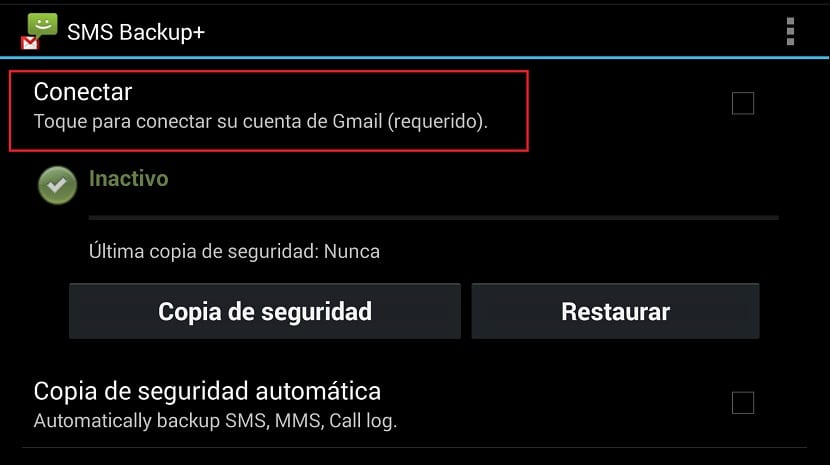
- When selected, it will offer you the possibility of automatically back up to which you answer yes.
The app then will start backing up all messages to your Gmail account and by default they will be stored under the SMS label and marked as read. The chain of conversations will be shown as its own chain of emails and it is exactly what we are going to use to print the data.
The next
- Now we must login to Gmail account from the computer and navigate to the SMS label where you will have all the backup messages
- Click on the conversation or message, or even all those that you would like to print and just after press the printer button as you will see in the following image

- The Explorer will load the entire chain of messages and print the document
You can also save this file message string as PDF.
Print WhatsApp messages
The app that we have previously downloaded also enables the option to save WhatsApp messages in the Gmail account. Although, it must be taken into account that if you do not want to make a backup copy of the entire conversation, you can only copy a single conversation as a text file.
Firstly
- In the SMSBackup + app we must go to "Advanced settings", and from here to "Backup settings"
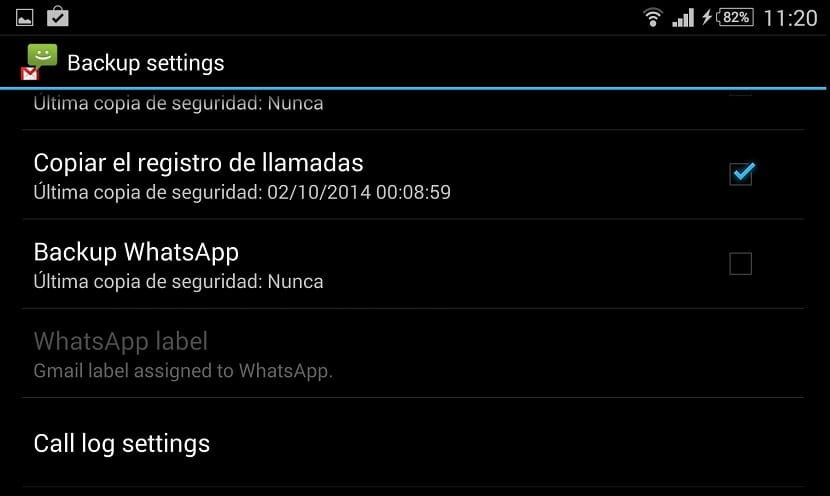
- We must go down on the next screen until we find the option "Backup WhatsApp" to activate it
Next Steps
- From the settings in the WhatsApp app, we have to go to "Chat settings"
- At the end of the next screen we find the option "Archive all conversations"
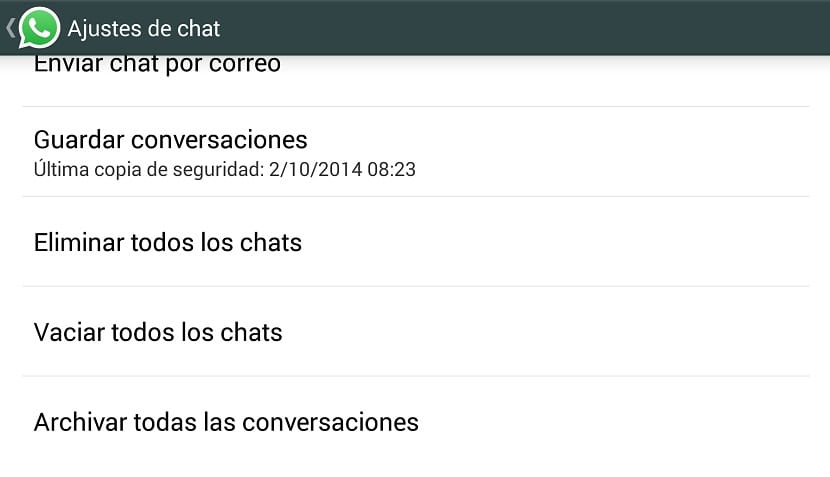
- If what we want is to export a single conversation from the screen of all conversations, we select one by long-pressing on it and select "Send chat by mail"
Once the backup file is sent to your email, you must follow the previous steps given in "Printing SMS messages"

If I already knew how to send the conversation to the mail, but when you print it, the phone number does not come out. How do I get the phone number out, k is also important?
Excellent it helped me a lot, with this I was able to configure to print several messages that I needed.