
Messenger is one of the most popular messaging applications among users on Android. The Facebook application is a good way to stay connected with our friends and family on the social network. In addition, with the passage of time, new functions have been incorporated into the app to be able to have better chats, from various emojis and stickers, to the possibility of making calls or video calls (including group calls).
There are times when you wish delete messages in your account in Messenger. This can be from a particular chat that you have had or delete them all if you plan to stop using this application on your Android phone or PC. In all cases, there are ways to delete such messages.
Delete messages from a chat in Messenger
The simplest message deletion is when we want delete messages from an individual chat in the app. It may be a chat in which there has been no activity for a long time, or it may be a chat with a person who has made the decision to delete their Facebook account or it may be you who wants to delete their Facebook account and leave to use Messenger. In any case, deleting messages from an individual chat is very simple and can be done both in the app on Android and on the PC.
On Android
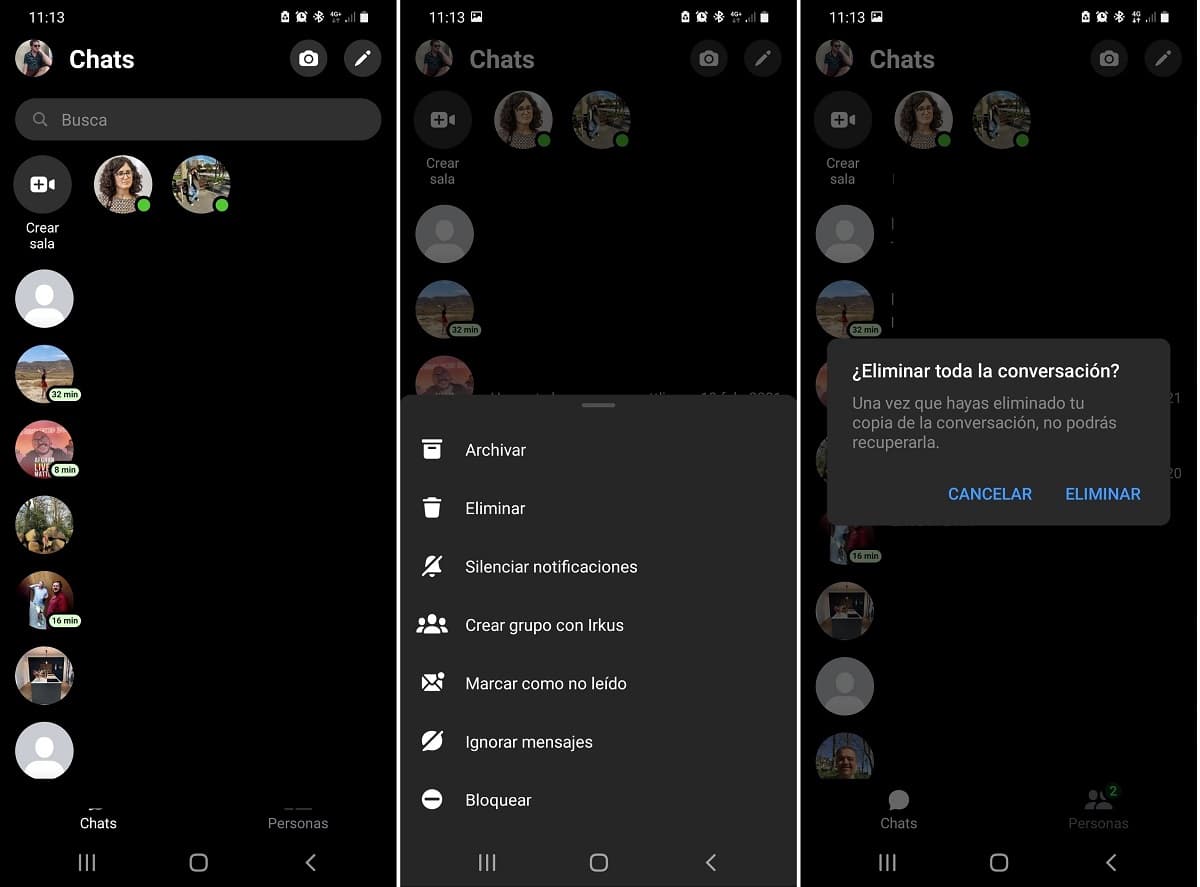
If you use the Facebook Messenger application for Android, deleting messages is really simple. In a few steps you will be able to delete a specific chat (or several) that you have in your account in the app. The steps you need to follow to delete those messages are:
- Open the Messenger app on your Android phone.
- Find the chat or chats you want to delete from your account in the application.
- Long press on a chat.
- A menu appears at the bottom of the screen.
- Click on the delete option in that pop-up menu.
- If there are more conversations you want to remove from your account, repeat this process with those chats.
The process does take just a few seconds and we've removed that chat for good. This assumes that also the files that have been exchanged in said chat they are eliminated forever. So if there are photos in a chat that you want to save, you must download them to your device before deleting that chat in your account.
In the computer
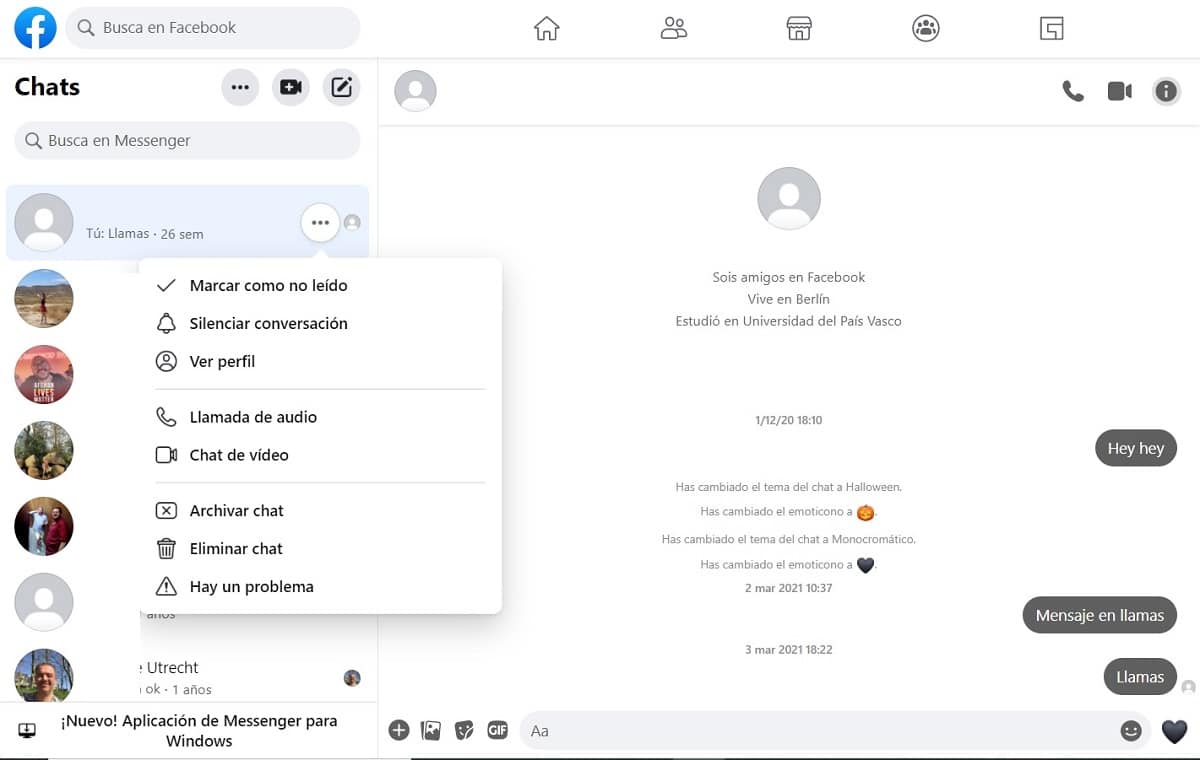
The other option to delete a specific chat in Messenger is to do it from the computer. As you already know, in its desktop version this messaging service is integrated into Facebook. The process is very similar to what we have done in Android, so it does not present any complications when doing this. The steps to follow are:
- Go to Facebook from the browser on your PC.
- Log into your account on the social network.
- Click on the Messenger icon at the top right of the screen.
- Chats open in a drop-down menu.
- Click on the option at the end, which says "See everything in Messenger."
- On the left side of the screen you will see the chats. Find the chat you want to delete.
- Click on the three ellipsis next to said chat.
- In the menu that appears, click on Delete chat.
- Repeat this process with other chats that you want to delete as well.
As in this process in Android, if we delete the chat multimedia files are deleted we have in it. Therefore, if there are photos or videos that you want to keep on your computer, you must download them before this chat is going to be deleted, because otherwise you will lose them forever. You should do the same with other chats that you plan to delete from your Messenger account.
Delete all Messenger messages
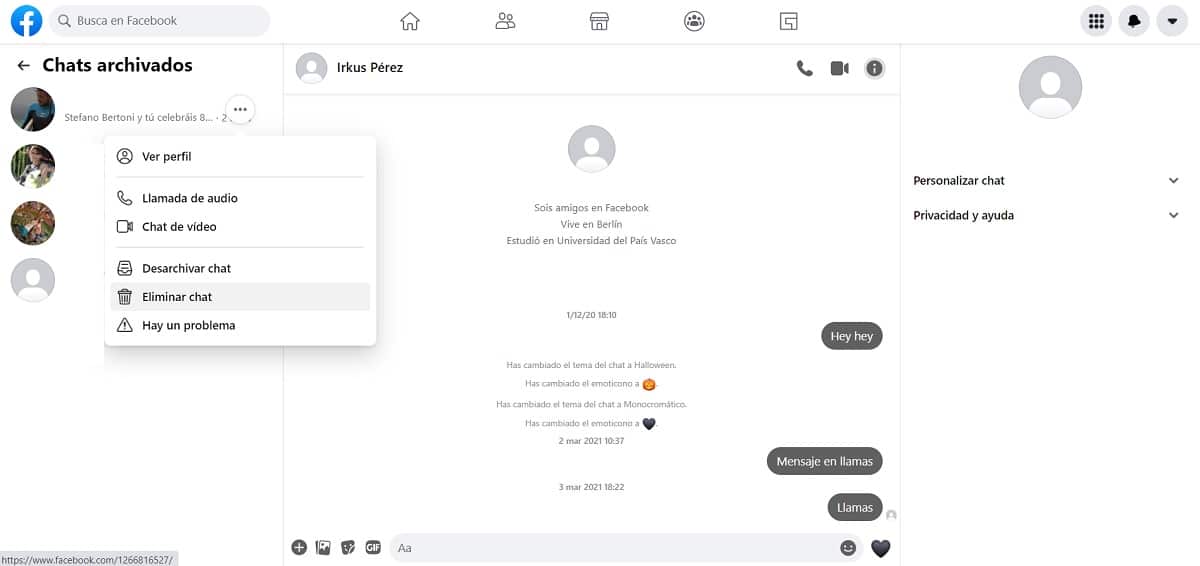
The second option that we find is that of delete all the messages we have on Facebook Messenger. You may want to stop using this application, so you want no traces of your account or history left in it. In these types of situations, the app allows us to delete all the messages that we have in the account. This process is not complex and can again be done in all versions of the application.
There is no way to delete all messages with one button to press. This means that we must delete each chat individually in our account, in the same way as we have done in the previous sections. If you have a large number of chats in your Messenger account, the process will take longer, so you will have to arm yourself with patience and eliminate each chat you have in the application. In addition, we do not have to forget about those chats that are in Archived, which we must also delete from our account.
It does not matter if this process is done in the application on Android or in the browser on the PC. The result will be the same in both cases, so it is a matter of preference. In my case, I have carried out this process in the desktop version, because it thus has much simpler access to the archived chats of the app, unlike its version on Android. The steps that we have to follow in this case, as we have mentioned before, are:
- Go to Facebook from the browser on your PC.
- Log into your account on the social network.
- Click on the Messenger icon at the top right of the screen.
- Chats open in a drop-down menu.
- Click on the option at the end, which says "See everything in Messenger."
- On the left side of the screen you will see the chats
- Click on the three ellipsis to the right of a chat.
- In the menu that appears, click on Delete chat.
- Repeat this process with the rest of the chats.
- At the top, next to Chats, click on the three ellipsis.
- Go to Archived Chats.
- Repeat the process to remove these chats from your account.
