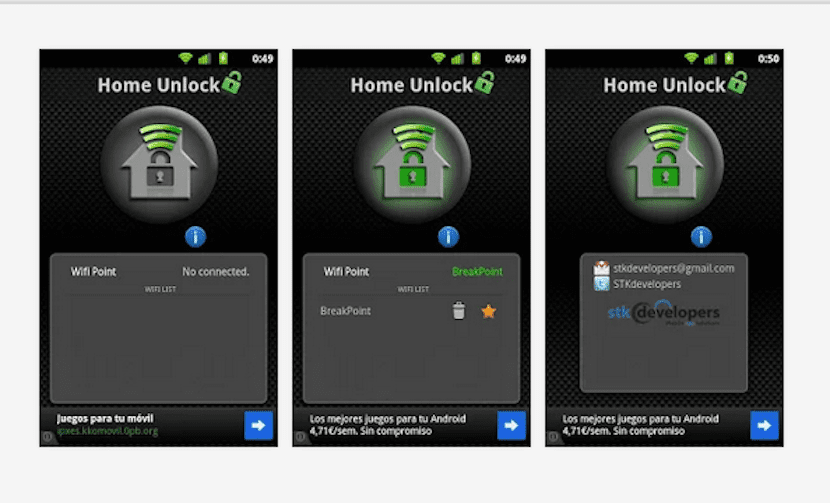
Probably the screen lock on Android, especially the one you have as a pattern, is one of the most liked inventions at the time of launch. However, just as it can be particularly fun for a novice user, who surely enjoys setting up complex passwords so that no one can access their phone, it can be tedious for those of us who are already tired of seeing it and unlocking it every now and then. And although it obviously fulfills an important security function, there are certain cases in which we can deactivate the Android lock without running any risk. And although you can do it manually in the security settings, today I want to show you how to do it in a much more fun and automatic way.
The first thing is to think about those situations in which we can deactivate the Android lock without danger. For example, it occurs to me in my house, where I know that no one is going to pick up my phone; or in my office, where he is also alone with my hand. And precisely both places have what we need to proceed with this trick that we detail today that will allow you to see how your Android screen stops having that pattern to access when you are in one of those places that you have previously configured. Do you find the proposal interesting? Well, you find all the details after the jump.
What we need to carry out the procedure of deactivating the Android lock in one of those places that we know is safe and where there is a WiFi connection is an application that is available on Google Play and that we will talk about precisely below. Is called HomeUnlock and she is all you need to carry out this process that would seem complex but that thanks to this tool you will have ready in a jiffy in your terminal.
HomeUnlock
The application, once installed, what it does is ask you to indicate all the networks that you will consider safe to deactivate the Android lock automatically every time they are in range of your terminal. So, for example, when you are entering your house, once the phone detects the WiFi and connects to it, without you having to do anything, what Home Unlock will do is precisely disable this pattern lock so that you can access your mobile more quickly while you stay in that place that you have indicated as safe.
The function disable Android lock applied by Home Unlock it remains active until the terminal has a connection to the network. That is, unless something fails in your WiFi and is no longer available or you move away from the field so that you lose the connection, it will keep your Android without the pattern lock activated.
La free version is fully functional, although in the case of the Pro version of the same developers, you can select nearby WiFi networks in the mobile range to find a specific location and activate the functionality of deactivating the lock on your terminal. In this case, you have to pay 2 euros for it on Google Play. But as a recommendation and at least to test how it goes and if you like it, better stay with the free one.
HomeUnlock It is free and can be downloaded from the previous image with direct access to Google Play as long as you have a terminal that runs Android 2.1 or higher.
