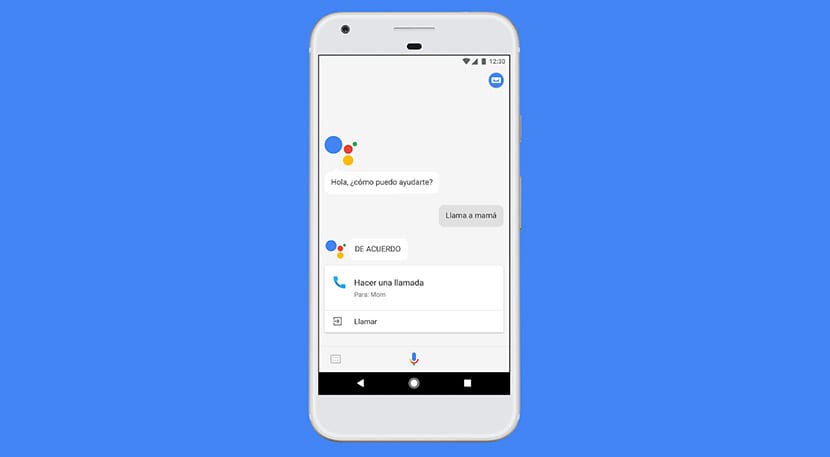
This function so that Google Assistant can read your screen and thus suggest content to you when you activate it from any screen, it can be the reed, although it also has its negative connotations due to the fact that it can be quite "intrusive" if we forget that we have it active.
That is, you are giving permission for the Google Assistant to "take" all the text on the screen to give you information about what is on the screen. At first it may be the most, but the day we forget that it has this function and we are making way for sensitive or private information, it will be reading everything to store it on their servers.
Its virtues
Give Google Assistant this ability for many moments can be highly rewarding for how well it works when reading what we have on the screen. Similarly on WhatsApp, if a colleague tells us that they have released a new superhero movie, when using the Google Assistant and asking him "who is the director", he will quickly tell us the name, cast and other information that can come in handy. .
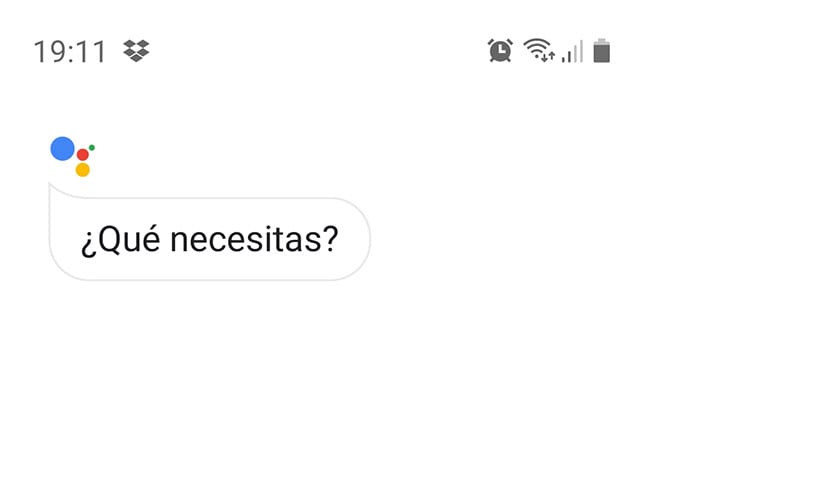
The same thing happens with a restaurant. Our partner tells us that they have invited us to a restaurant downtown and tells us the name. We asked Google Assistant for the score that you have in Google My Businness, and it will give us the pertinent information, your location, average score and others.
In other words, it really saves us from copying all the information that we have on the screen to well know about a new movie, a song, the result of the matches football or any other information that comes to mind.
Their controversies
The worst problem is that if at some point we gave Google Assistant permission to read the screen (typical of these news that we all say yes), we have forgotten, it has been a few weeks and we do not even give account is active. In other words, we are talking about the Google Assistant being able to read the screen, but it will not warn you that it does it when it is not asked nor for it.
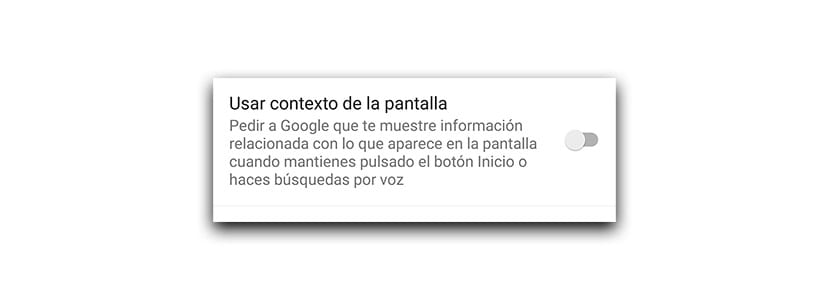
Here it starts the privacy issue and why the new European data protection law O GDPR was created last year. We should ask ourselves some questions like, is Google Assistant always checking the text on my screen every time I open it while I'm in a third-party app? Or are you really waiting for us to ask for our help with some of the focused commands?
I mean, if we say "Ok Google", "What's on my screen? You will reply to us. But, and we do have an app focused on privacy, Will it read everything on the screen when we are with that app? Then we can go to myactivity.google.com and check that there is not even an online copy of everything you have searched for on the screen. In other words, it supposedly makes a local copy of those moments when it "reads" our screen. "
It would be best if Google come to the fore to say what he does with all that data and so we would stay calm. Well we are going to show you how to activate or deactivate the function of reading the screen.
How to activate the screen reading function of Google Assistant
There are various ways to get to that screen. Let's go with one:
- We open the Google app.
- We go to Settings.
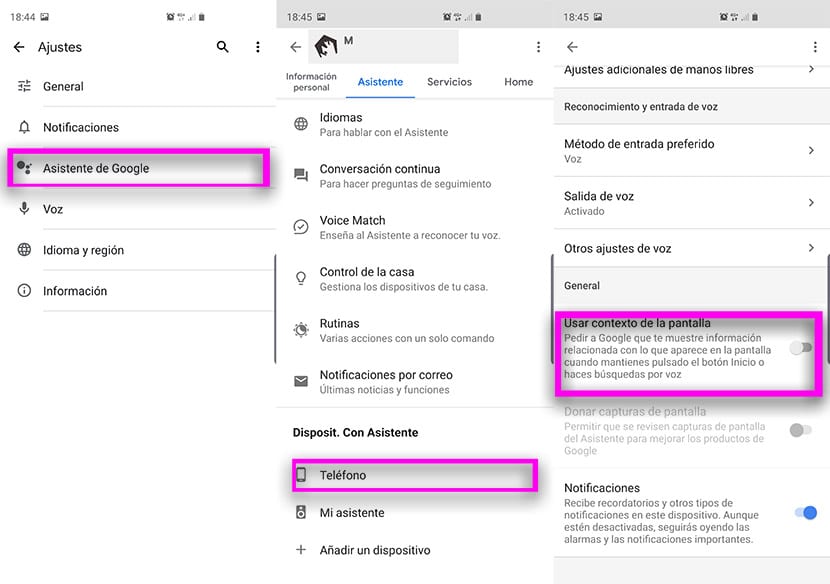
- Now to Google Assistant.
- In the upper tab of Assistant we already scroll down.
- We will see the «General» area with the option to use screen context.
- We activate or deactivate it as we want.
Activated, you can use it to read the screen and so use the context of it to show you related content. You can also ask Google Assistant directly to read the screen. A function that attentions to our privacy and that it is important to be aware that it exists and how to use it. By the way, Xiaomi Mi 9 will have its own button for the Googl.e Assistant
