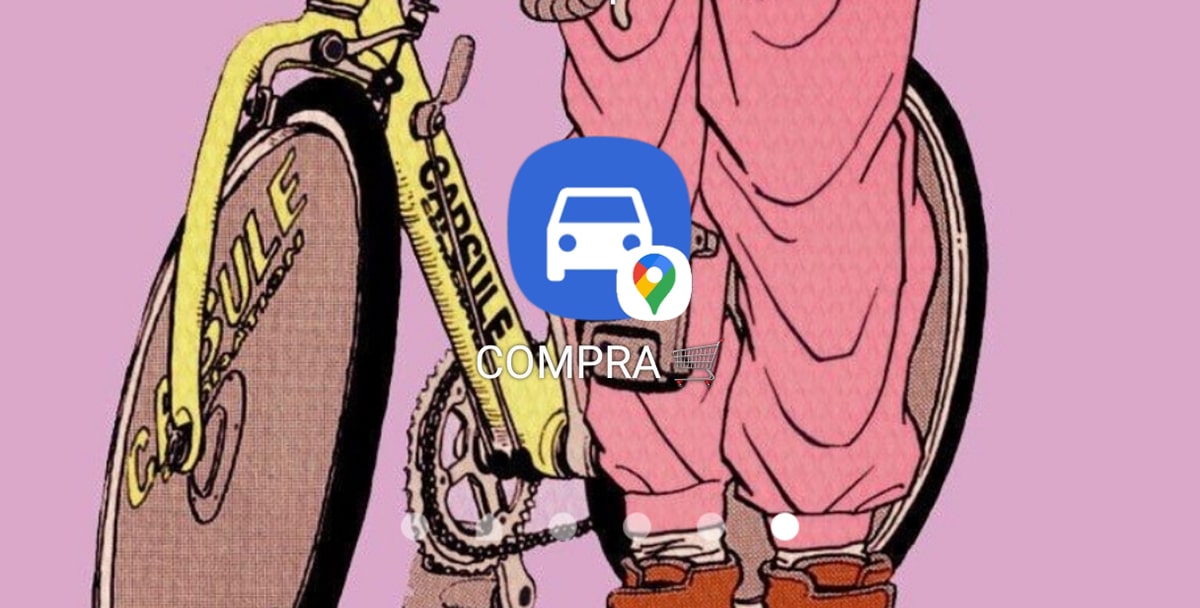
Thanks to the user Jordi who has notified us, we have fixed that Google Maps also has another way to create shortcuts for that route that takes us to that place we usually go. It also does it now through a widget, although it has its details.
The truth is that it is a bit more uncomfortable not only because of its location, but because when we are going to put the destination address that "smart" search engine that shows us locations does not appear to select one. But now we have to even put the exact address or put the name of an establishment and when we press the widget select from the one that is closest to our destination. Go for it.
Widget to create custom routes on Google Maps home
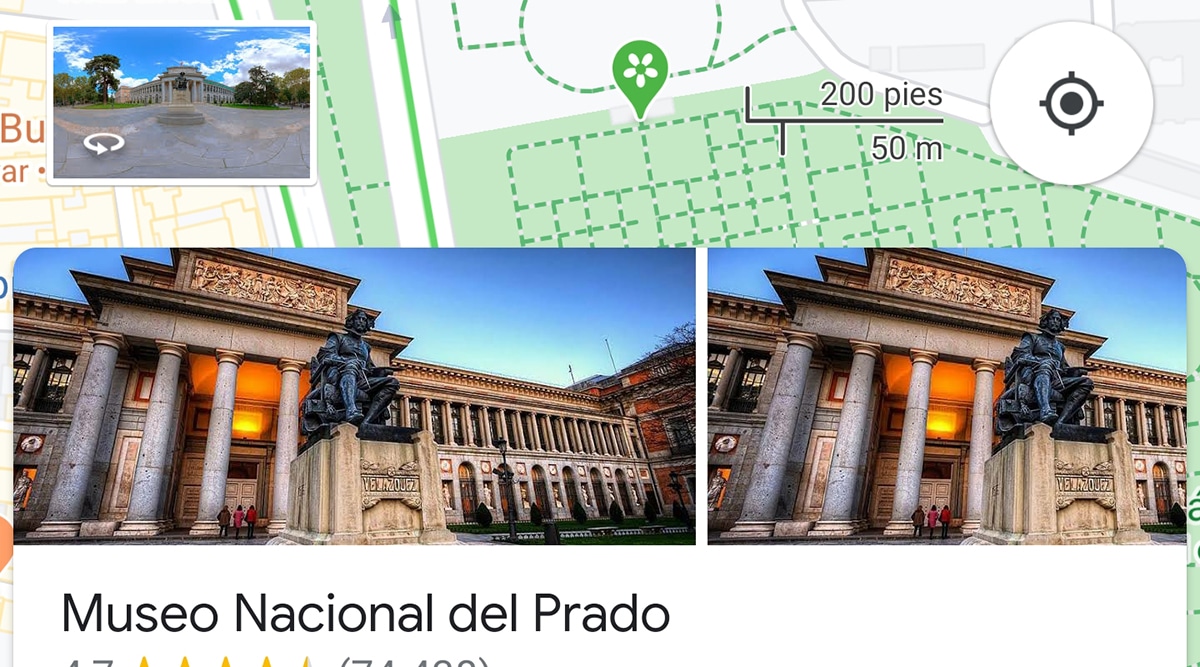
Through the widget «how to get there», we can also create these personalized routes to always have it present on the desktop or home of our mobile. While Google Maps usually associate routes that we usually take dailySometimes it takes time to link them and ask us if we want to start it.
For this we have this widget that allows us to create these routes in the same way that we have done so far and that in its day we explain from this post. His main virtue resides in that we can create personalized routes activating without tolls, without ferries and without going through highways. We are going to explain how to configure this widget to create a custom route:
- We are going to start and press on the screen for a long time
- All the available widgets appear and we look for the Google Maps one
- Selected should appear the 5 available
- We choose "How to get"
- Lo we dragged to the desktop to that area where we want to always have it located
- Now a screen is generated in which we are asked how we want to make the route
- We have 4 tabs for each of the ways to move to the destination: car, public transport, bicycle and walking
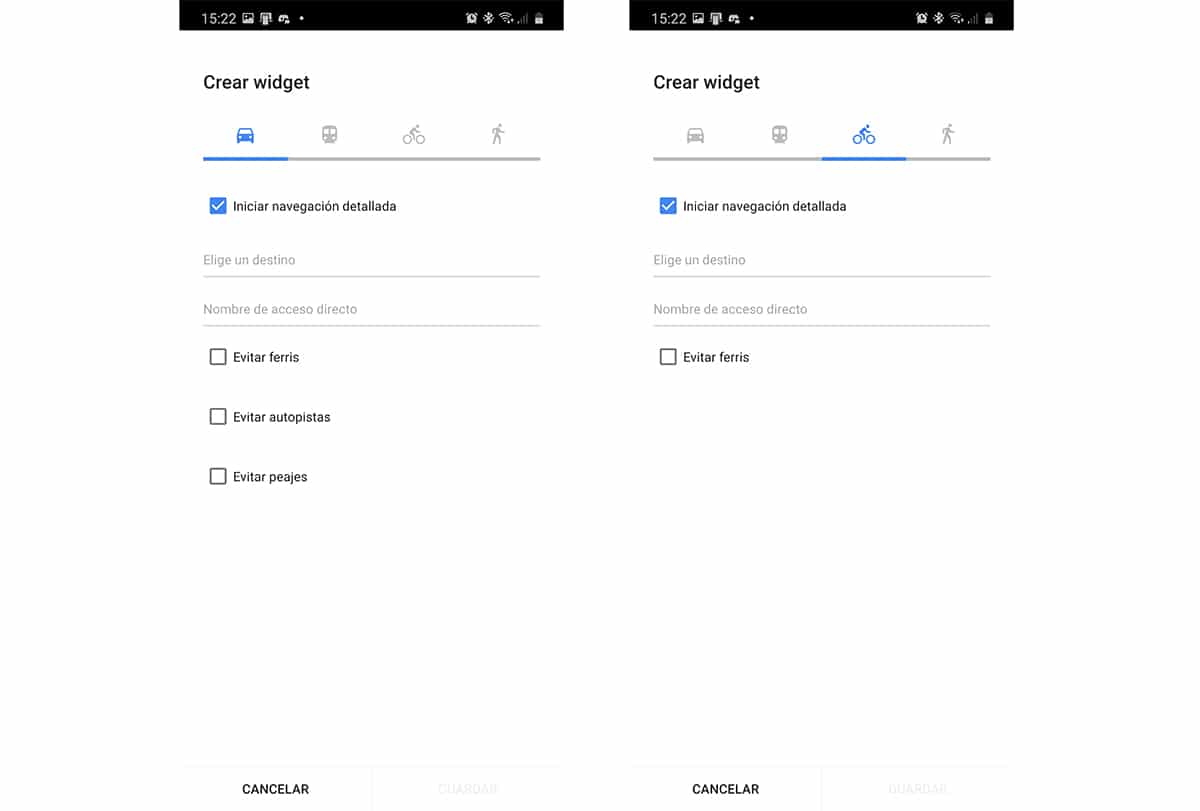
- We choose one of them and we choose the destination
- There we have to key in the specific address or put the name of the establishment, school, etc.
- Since the dynamic Google Maps search for directions, we have to leave it as is
- We put a name to the shortcut and ready
- Depending on the type of displacement we make, they appear to us different options such as avoiding tolls, ferries and even highways
- We give you to create and we already have the direct access
El main handicap of this way of creating a custom route is that we have to put the address as is. And since we can put the name of the establishment, we can configure it, although we continue to stay with the usual way from the destination menu in Google Maps.
How to add an old-fashioned route shortcut
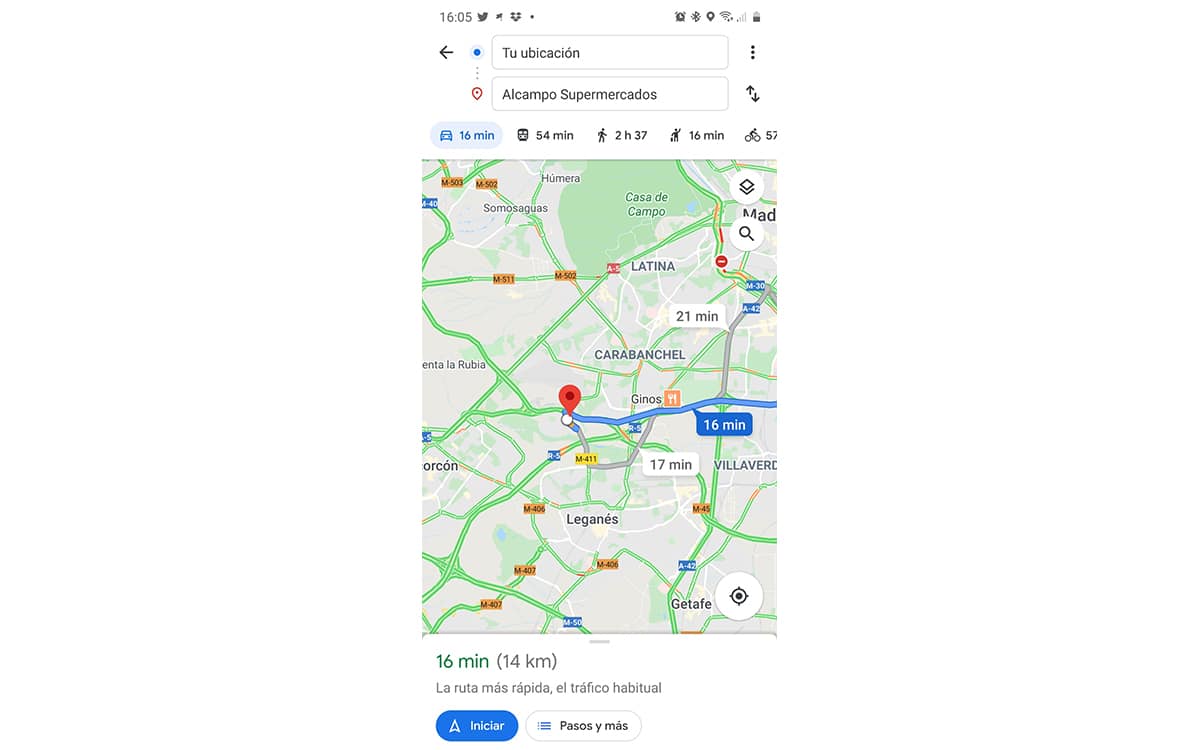
Not that it's the old-fashioned way, but is still available at the moment the way to do it through that menu that we have shown you in the post we linked before.
Let's do it like this:
- Our let's go to google maps
- We select the destination
- Our shows the route you have chosen to go to the same
- Instead of starting, click on the button with three vertical points located in the upper right
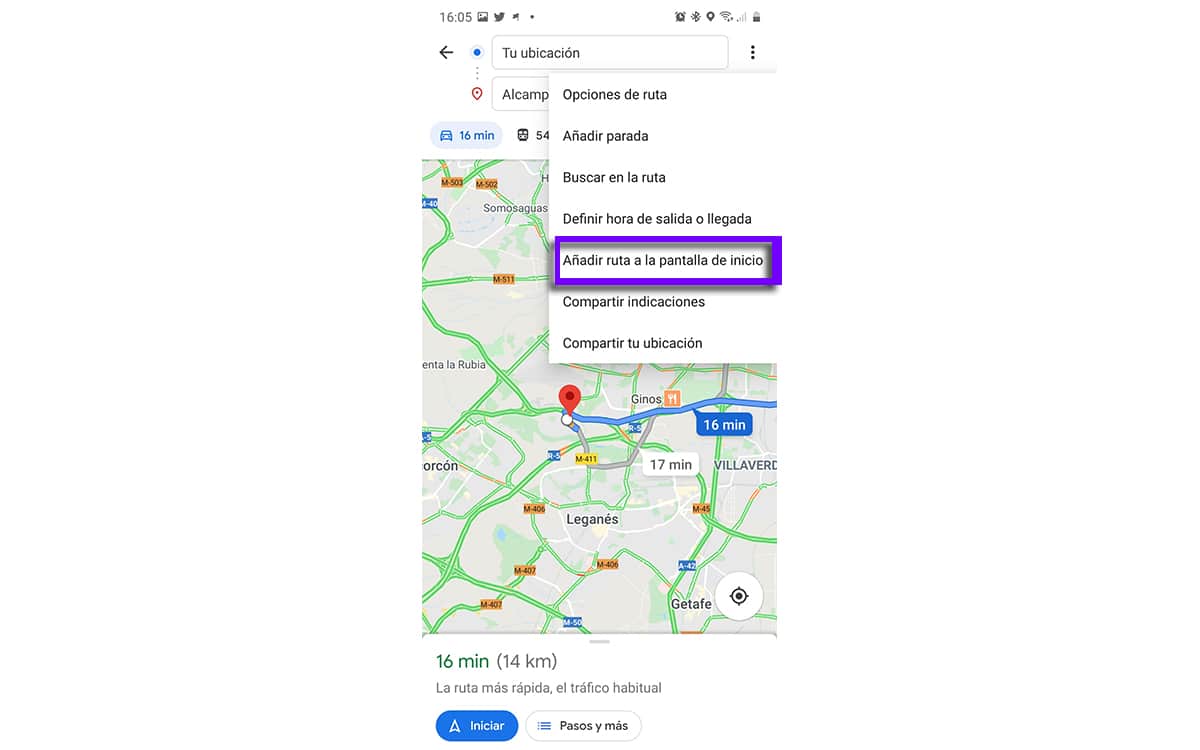
- From the options given in the menu we select «Add to the home screen»
- Will appear a small window in which we are asked if we want to add the shortcut to start.
- Logically we say yes and ready
Now we have the direct access located at the beginning with your name and all. And the truth is that it is much more comfortable than that widget that, if it had a dynamic search for locations, it would be very good to be able to choose the route without tolls, without highways and even without ferries. Let's say that you cannot have everything in this life, although Google can do it, hopefully it will improve this function.
So can add a shortcut to a route via a widget in order to quickly access it without having to enter Google Maps first.