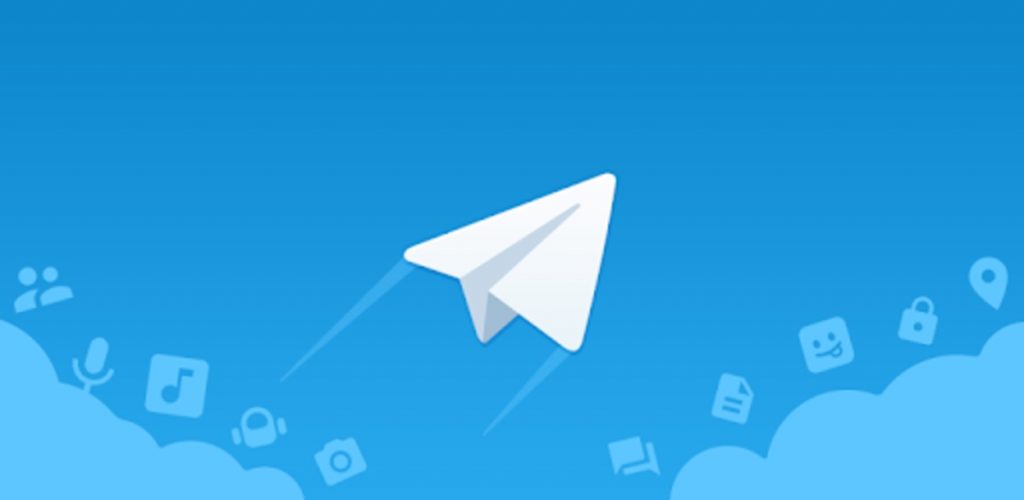
Telegram It has been growing remarkably in recent months thanks to the many new features that the application offers compared to its large competitors. The application has achieved the 400 million active users in the month of April and go from 500 million downloads beginnings of May.
Sometimes it is necessary to save part of our data, be it the chats, photographs and also the videos sent through our contact list. Today we are going to teach you how to safeguard everything in several steps, being very similar to the backup made by WhatsApp, an app acquired by Facebook.
Download the desktop version
To make a backup you will need to download the Desktop application for your computer, whether it is Windows, Mac OS or Linux. You can do it from the official website, install it and follow the steps to make a complete backup of your account.
Once installed you must start it and it will ask you for the phone number, once you enter it you must click next and it will send you a unique code through the Telegram application that will be used to use it in the desktop version.
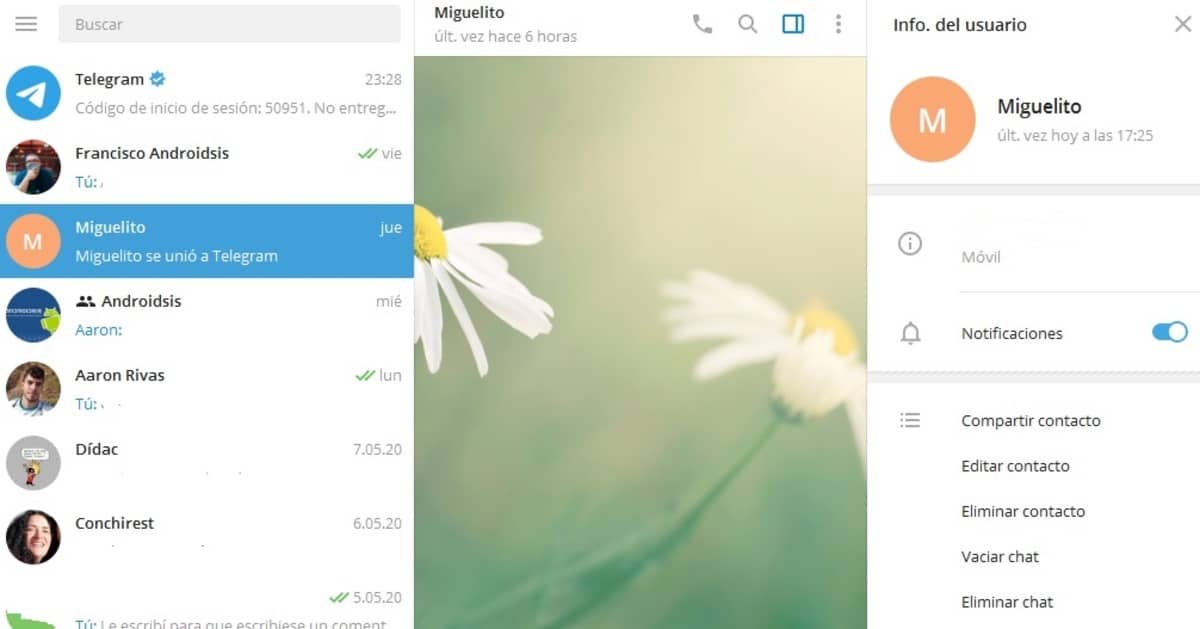
Save your chats, photos and videos
The first step is to go to three-striped menu button top left, a side menu will open and you have to click on «Settings» to open other options. Once inside, click on "Advanced", an option that is in the sixth position.
Once you have reached Settings> Advanced we have many options to choose from, in this case we will use «Export data from Telegram», by default all the options are activated except "Chats with bots", this option is not useful if it is not to use the bots in the Telegram app.
The positive of this is that in addition to chats, photos and videos we can download our complete list of contacts, useful if we change smartphones every so often. But Telegram will give more options, if you scroll down you can select or not many extra options of the backup. Once you click "Export" the application will export the file to your computer.

Browse the created backup
Once you have downloaded the backup you will have to look for it in the following path: Downloads \ Telegram Desktop. It will show us several folders in which the chats, images, contacts, videos and a file called export_results.html will appear, if you click on the latter you can navigate as if you were on a web page.
Telegram does not need a backup of any kind as it syncs everything in the cloud.
