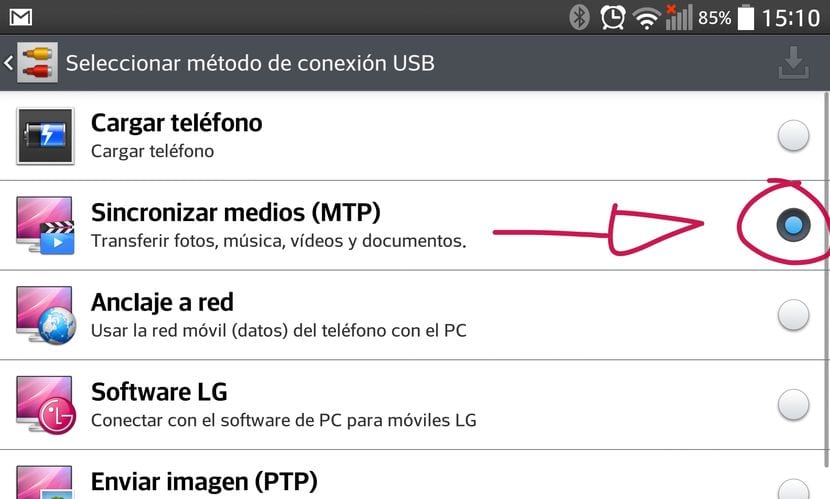
One of the things that we cannot do as standard in our Linux Ubuntu operating system, is to connect your Android to Ubuntu using MTP.
In the following practical tutorial I am going to explain step by step the way we have the users of Ubuntu or Debian-based Linux operating systems, for connect your Android to Ubuntu using MTP.
The first thing we should do is from the settings of our Android terminal, enable MTP connection which as a general rule is usually in Settings / PC connection / Select USB connection method. This will depend on the brand of your Android and its customization layer.
Once this is done we can, without connecting the device to our personal computer, open a new terminal and follow the instructions that I detail below:
The first of all will be add the new repository that we are going to use by typing this command line:
- sudo add-apt-repository ppa: webupd8team / unstable
Click on Enter to accept the inclusion of the new repository and then update the package list with the following command:
- sudo apt-get update
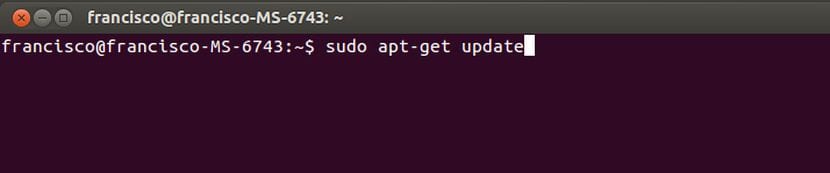
Now we will only have to install the application that will help us connect your Android to Ubuntu using MTP:
- sudo apt-get install go-mtpfs
Now finally we will need to add a new launcher to the toolbar Unity to make it easier for us Android and Ubuntu connection using MTP:
- sudo apt-get install go-mtpfs-unity
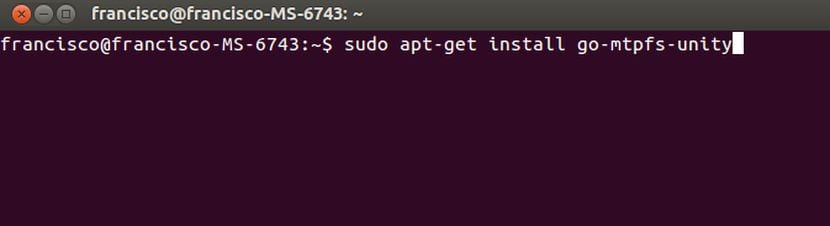
A app launcher as in the following image:
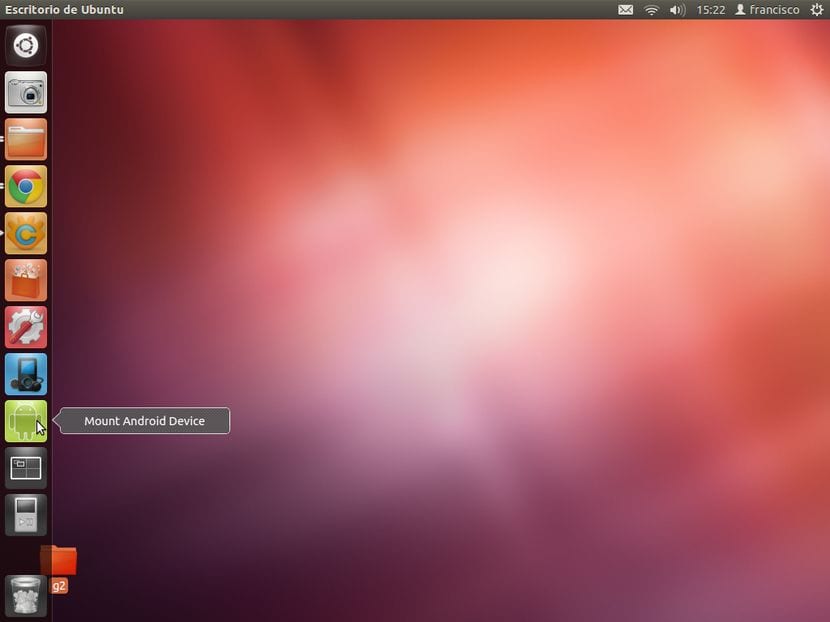
If it does not appear to us, we go to dash, we type MTP and just by dragging the icon to the Unity bar we will leave it pinned for a quick use of the program.
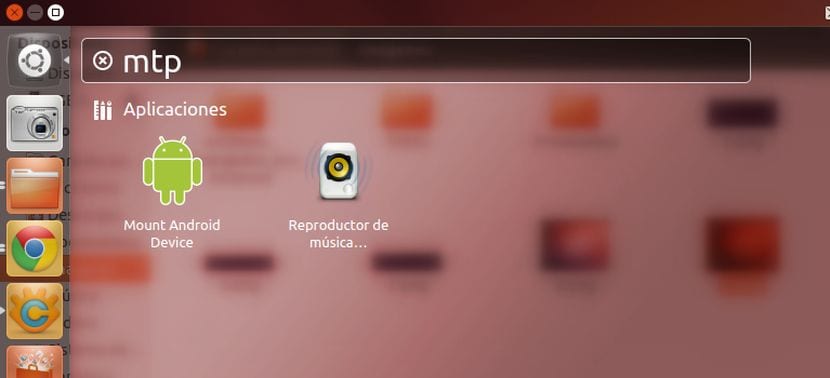
For connect our terminal via MTPAll you have to do is have the option activated from the Android settings and connect it via USB cable to our Ubuntu PC. Then clicking on the bar icon Unity, with the right mouse button we select the option Mount Android Device to mount the device, or Unmount Android Device to safely disassemble the device from the app.
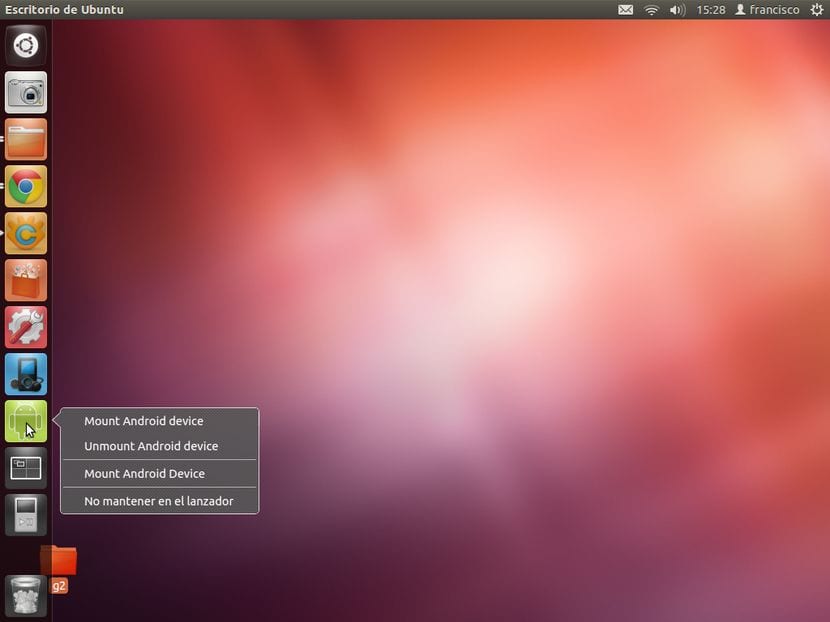
With this simple tutorial you will get connect your Android to Ubuntu using MTP to exchange files and folders by simply dragging from one window to another.
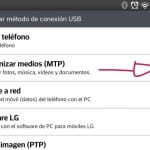
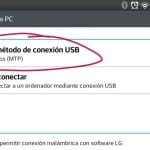
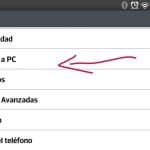
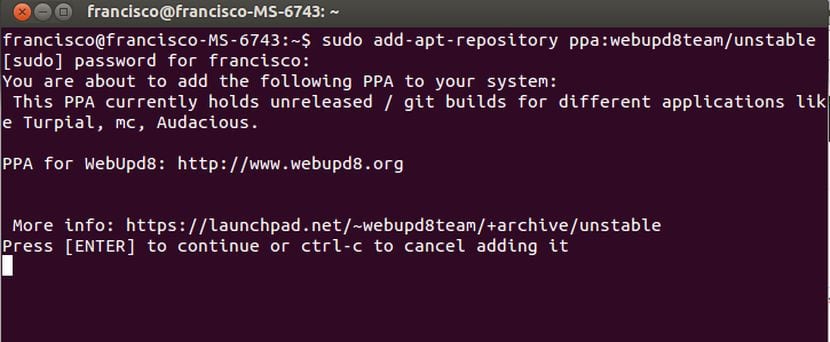


I don't know which version of Ubuntu you "work" with but the last 3 connect MTP (and direct drive, as in older android) directly without touching anything: 14.04 LTS (the most recommended), 13.10 and 13.04.
That such.
With me with the 14.04 and bq E 4.5 the memory of the mobile appears but I cannot see the memory card.
Hello! It tells me that the go-mtpfs package could not be located. I am completely new to Linux. Any suggestion?
It served me a lot, thank you very much, it was very useful and simple
Also to me.
EXCELLENT!
(SevenVERT)