https://youtu.be/tilWQb2lVqg
Yesterday we showed you the best features of Connecting to Windows in a Galaxy Note 10 when we link it to a PC with Windows 10. Today we have to show you how plug in the Galaxy Note 10 and get it ready for the best possible experience at a professional level from two devices.
It's amazing how well Samsung and Microsoft get along to create an alliance that will give us very good times. Right now we are going to go directly to calls from the laptop, copy and paste between the two devices or share photos quickly when making them from the mobile. Let's get to it and show you how to connect these two great devices.
How to link Galaxy Note 10 to Windows 10 PC
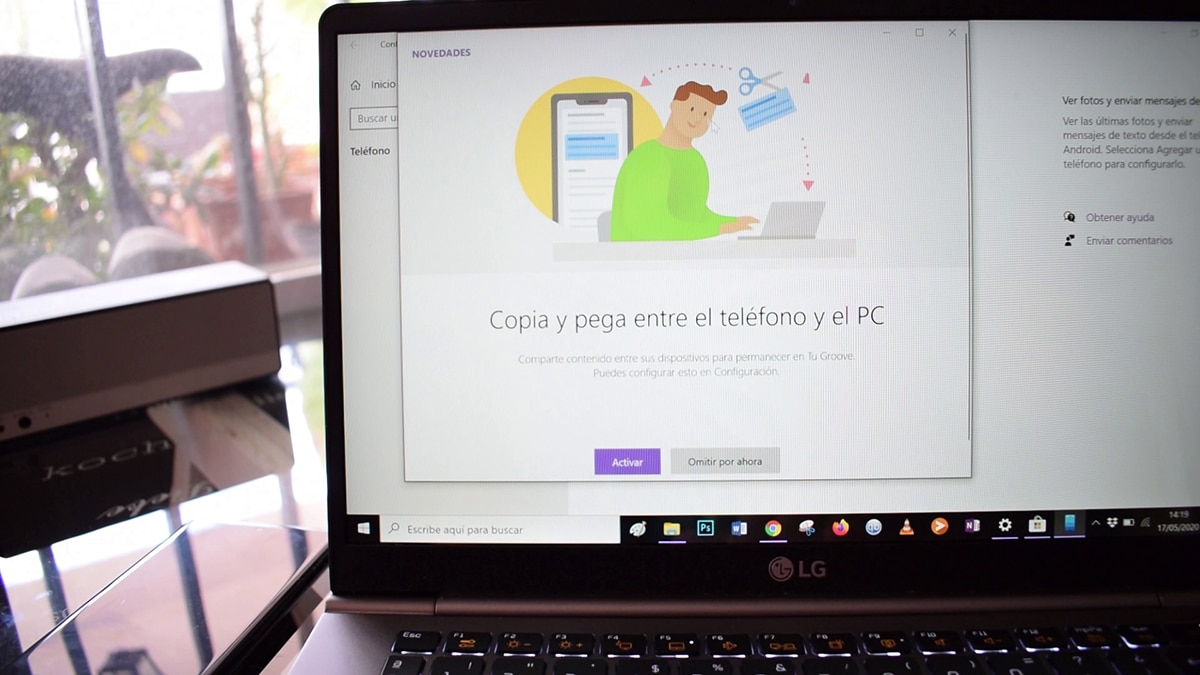
Go through this post to know all the available features to get a better idea, although we have already mentioned some of its best options; mirroring and the ability to reply to SMS messages remain; although there is much more.
Important first of all: you must use the same Hotmail or Outlook account on both devices. If you don't have it on your PC, log in with Hotmail and then link it from your mobile. Everything will be easier from the Note10 + already linked the PC to an account.
- The first is go to our Galaxy Note10 + and extend the notification bar with shortcuts
- Of all we select "Connection to Windows"
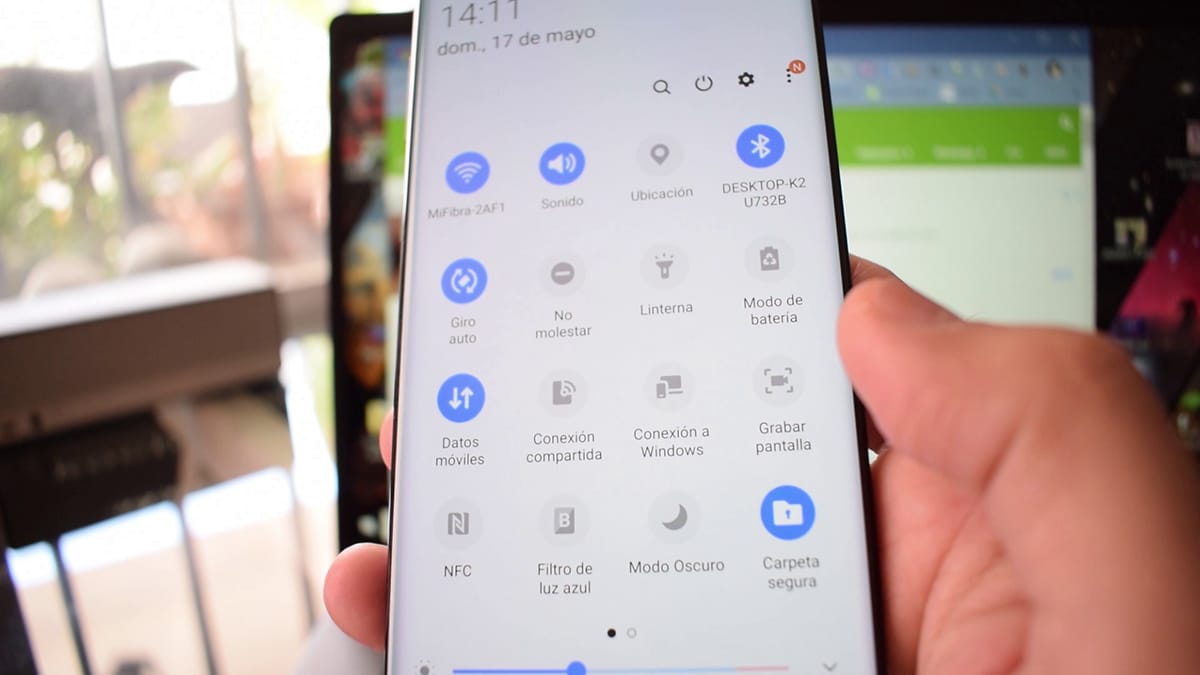
- We activate it
- Immediately takes us to the screen where it invites us to link the phone and the equipment
- We select that option
- Now then he invites us to Log in with Microsoft and that is here where uWe are the same Hotmail or Outlook account on the PC
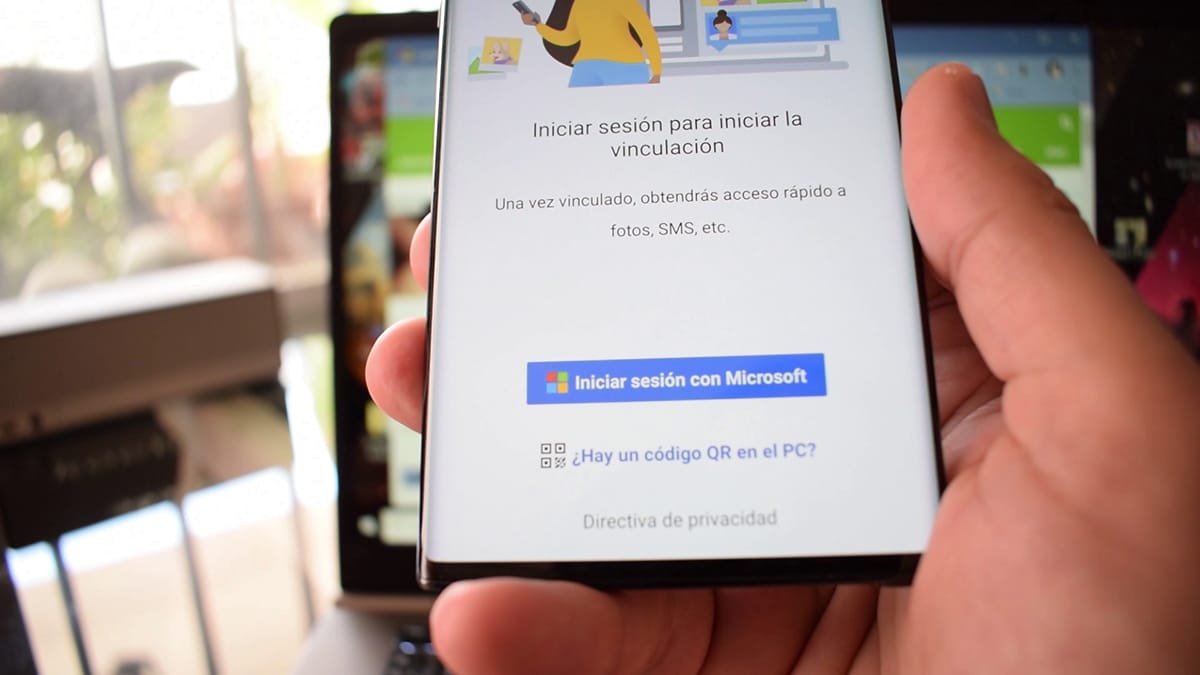
- We go to the moment of giving permissions to photos, calls, etc.
- Now will start searching for the PC with which we will link.
- Generate a code on the screen of the Galaxy Note 10 and that we must select from the several that will put us on the laptop
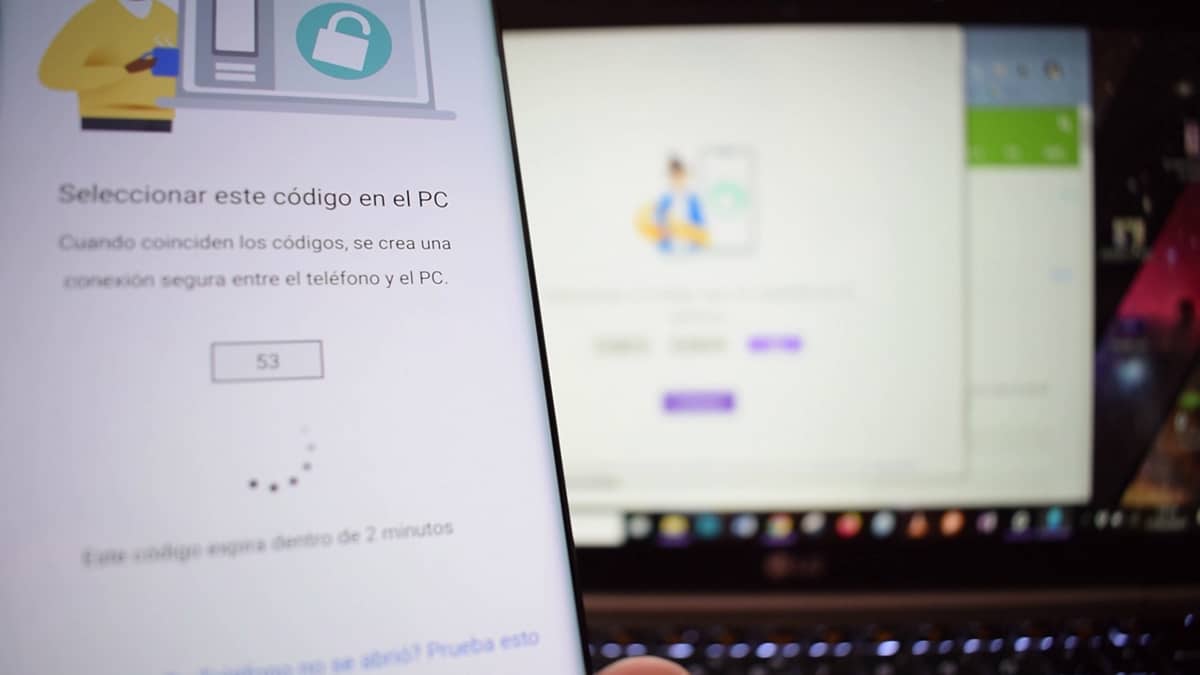
- We already have the link made between our Windows 10 computer and the Galaxy Note 10
Now We invite you to close the Your phone app on your computer and restart it, in order to load the latest news such as copy and paste; in fact, at first they did not appear until the app was restarted in Windows 10.
Y so we have linked our computer in a jiffy to start enjoying calls from the laptop, copy paste text, mirroring the screen to access its functions, review of notifications and SMS and many other features that generate a great experience of use with the mobile.
The truth is that since I have started to try it there is no going back and this "connection" between Samsung and Microsoft is what the system was missing operational compared to the Apple ecosystem. Even if you don't have a Galaxy, try your mobile as we have some functions.
