
Drones have achieved great fame since they hit the market a while ago, so much so that many thousands were acquired by people who use it today. Thanks to them it is possible to fly through certain permitted areas, record video images and many other tasks.
There is a way to connect the drone camera to the mobile phone to be able to see everything it sees flying over, we can also record the images and save that information in storage. The connection between a phone and a drone goes through using an application, but it will need to connect via Wi-Fi connection.
How a drone with a Wi-Fi camera works

Each drone (drone in Spanish) has a very similar handling. In the case of wanting to use the Wi-Fi camera it is necessary to download the official application to our phone. Once downloaded, you will have to install it and follow the steps for the complete installation, this will take a little less than a minute.
So that the drone camera can be used, the first thing is to connect the Wi-Fi of our terminal, open the application and search for the drone in the available networks. Once you recognize it, we will have to click on the drone and you will be connected. It is quite easy to connect the two to each other.
Once connected we can see everything that the drone projects in the application Through its camera, if at that moment we decide to make it fly on your Android device, you will see everything in real time. The recording in this case must run by a screen capturer, there are several apps that do it today.
How to connect an FPV camera to the mobile

Connecting an FPV camera to our phone will be performed with a Eachine ROTG01 receiver, a fairly small device that has a Micro USB connection for the smartphone. This receiver allows us to receive the video signal on our phone if there are FPV cameras flying.
The first thing is to get hold of the Eachine ROTG01 receiver, then download the application for this model and confirm that your smartphone supports UVC (Those supported are mostly Galaxy phones, Xiaomi Mi 3 onwards, Huawei Mate 8, Honor 8, Sony Z1, Sony Z2 and various OnePlus models.
Once the application starts, connect the phone with the Micro USB port of Eachine, scan the channels by pressing the red button on the receiver and wait for the image to be seen on the screen. In Record Quality we can choose the quality of the recording and the place to store our videos.
The connection will be by cable, giving quality to the signal that you will see when connecting with nearby FPV signals, the strength will depend on how close you are to them. The range is enough, so do not fear and you will have a connection to more than 200-300 meters approximately.
Control the drone with your mobile

Parrot is one of the leaders in drone sales, either model can be used with an Android device for absolute control, either to fly and record video at the same time. The essential thing is to have a drone and a device with Android from version 5.0 or higher.
To connect the Parrot Bebop drone with the phone, it will be done through the Wi-Fi connection and it is done as follows:
- Turn on the drone so that it can enable the Wi-Fi signal to which we have to connect
- The drone will create a Wi-Fi network, now we open our Android phone, access Settings, Network and Internet, Wi-Fi, activate the connection and look for the name of the network created by Parrot Bebop and connect to it
- Once connected download the freeflight app and open it. Now once it is open, it will give you many options, including being able to take off the drone and fly with it. Theirs is to do it in a sufficient space, without obstacles.
Apps to control drones
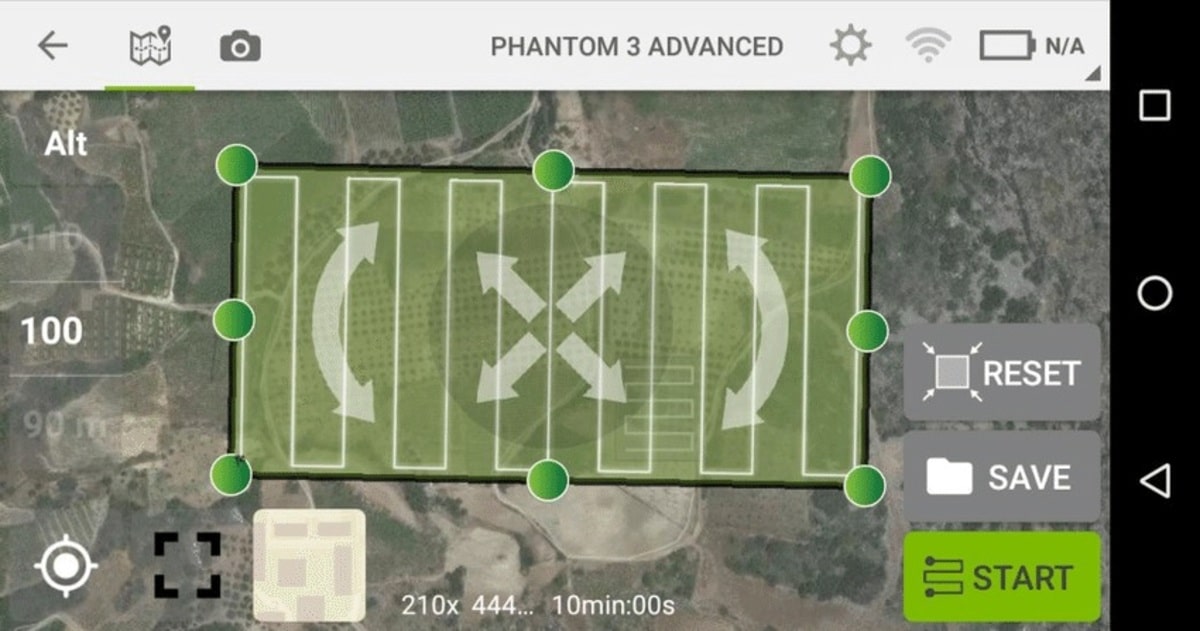
There are many applications to make our drone fly, control of them always depends on being connected through software, connecting via Wi-Fi and managing them with the digital pad. Many of them are professional level, this is the case of Pix4Dcapture, Litchi or DroneDeploy.
Pix4dCapture
It is one of the best known applications to make our drone fly, it is compatible with the vast majority of drones on the market and it is quite simple when it comes to using it. When we know which area we want to fly, we open the app and select the different flight settings, speed, angle of inclination and overlapping of the images.
Litchi
Litchi is compatible with most DJI brand drones, is available on Android and the configuration is basic, so you will be able to work it in a few minutes. Ideal if you want to record video flying with your drone and offers a unique experience compared to other applications.
DroneDeploy
Like Litchi, it is compatible with DJI brand drones, it allows you to plan the flight, add a circular flight and many more options as an extra. DroneDeploy comes preconfigured initially and its options are quite comprehensiveIf you get hold of them, you will be a flying expert with your drone.
You also have the best drone applications for the Android system, all of them are suitable for managing your drone at any time.