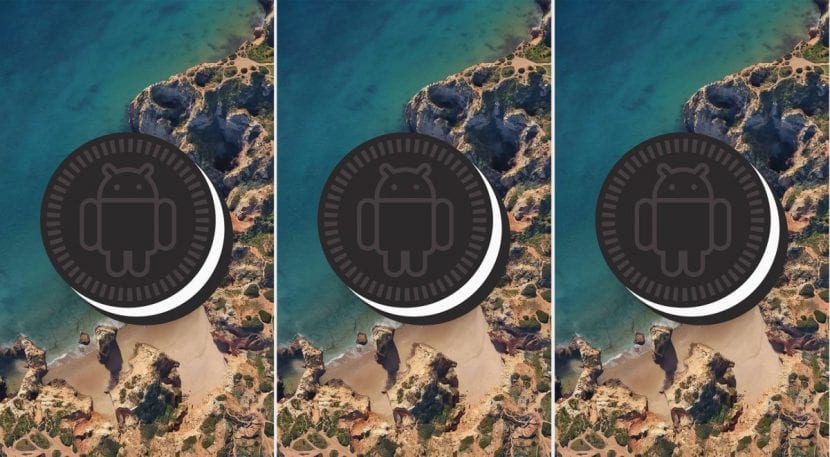
As the days go by We see how Android 8.1 Oreo is occurring, more and more, in several new devices that are coming out, but this latest version of Google's operating system is found, more than anything, in high-end terminals with an excessively expensive price for many of us.
While it is true that we cannot make an Android Nougat, Marshmallow or Lollipop mobile, for example, an entire Android 8.1 Oreo, yes we can install the font that this OS uses, that it's called Product Sans, and, thanks to the following tutorial that we will show you below, you can have it installed without problems on your Android device. We show you how!
Product Sans was introduced in Android 8.1 Oreo as part of version 8.0 refresh, and we find it in different high-end ones such as the Google Pixel 2 presented on October 4 of last year.
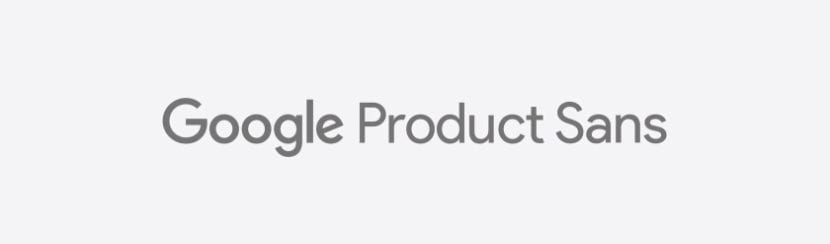
First of all, you should keep in mind that You will not be able to add this font to any Android phone as there are several limitations regarding the execution of the file packages of the same. This is due to the different variants of Android that are on the market - which are many - since in some it is unstable and can cause errors in the operation of our mobile. On the other hand, we advise to make a system backup before taking the following steps in case something bad happens.
The fountain Product Sans has been tested and is working on the following smartphones with these packages:
- Android versions: 5.x, 6.x, 7.x, 8.x.
- MIUI versions: Global and Beta Builds of MIUI8, MIUI9.
- MIUI ROMs: Stock, Xiaomi.EU, Mi-Globe, MIUI Pro, Epic ROM.
- Stock Android ROM: Sony, OnePlus, Lenovo, Motorola.
- Custom ROMs: Some ROMs based on LineageOS and AOSP source.
As we can observe, This font is compatible with most Android phones with version 5.x onwards, in which we highlight that the Xiaomi -with or without TWRP- With beta and stable versions of MIUI 8 and 9 they work with this source without any problem, in addition to several devices from recognized brands such as the ones we pointed out above. Having said that, there are three different methods to apply this font:
For devices with MIUI 8/9 with TWRP
- Download MIUI_TWRP_GoogleSans.zip.
- Run TWRP> Backup > Select System.
- Install> Select and flash the zip mentioned in the first step> Reboot system.
- To go back to the original source, restore the system using TWRP.
For devices with MIUI 8/9 without TWRP
- Download the archive package MIUI_GoogleSans.mtz.
- Install MI Theme Editor.
- Open MY Theme Editor > Go to Themes> To import.
- Go to Internal storage> MIUI> Theme > Select the archive package GoogleSans.mtz mentioned in the first step.
- Apply it and restart the phone for it to take effect.
We will always have the option to return to the previous default font from the same MI Theme Editor application. On the other hand, due to an error in MIUI, it cannot be displayed in bold and italics once installed.
For Custom ROMs based on Lineage OS or AOSP with TWRP
- Download TWRP_GoogleSans.zip (ROM based on AOSP / LOS / Stock).
- Download RR_TWRP_GoogleSans.zip (Resurrection Remix ROM).
- Download PIXEL_TWRP_GoogleSans.zip (Pixel Devices).
- Run in TWRP> Backup > Select System.
- Install> Select and flash the zip of your choice mentioned in step one, two and three > Reboot System for the font to take effect.
- To go back to the original source, restore the system using TWRP (recommended).
Recommendations
Once you have done these steps carefully and properly, you will have the source Product Sans from Google on your Android terminal, but be careful, You must use the method corresponding to your device and the ROM that you have in it since otherwise the correct operation of the mobile is seriously compromised because these file packages will be executed as a line of code by the operating system.
At the same time, we emphasize that The procedures must be done perfectly and without errors, as any step executed incorrectly could render the terminal unusable., and we will not be responsible for it. Also, as we pointed out up there, We recommend making a system backup before launching this tutorial on our device in case something unexpected happens.
[Video] How to make a backup nandroid backup of our Android step by step
Lastly, To download the packages and zips that we mention in each procedure, go to developer forum XDA-Developers, there you can download them easily and for free without any problem.