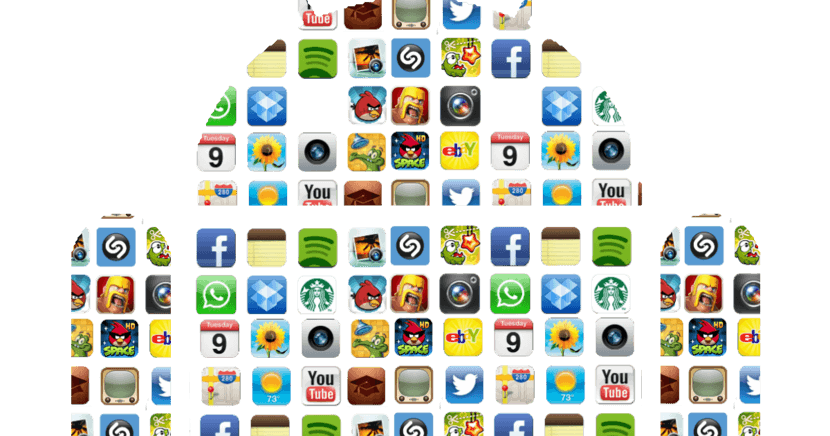
It is estimated that around 10% of the population today is left-handed. As many of you will surely know, many of the most common tasks can be more complex for left-handed people, since most things are designed for right-handers. As well the same is true for Android phones. Since its use can be somewhat uncomfortable for left-handed people.
The good part is that Google seems to have taken this into account as well. They are aware that many of the Android users are left-handed. So, so-called left-handed mode was introduced in the operating system.
In this so it's going to make using an Android phone much easier for a left-handed person. Since what it does is change the orientation of everything that appears on the screen. In this way, if an icon appears, which by default appears on the right side of the screen, when you activate this mode it will appear on the left side. So it is more comfortable for left-handed users.
So it can be something that is very helpful for a large number of users. This left-handed mode on Android phones needs to be activated. This is what we are going to teach you to do next. You will see that it is much easier than many think.
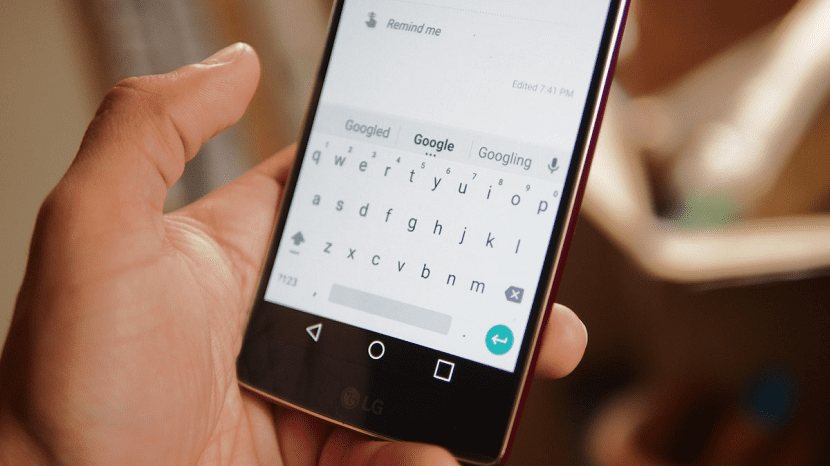
Enable left-handed mode on Android
This is a feature that comes natively on phones with the Google operating system.. Also in tablets. Therefore, all phones or tablets should have the ability to activate this mode for lefties. In principle it should be like this. Although it may be the case that there is a model in which it is not possible. But at the moment there are no known lists that show compatibility.
Also, being a feature that comes natively on phones, users will not have to root or install any application. Something that undoubtedly makes the entire process very simple. Since we will hardly take a few minutes to have this mode activated on our Android phone.
The first thing we have to do is go to the developer options on the device. On some phones they may be called system development settings. It depends on the brands that use one or the other option. In principle they should appear in the settings of our phone. But in case they are not there, you have to activate them. The way to activate them is very simple.
Settings> About phone> Build number. Once there, we have to click several times on the build number. After a few seconds a warning will appear on the screen that we have already activated the developer options.
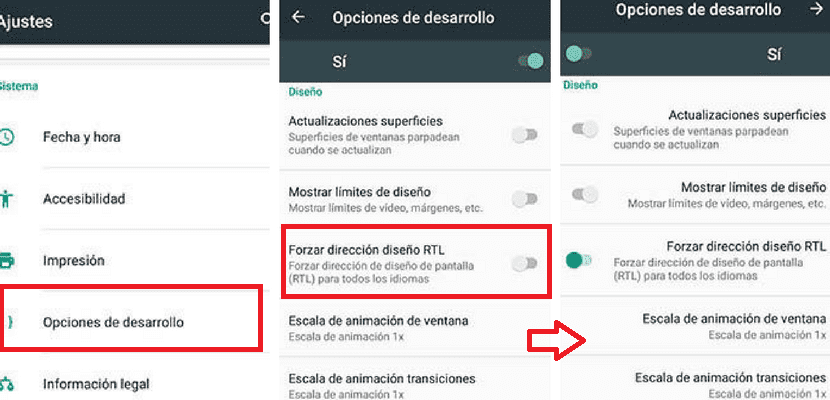
When we have done this, we access the developer options of our Android phone. In there we have to look for an option called "Force RTL Layout Direction". We enter this option and then we see that we get a switch. So we simply have to click on that switch.
The effect will be immediate, since you will be able to see how the position of the icons and elements on the screen changes Of the device. Both in the applications and in the notification bar. So the whole phone will adapt to this change and will be much more comfortable to use for a left-handed person. There may be some apps or items that don't suit. But usually the vast majority do. So you can use the phone normally.
As you can see, it is a very useful function for many users. In addition, it stands out for being very easy to activate. So in a matter of a couple of minutes you will be able to have this left-handed mode activated on your Android phone. In addition, you can activate and deactivate it whenever you want.
