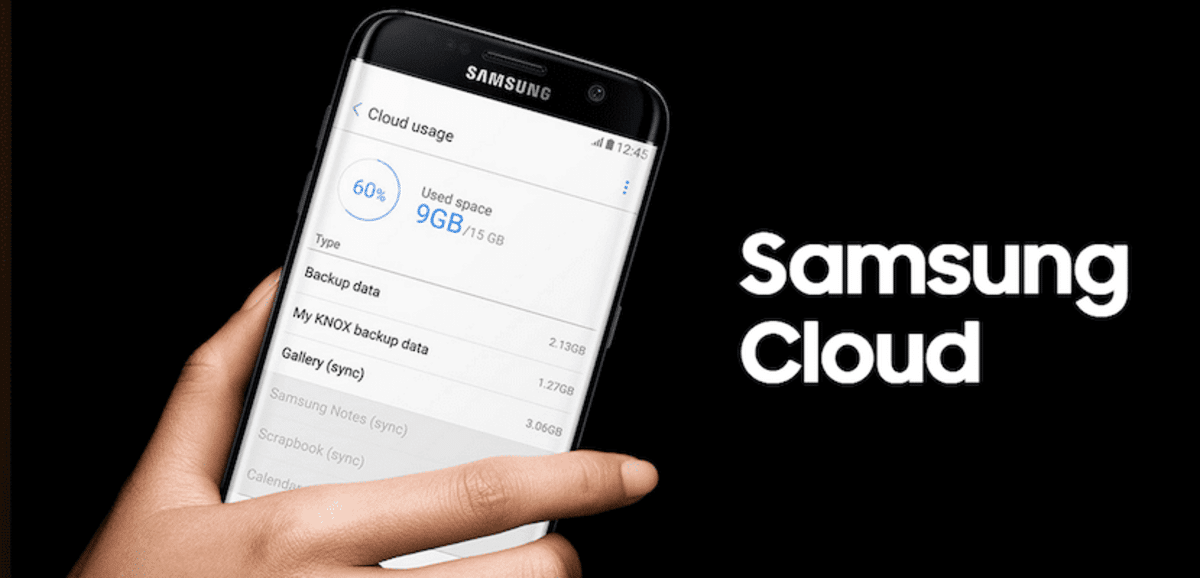
For several years, cloud storage services They have become something more that we could usually say is necessary, for all those people who need to have their documents or images always accessible from their smartphone, tablet or computer. Dropbox was one of the first services of this type, but over the years, it has been cannibalized by the big guys.
Today, we have a large number of cloud storage services at our disposal, with different capacities, which allows us to use the one that best suits our needs, preferences or ecosystem that we use. Samsung, like Apple, offers its users its own storage service called Samsung Cloud.
What is Samsung Cloud?
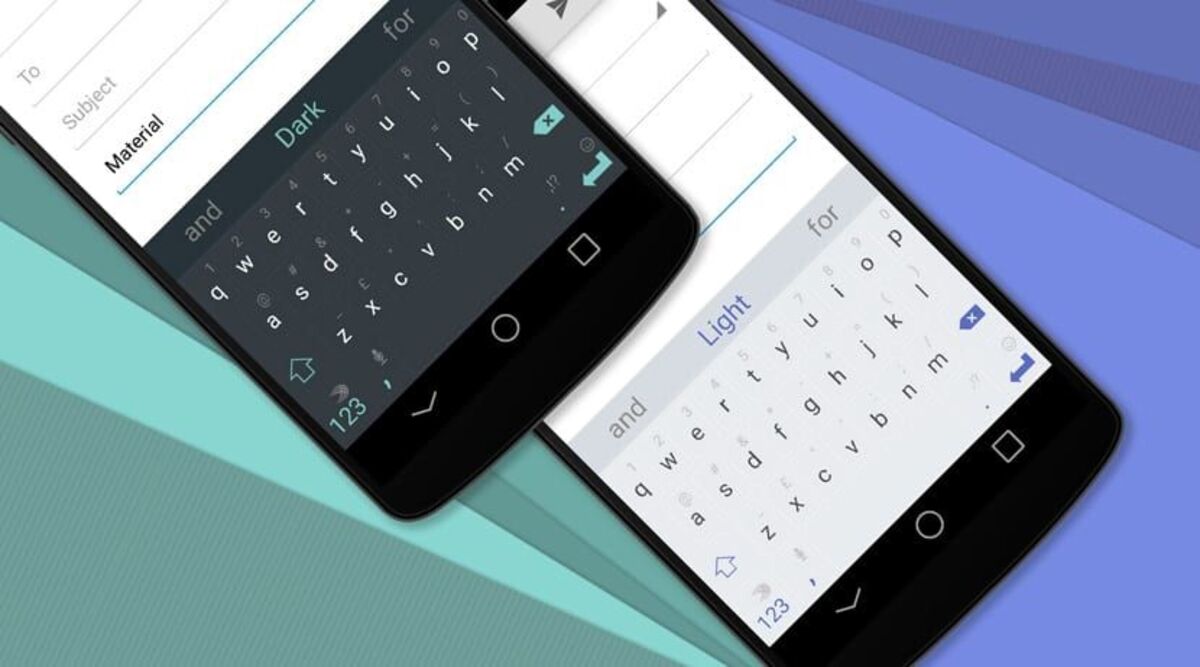
Samusng Cloud is the cloud storage service that Samsung makes 15 GB available to us for free. In this service we can make a copy of our contacts, agenda, documents and, above all, our photo reel. One of the functions most often used by most users so that in case the terminal is lost or stolen we always have our images available.
The space it provides can be expanded if you see that it falls short of the aforementioned gigabytes, which are the same as those given by Google with the Drive service. Depending on whether you want a larger quantity, this will have a cost for contracting, which could be used to have everything in the cloud without any type of danger.
It is perfect when it comes synchronized with Samsung brand terminals., so if you have one it will be used to store everything that passes through your gallery, such as photos, videos and those documents that you decide to export. The backup is another of the strong points of this application.
Access Samsung Cloud from a PC

To access Samsung Cloud, the Korean company makes an application available to us on all the company's terminals, but it is not the only way to access our data, since it also offers us the option of being able to access it from a computer through a browser.
To be able to access the Samsung cloud directly from our computer, we have to visit the website https://support.samsungcloud.com/ and enter our Samsung Cloud account details. We must keep in mind that any change we make through the website will be reflected later in our terminal, so we must be careful with what we do or do not do.
If you want to go step by step, you have to do the following:
- The first step is to access the Samsung Cloud page en this link
- Once you are logged in, click on “Sign in” and enter your credentials, email and click on “Next”
- Enter the password, if you don't remember it you always have the option If you remember it by clicking on the "Remember password" link, it will be sent to the email associated with your ID, which must be fixed
You will have free access to view and download files to your phone/PC, so if you have any other image, video or document, you have free access to it. Even if you have some limitations, it is important that you be able to do things, such as view what you have, download files and much more.
How to transfer files to Samsung Cloud quickly
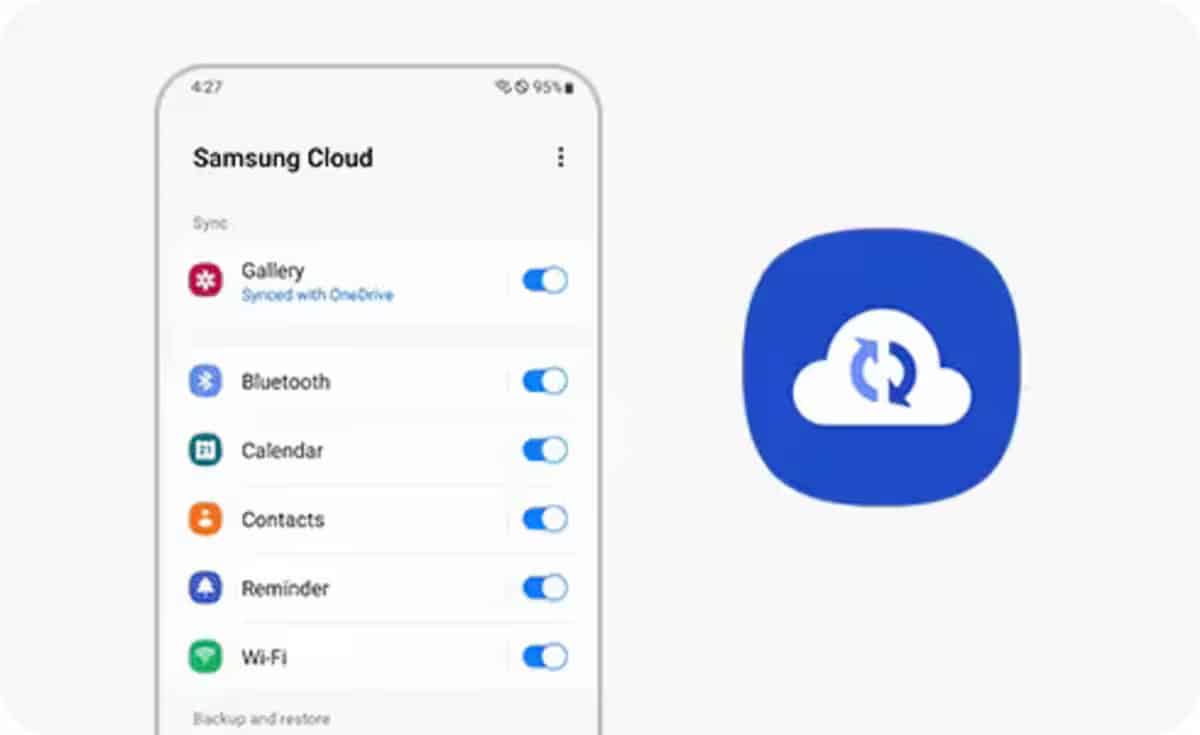
The connection between the phone and Samsung Cloud service will be fast. In addition to being easy to send anything in just a few clicks from the screen. The thing is simple, you also only have to click on that file and click "Send to..." and then choose the destination, in this case Samsung Cloud.
Samsung Cloud has a speed limit, so if you decide to upload many files at the same time you have to go one by one, which is normal since you have to go at speeds that the server will give. The Cloud is a service that you have at your disposal After you purchase a phone, you just have to create the user and that's it (if you don't already have it).
In a few steps, upload a photo, video or documentor it is done with these steps:
- Go to the "Gallery" or the place where you have the file What do you want to upload to Samsung Cloud?
- Click on it and open it, click on the three dots, sometimes you have the "Share" option, if it appears, click on it and click on "Send to"
- Choose the destination you want to send to and click the confirm button
- Once this process is completed, the file will be uploaded to the cloud and you will always have unlimited access to it, as long as you access with your credentials. Once this is done you have to share manually
Security for your files
Samsung Cloud also has a security section, in case someone takes the cell phone, to do so we have to enter a password or PIN, which means that you have to force it. This can be done within the application of our device, as long as you are logged in (it is necessary to do this from time to time).
The parameters are similar to any application, we also have to do the basics to protect any of the files you upload to the platform. To add one you just have to go to the three points of the application and click on the one that says "Security", once here choose the blocking method, you can use several for blocking in general.

How about good afternoon.
I hope you are very well, since I use Samsung Cloud. I can't see what is actually backed up in the cloud.
The mobile App asks you what you want to back up, but on the web page, it does not allow you to see what you have and / or delete what you no longer want to be there.
Someone could guide me on how it can be visualized that it is in the cloud, thank you very much in advance…!
I can't access to view my photos and get them back on Samsung Claod. neither from my phone, nor the PC.
there is no way to see the phone book from the pc