
Do you remember where you were a few days ago? You probably don't remember, but if you had your cell phone, and if you have Google Maps, this may have been saved in the history. The application usually records the latest locations, all always under the permission of the users.
It is likely that it has been registered, this does not always happen, but the best is to know whether or not you have saved it in the location history. Google Maps since 2015 adds a functionality called “Your timeline”, which collects those places and routes visited up to that moment.
Location history combines data with images saved by Google Photos, showing the same ones that were taken on those sites. They are not always photographs, but they can go hand in hand, since we usually take screenshots of those places that we often visit in a circumstantial way.
How to check location history
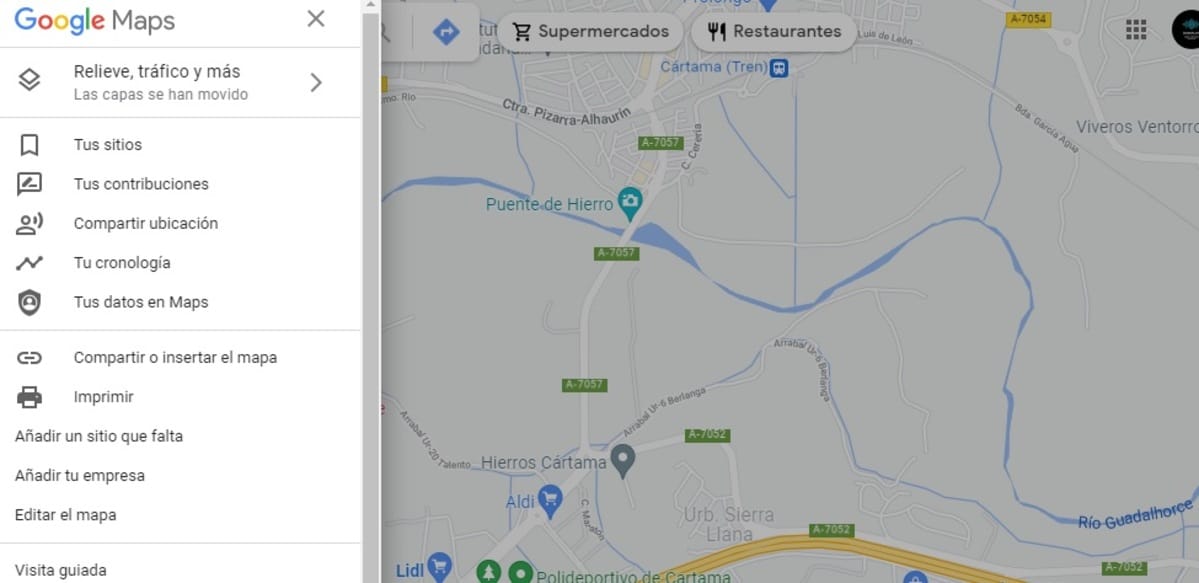
Of wanting view the location history report it is best to access Google Maps, an application that we have in every terminal, although it does not usually happen on Huawei phones. The trail usually leaves a bit of relevant information, which in the end can be deleted if you want at any time.
To access location history do the following on your Android device:
- Access the home screen of Google Maps, then click on your profile picture, it's located at the top
- One of the many options that appears shows the "Your Timeline" settingclick on it
- Click on the day you want to have information, for example one of those days that appear indicated
- If you click on a specific one, it will show you a map, showing the places you've been, displacement in its entirety and the duration of each journey, which may vary depending on the distance
- It usually shows images if you have done it on that site, since it will be located at the last point you were, if you did not do it you will not have anything related to the last locations you were in
Location history is often useful if you want to both remember and go to the same place just by seeing the entire route without having to search for the same point again. To see this one again go to Your timeline and wait for it to load, then you can see the information and see how to go, starting from the point where you happen to be.
How to turn off location history
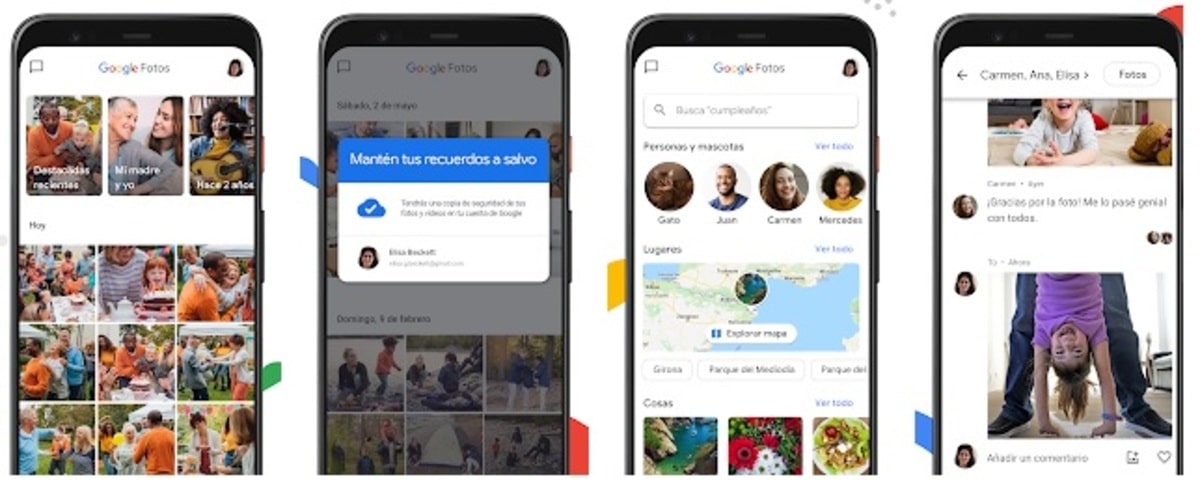
Although very useful, location history can be turned off if desired, not creating information through the Google Maps application. Many are those who complain that Google has too much data from us, so remove the more information from the phone, the better.
If you deactivate the chronology, you will not generate more information, so Google Maps will generate the most relevant data, that of accessing your location to know the starting point. Chronology is not something that everyone likes, so you decide whether or not you want to store it.
To turn off location history, do the following:
- Open the Google Maps app on your mobile device
- Click on the profile image, it comes to the top right
- Now select “Your timeline”
- Click anywhere on the location icon and tap on the word “Manage”
- Now choose your Google account that is the one you have selected on your mobile phone
- In settings, click on “Your account activity controls” and deactivate this option, it is the one that allows you to save everything you do with the application
- Once you have clicked on Pause the application it will stop storing anything else, so you will activate it again if you want to see information in “Your timeline” again
Adding notes to the timeline
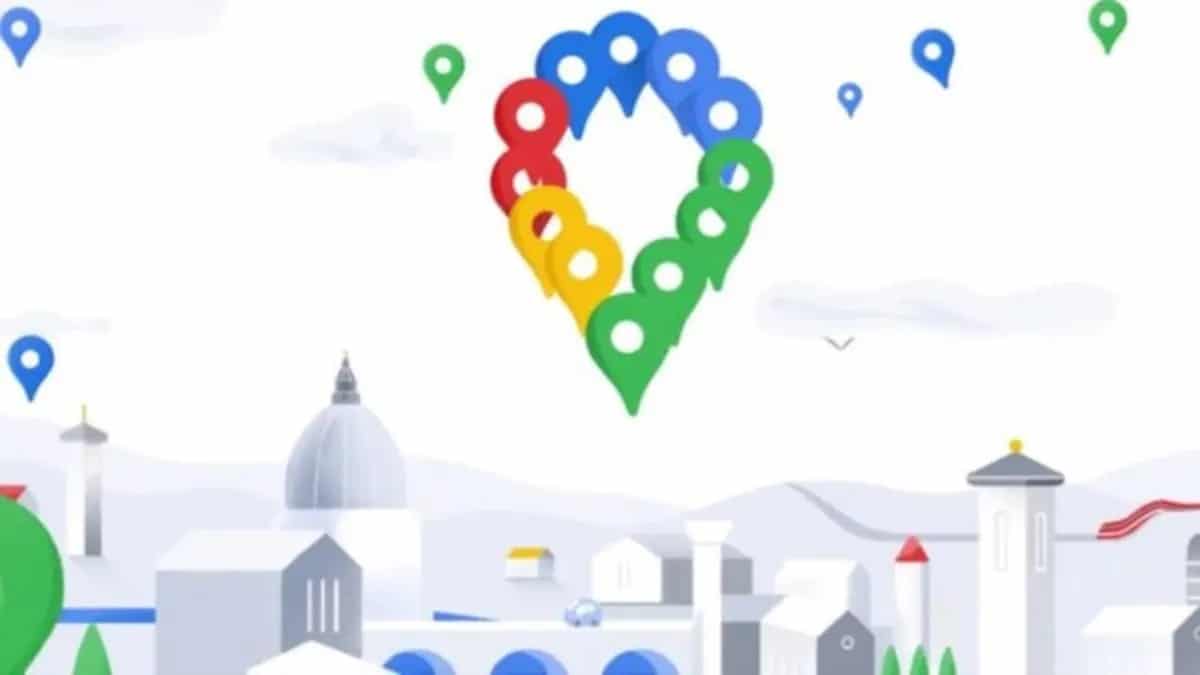
After knowing how to manage and pause the chronology, the user can take notes on it, all in a fast and simple way. You can write down the reason why you got to the point, in addition to adding details and whatever you want, this will contribute a lot, it is not worth knowing a date and that's it, documenting it will always be better.
If you want to add a note, open Google Maps, click on Your Timeline and above you will see a pencil, click on it and add the note where you want on the map. Put interesting things, if you liked it, with whom you were, as well as information that is useful to you on that date.
The notes will be saved as it happens with the whole journey, so you can go adding all the note you want, you will have space to spare. If it is for a birthday, mark it as a special day and the name of the person, among other details that are beneficial to you after all.
Delete location history
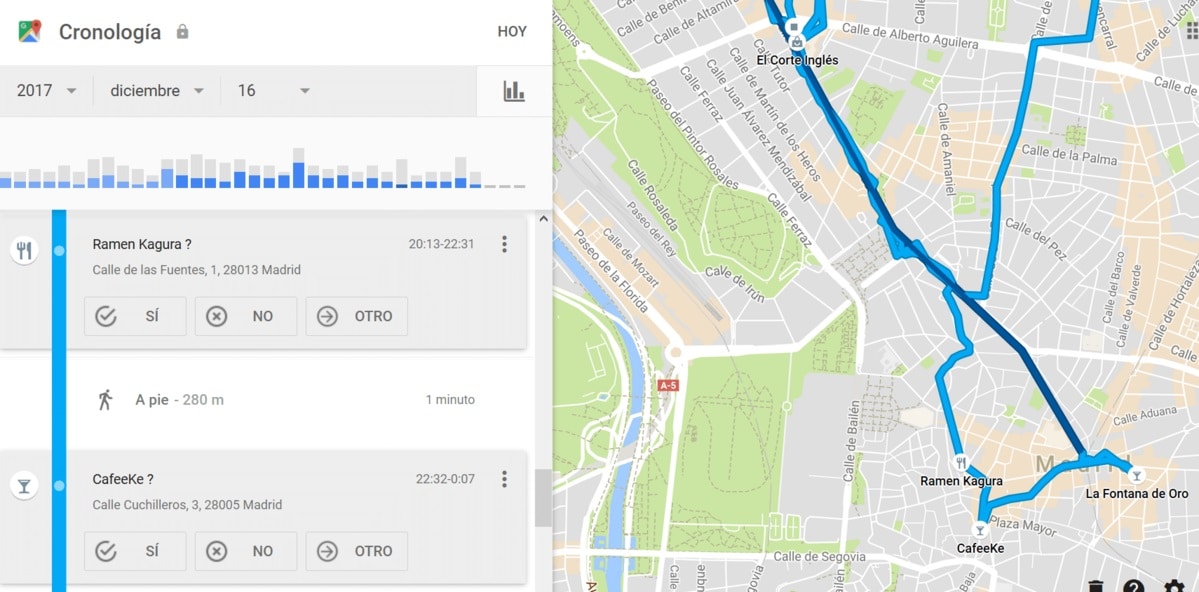
If, on the contrary, you intend to delete all the information that has been stored so far, the best thing is that you delete it, period. This will delete everything if you want or in parts, with no going back, so think about it when doing it if you consider that the information is valuable.
The chronology of Google Maps is usually key at times, but it is not always, the routes can be done again, so what is stored cannot always be positive. So if you want to delete location history, do the following on your phone:
- Access the Google Maps application
- As before, access the profile image located at the top
- Click on “Your timeline” to enter the information total stored so far
- Click on menu and then on Settings
- It will give you two options, the first one is to delete location history completely, the second is to delete a period, for this you have to select that period
By eliminating the periods you will still have a part, since you have not eliminated all, being effective not to lose the old history. Google Maps usually stores everything, as long as the user has activated it, which is usually activated by default to save every step taken.