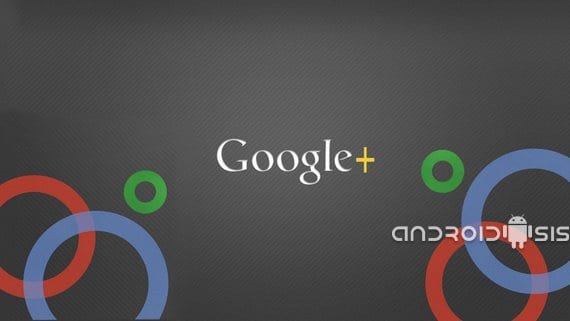
In the following practical tutorial I am going to show you how to control upload and timing of our photographs with our account Google+ to have them available from the application Photos.
This is a very useful option built into Google+ and the application Photos for Android e iOS and that we can activate or deactivate from the settings Google+.
The first thing we have to know about this option called automatic backup is that we can only have it activated in one of our accounts Google+, I say this for all those users who like me and for different reasons are forced to have more than one account active.
To access this configuration of automatic backup we have to open the application of Google+ and click on the menu button to access the application settings.
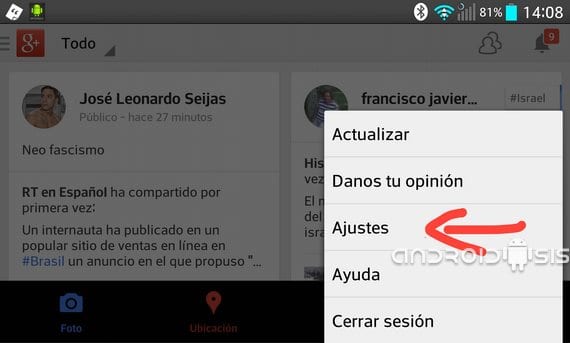
Once in Settings, the first option that appears will be automatic backups, click on it and select the default account of Google+ in which we want our photos and videos to be synchronized.
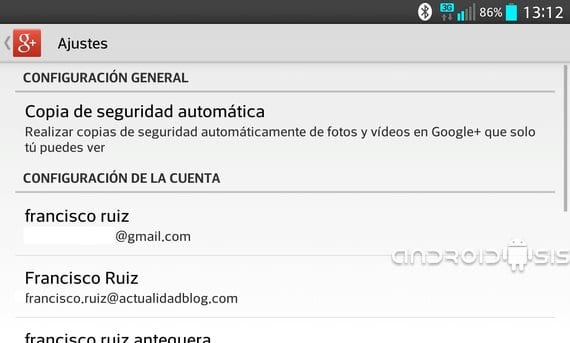
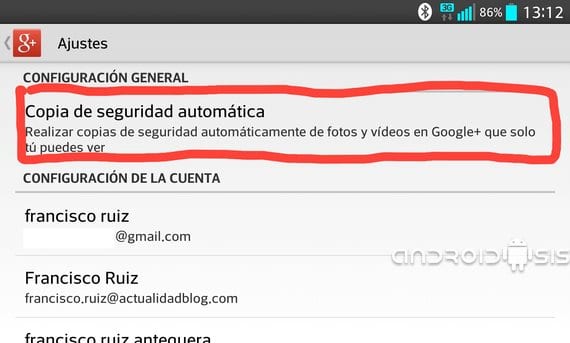
Within this option we can also configure the size of the upload of the photos and videos, obtain more storage in the cloud or settings of how and when to carry out the backup of our photos and videos and a highly recommended option to enable the copy only when our terminal is charging its battery.
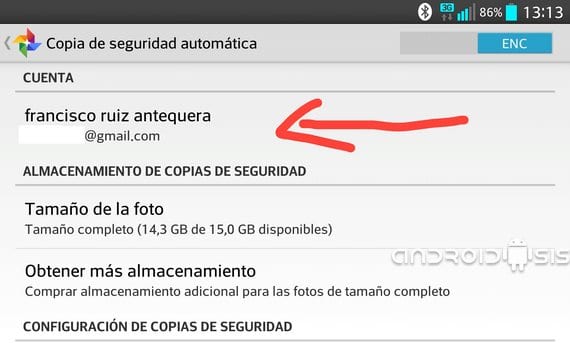
It is highly recommended to avoid spending our data rate, check the option of upload only when we are connected to a Wifi network and also so that our battery does not deplete the mentioned option of uploading the copies only when we are charging our Android terminal.
More information - Gmail: How to prevent anyone from G+ from sending you an email

It would not be amiss to clarify that if the "full size" that appears in the screenshot is left, the limit space provided by Google is consumed, while if they are uploaded to 2048px (accessed in that config) there is no space limitation.
But. In. My huawey. Y360 does not appear. The setting option. And I have. Problem because Google won't let me. Share photos. On Facebook please how to prevent this please
How can I remove the synchronization? It activated itself when they gave me the phone and I already have many important things to restore it