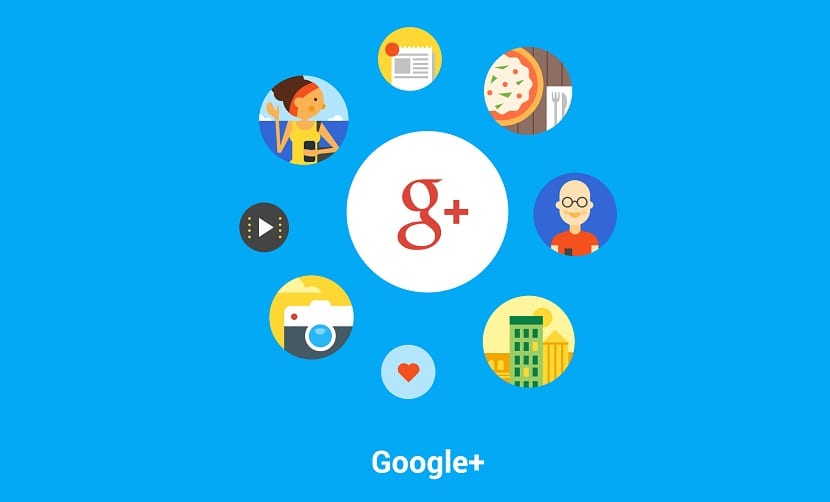
With the arrival of Android 5.0 Lollipop phone picture gallery app has disappeared to move this feature to the Google Photos app. This also means that all the images we have on the terminal begin to be unintentionally loaded into the Google cloud, something that may go unnoticed but is important to know.
For this and to properly configure the backup of images to the Dropbox of Google+, we will tell you some of the steps to follow to have this service working perfectly. The differences between it and Dropbox are that Google+ has features like auto awesome and stories that give it something special. Be that as it may, we help you correctly configure the automatic backup of photos on Google+.
Activating Auto Backup
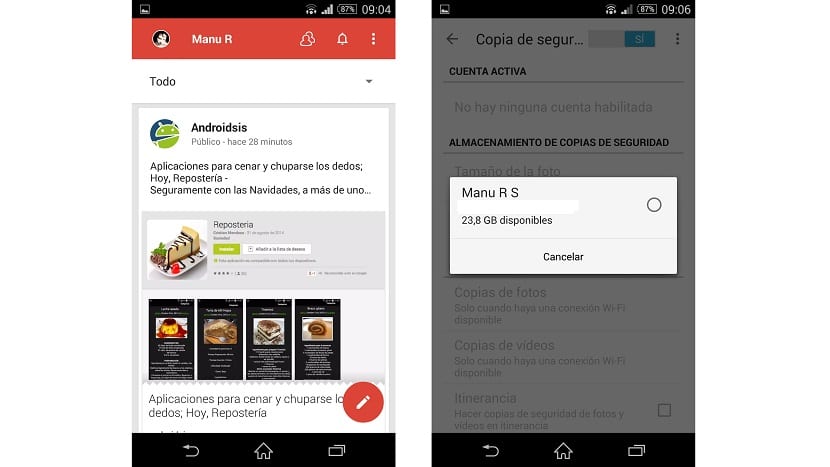
How could it be otherwise, you must start Google+ now activated with your account and consequently installed in the terminal. You must click on the icon with three vertical dots to select the settings option.
Under the settings we will have the option of «Automatic backup» which takes care of all this process of making backup copies automatic photos and videos. We activate the backup option so that just at that moment the option to select the cloud appears where we will save the images and videos with the information of all the available space.
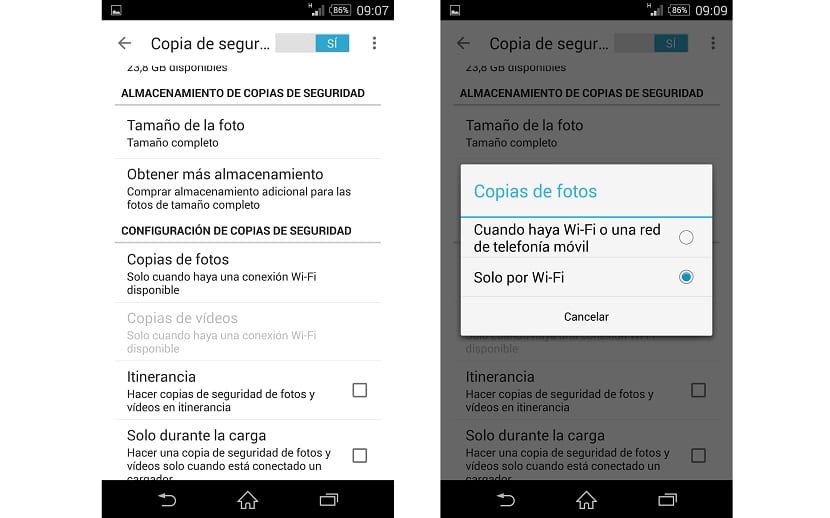
Now that we have configured the cloud where the media will be stored, now we have to select which connection we will use to upload the photos, which we find precisely in "backup configuration" selecting via Wi-Fi connection in order to save data from the monthly data plan. Another feature that we have is that the uploading of images is carried out only when the phone is charging its battery.
Backup based on image size
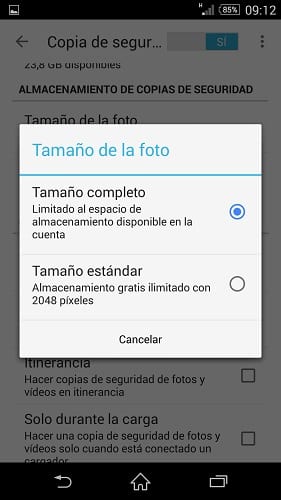
As not everyone has a large storage size in the Google cloud, since by default it has 15GB, Google+ has quite an interesting functionality that allows you to resize the photo to a resolution of 2048 pixels which is not bad at all to have the same quality but saving space of those 15GB by default.
Although you will always have the option to upload it in its full size in case you do not want the size to change and it is as is with all its quality.
Selecting specific folders
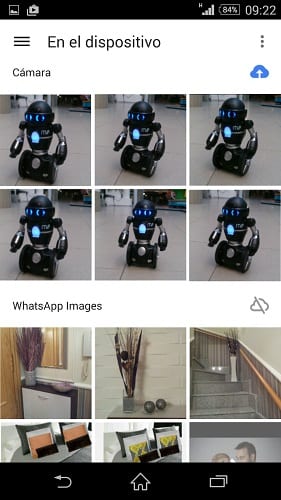
With the Google Photos app we can select which folders do we want Google+ to upload to the cloud the images and videos contained therein.
It works in the same way as from the Google+ app. From the button with 3 vertical points we go to settings and make sure that the automatic loading of images from this same app is active. We'll be back to the gallery from the category in the side menu «On the device» so that we can see all the content of images and video that we have in all the folders.
Here you will see two types of icons next to each folder, one blue that allows automatic loading and another gray that deactivates it. To be able to select the different ones that we want, click on the gray or blue icon to activate or deactivate the upload of the content of that folder automatically.
With all these modifications You can have Google+ and Photos properly configured so that it doesn't give you any problem Remember that the uploaded photos will be privately by default.
