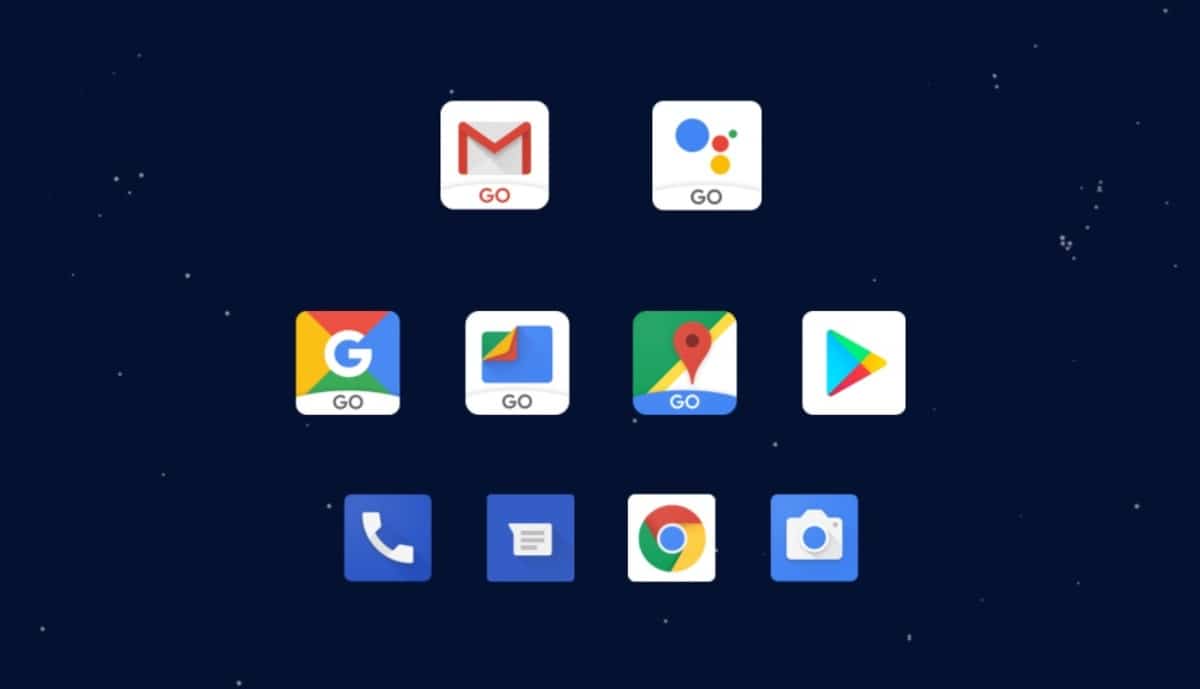
Android is the most widely used mobile operating system until now, being present in almost all manufacturers, except Huawei and Apple phones. It has been occupying a large percentage, so much so that it is the predominant software on the market, all after seeing the good performance of version 12.
Added to this is the Google search engine, a search giant that has been operating for many years, also giving all users work tools. It is certain that on some occasion some of these have failed, be it Gmail, Calendar or any other of the many available emails.
In the use of your device it is almost certain that You have received the message "Google is still not working", if it doesn't and you do it later, it's good to find the solution. This issue is caused by the Google app, which is usually pre-installed on most Android devices.

An error that has gone down in history
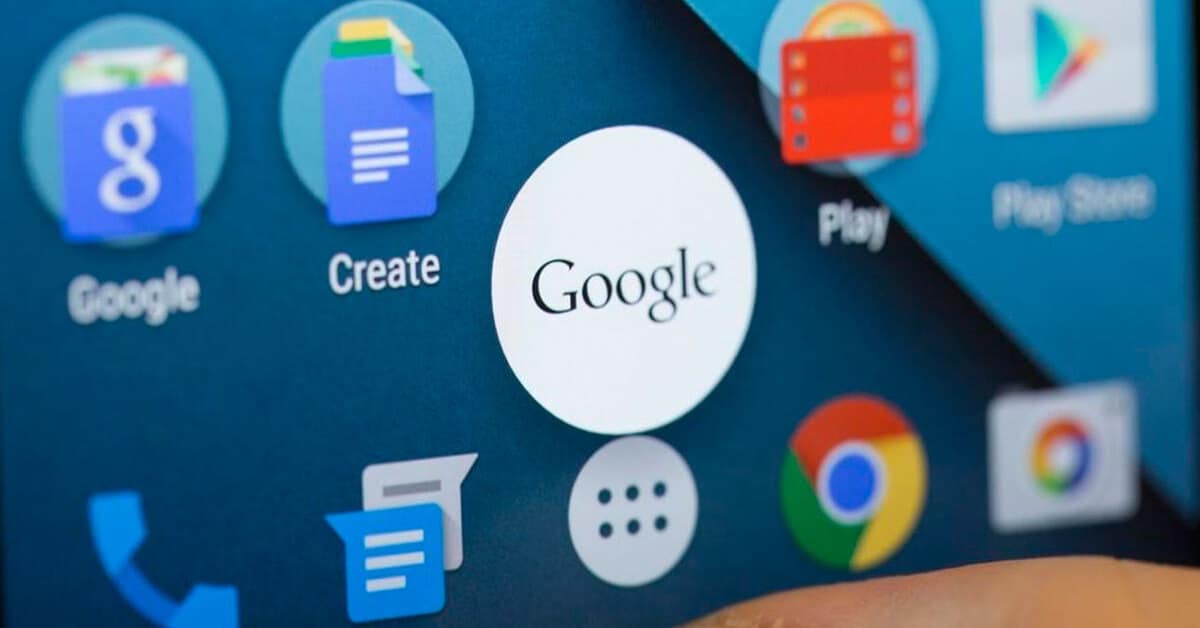
Many have worried about this error, over time the solution it came from Google, who had to correct it with an update included in a patch for Android. It was due to a bug that showed this notice on our screen and that gave three possible options, including closing the application.
The solution was not to touch any of the three, rather to stop the application, making this message not appear again throughout our session. If you forced stop over time it would reappear, so you would have to disable it if you wanted it to disappear completely.
This alert, the “Google is still not working” alert It was initially shown on Google devices, on Pixels, specifically on the Pixel 2 XL model. Over time, it appeared in other models outside of Google terminals, so it was not an isolated error and it did reach another ten phone models.
The solution for the message “Google is still not working”
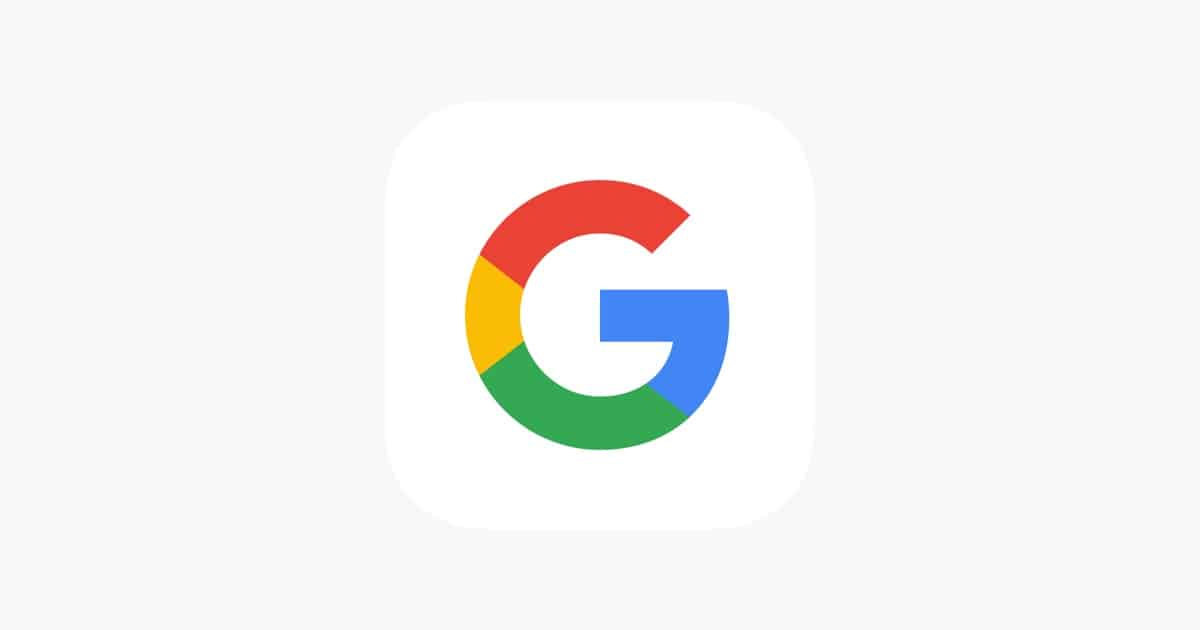
At the moment this has a solution, stop the process and on the other hand, disabling it is the most drastic, although it must be said that you surely want to use this application for some reason. The Google app is usually used to go to the search engine quickly and search for something specific on the network of networks.
Despite appearing on Pixel smartphones, over time it has been seen on other terminals, so if it appears at any time, it is appropriate that you look for a solution. It is not worth that you close the application, if you do so it will reappear as it is simply a restart of the utility.
The solution to remove the “Google is still not working” message is as follows:
- The first step is to go open “Settings”
- Then enter “Applications” and locate “Google”, it will show you the “G” logo with four colors, click on it
- After it opens, hit "Force Stop"
- Finally, click on "Disable", so that the app does not reopen and does not give this message
Despite the fact that they show you messages warning that you can lose informationDon't worry, it won't, the only thing that will happen is that it will stop and won't reopen until you decide. This application is not very useful, if you have the Google Chrome browser or another, it will be enough for you to open pages quickly.
Restart your smartphone
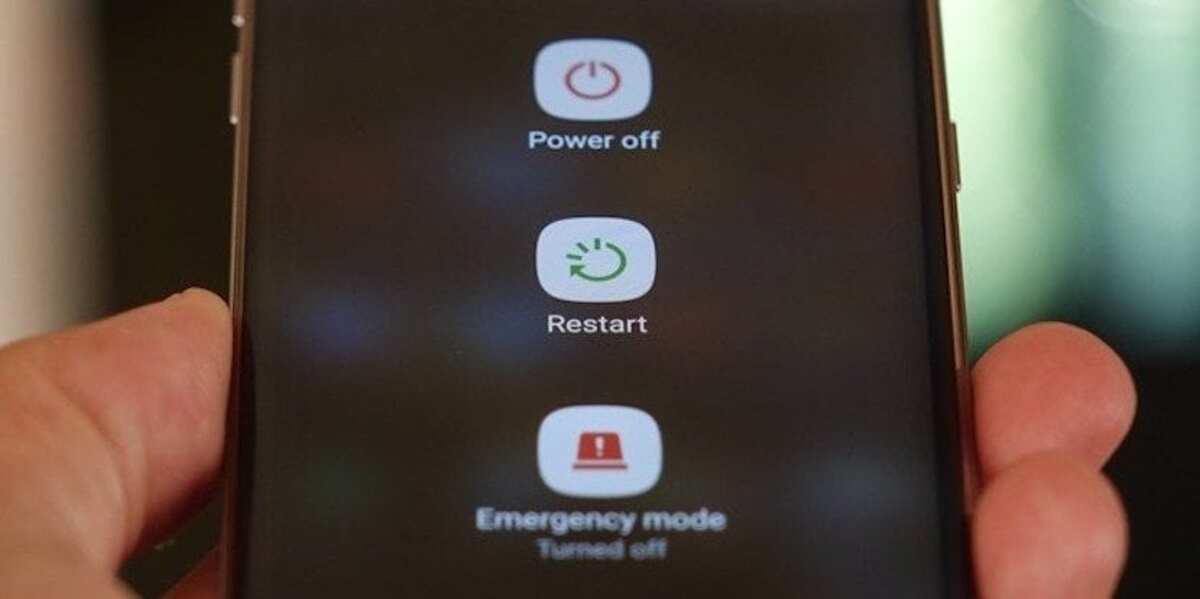
This error, like others, has an easy solution sometimes, to restart the mobile device. Given the load of data and information, sometimes problems arise, one of which is that if you disable it, it will stop appearing and will not appear on the screen again if you do not enable it.
A reboot sometimes makes the smartphone go better, either in performance and even fixes errors, many of them unexpected for users. Press the power button for a few seconds and wait for it to show the options, hit “Restart” and wait for the process, which usually takes 1-2 minutes.
The “Google is still not working” problem is usually solved, at least in a few cases, though sometimes it doesn't because it's an app issue. Every device needs to be restarted at least once every two weeks, to make the mobile go faster and not so congested.
Clear the app cache
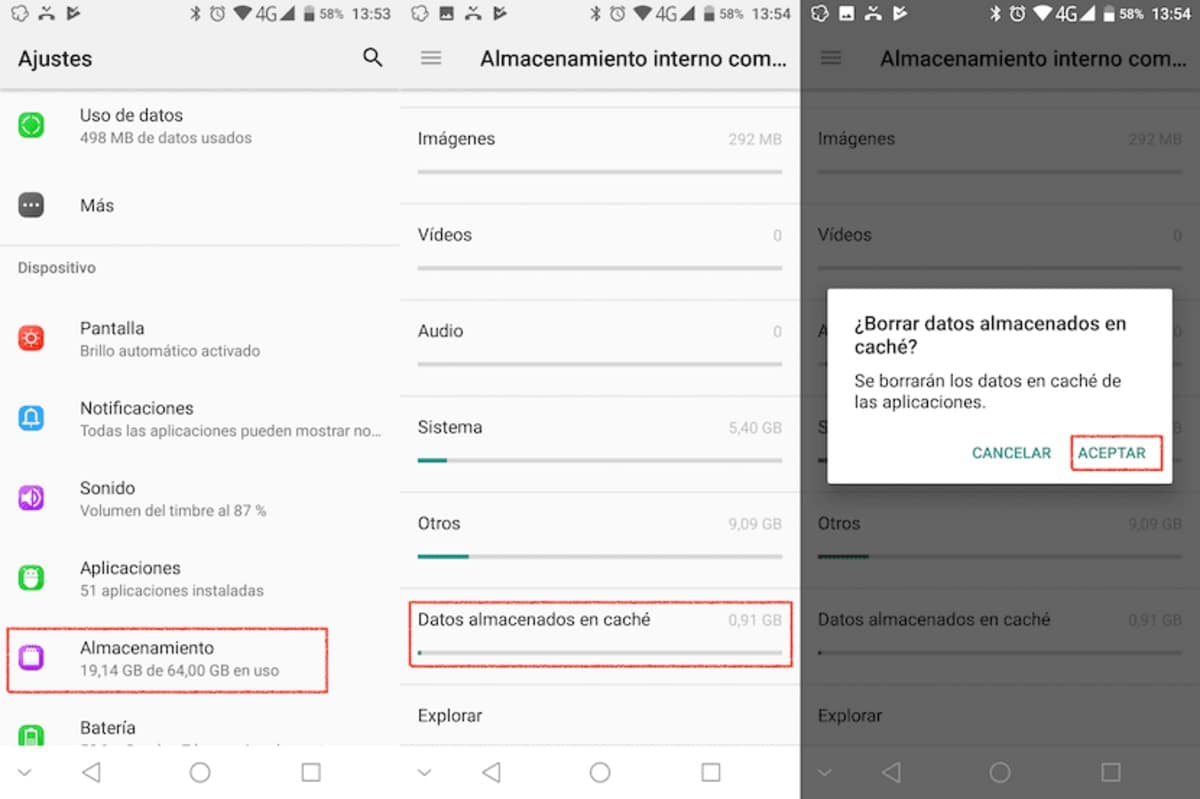
It is one more solution if what you do not want is to disable the Google application on the phone, the clear cache tool. It is a system app, so it cannot be deleted, but it can be stopped until the moment we want, an ideal thing if you want to avoid seeing this error on the screen every so often.
By deleting the data from the memory, the application will restart from scratch, avoiding problems and it will store everything that is searched for. That is why if you clear the cache of this and other apps you can get that they go better and with it they get to obtain a greater yield finally.
If you want to clear the cache of the application, do the following on your device:
- Find “Settings” and click on that option
- Now access “Applications” and load all the applications available on your phone, if not all of them appear, click on “See all applications”
- Locate “Google”, the application that shows the four-tone logo
- Click on “Clear cache” and click on confirm so that the information is deleted and with it the information and data are restarted, with this you will be able to make it start from scratch and you need to log in if you have saved user and passwords of web pages
After clearing the cache, the app will not display the "Google is still not working" message, specifically it is the application that will alert you about it every 30 minutes approximately. If it comes out in a shorter time, it is best to clear the cache, force the stop or even disable it.
