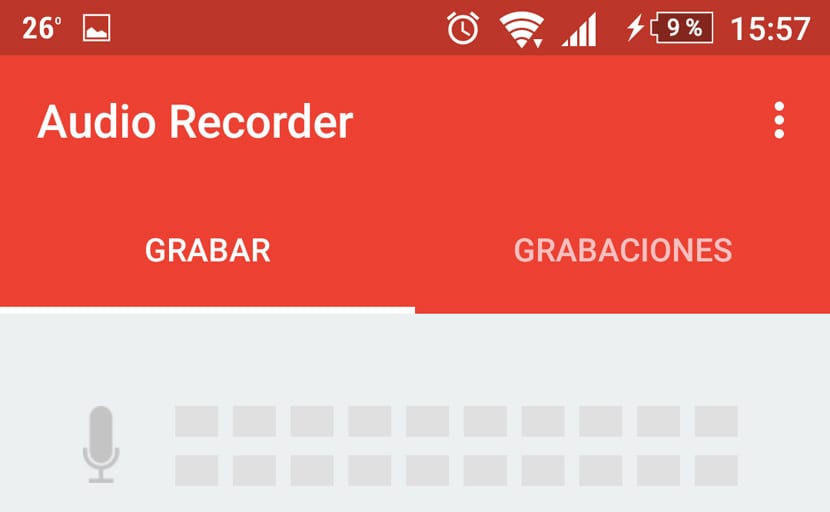
Material Design has been able to give Android a great facet in design. Your animations, color-matching status bar of the app or its different very characteristic features, have made phones that have a purer layer, highly desired by many users. Even those who have always been with iOS, have found the pure version of Android, which can be seen in the Nexus or Motorola, as an interface that can be handled very well, not only speaking in the sense of design.
But if we go to Samsung phones or Xiaomi phones, we find heavy custom capes and who are looking for another way to devise the status bar, animations and other elements that make them up. If you come across a phone that uses a custom layer that prevents the status bar from not having the same color tone as the app where you are, surely the app that I am about to comment on is perfect for you.
The Material Design status bar in all its essence
So for those who have a status bar that does not match the color of the active app or has more cartoon icons, this app developed by James Fenn It is one of the best ways to have the default status bar for Android. What this app does is superimpose itself on the status bar to match the color, have the Material Design icons and what the theme itself is.
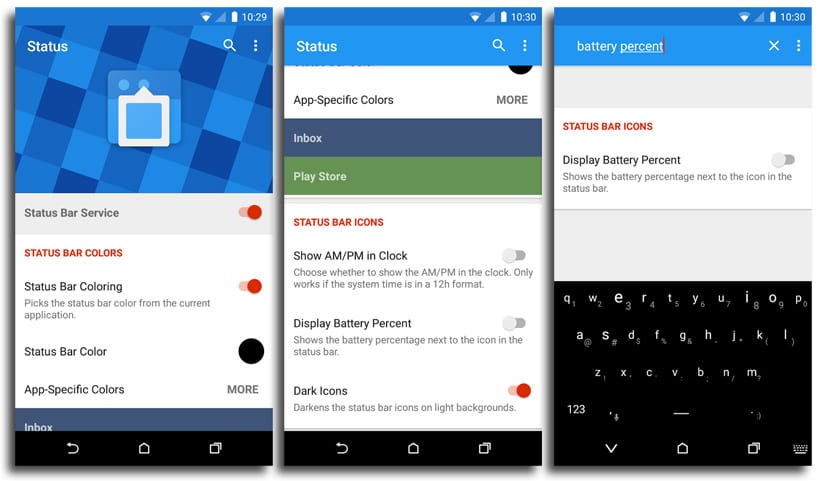
Best of all, the app you don't need ROOT privileges, so anyone can try it to convince themselves that the status bar of their custom layer is of worse quality than the one that Fenn has brought in this app called Status.
How to have the pure Android status bar
To update that ugly status bar With Material Design, the first thing is to install this app below called Status:
Already installed, when you first launch Status, there is a series of additional permissions that will allow you to position the app on the screen, display the notification icons and maintain the connectivity indicators precisely. The app has a configuration screen that will take you through this entire process, so they are all easy. You will only have to give access to those permissions to have the app ready for use.
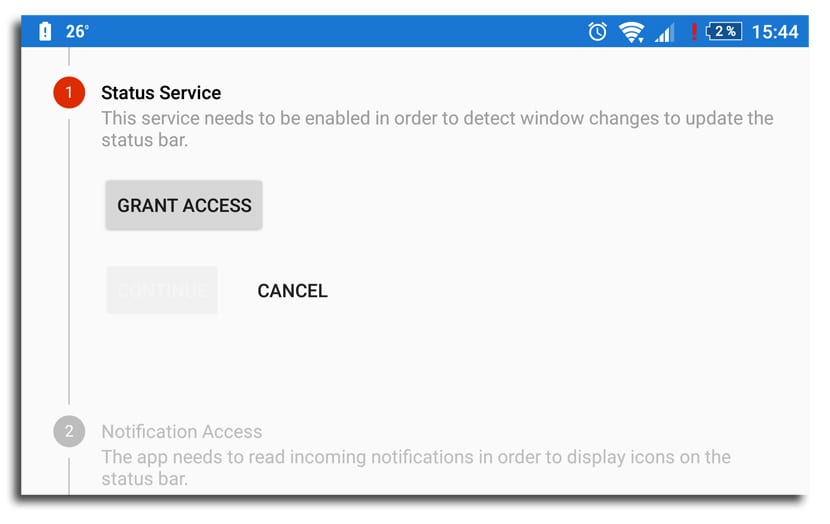
Now back to the main screen of the app, you have to activate the "Status Bar Service". Also make sure that the "Status Bar Coloring" option is active so that the new status bar has the same color as the app you are using. If whatever the app you are using does not have color or color matching does not work, you can define a default color that will be used under those circumstances.
You also have an option for if the feature still doesn't work of color. We return to the main menu of the application and click on «Add Apps». Here you have to check the box next to that app that is causing a problem, use the sliders in the pop-up window to adjust the color of the status bar for that particular app.
From now on you will have the status bar with Material Design, which involves icons and indicators, apart from that color that will be perfectly identified with the app you are using. Of course, the change is only applied to the bar itself, if you expand it, it will be as the custom layer you are in has it. An interesting app designed by him, developed to get rid of that ugly status bar.
