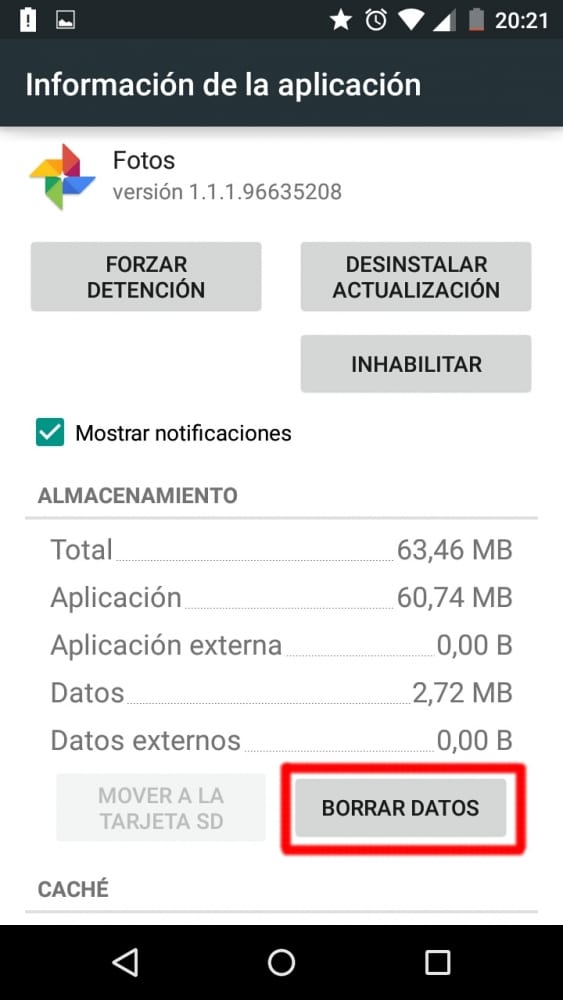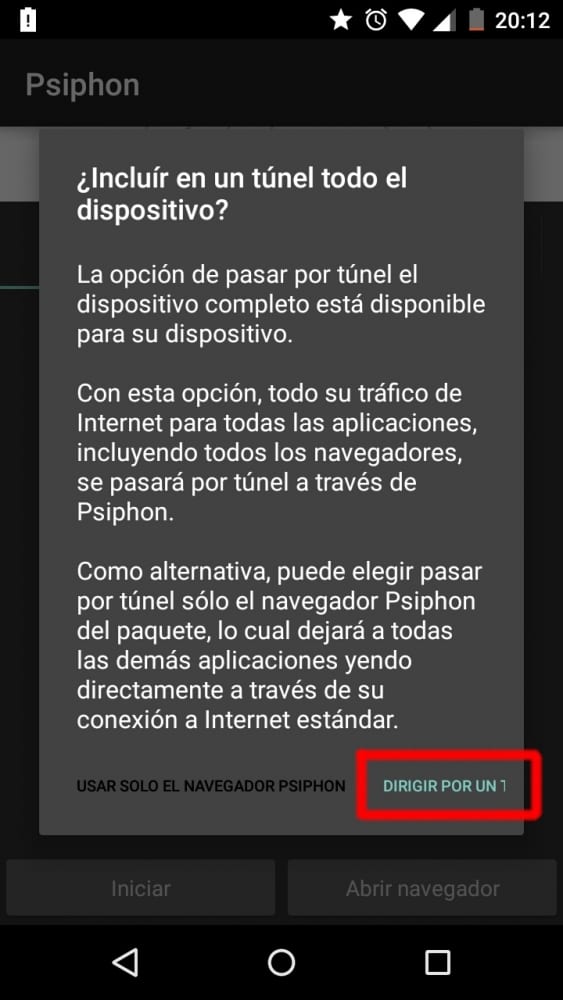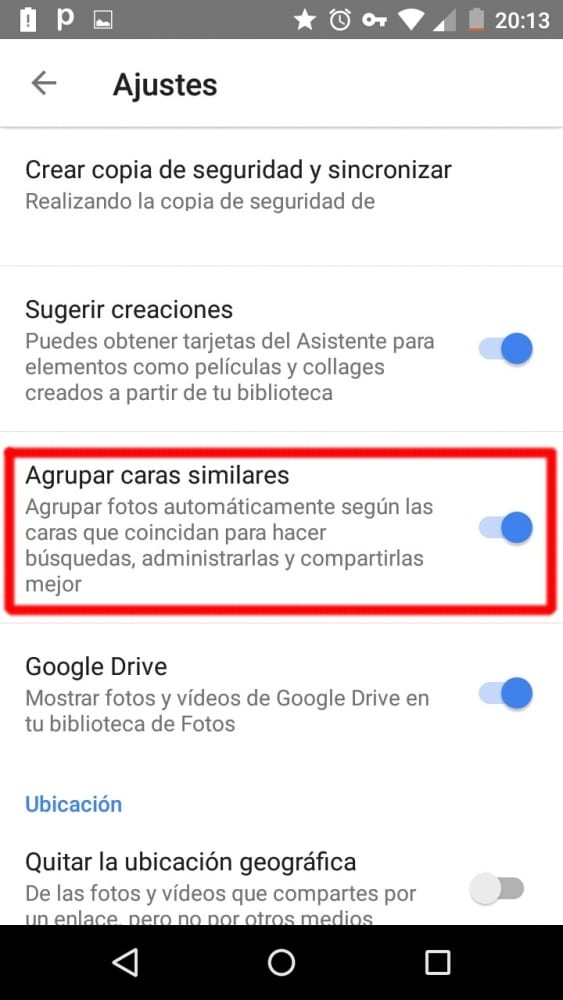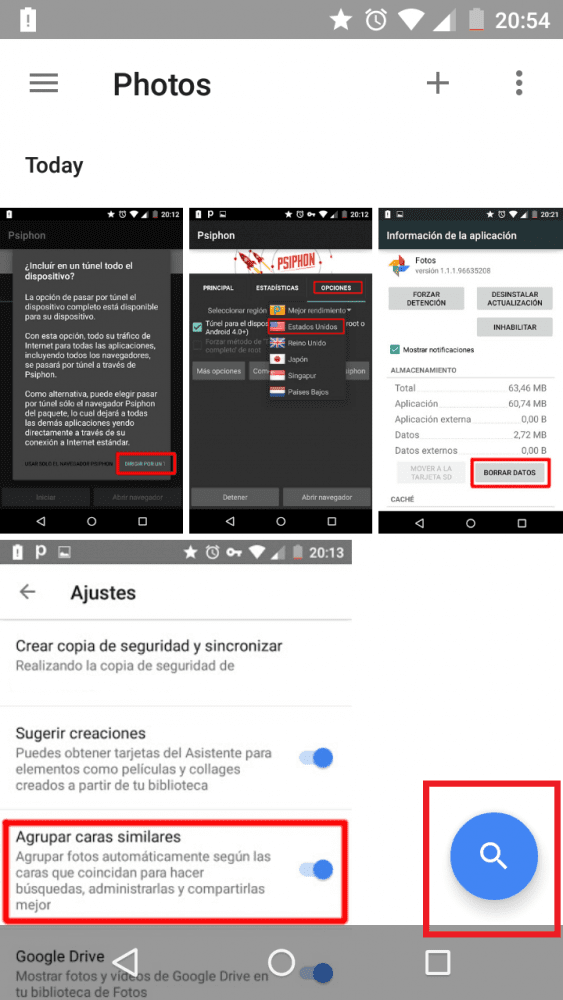Introduction
The last of Google's annual conferences gave a lot to talk about. Google I/O 2015 He showed us the new Android M, the new form of payment with a smartphone called Android Pay and Google Now on tap among some other things. Another important novelty was Google Photos. The renewed tool made its intentions very clear: wants you to save your whole life of photos and videos in it.
For this, the following changes were made:
- The new app syncs photos and videos between all devices.
- Easier to use interface.
- Use artificial intelligence to group photos based on their content.
- Unlimited storage price quotation for photos up to 16MP and videos up to 1080p.
The most anticipated feature after unlimited storage is smart photo recognition: Google groups all your photos according to who is in them.
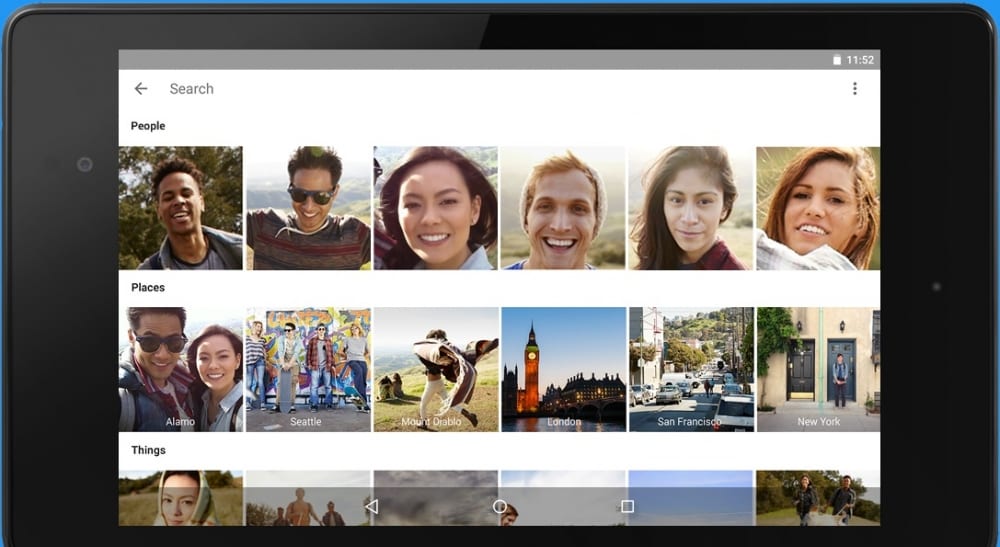
Google groups all your friends automatically
Soon after, many users realized that facial recognition is only enabled in the United States. Here's how to activate it from any other country.
Tutorial:
To activate the facial recognition of Google Photos without living in the United States we will need:
- Our android terminal.
- Application Google Photos installed.
- Any app to redirect traffic through a Virtual Private Network (VPN) such as Psiphon.
Steps:
- Delete data Google Photos: To do so, Go to Options, Applications and search for Google Photos or drag the icon from the applications menu to the top of the screen.
Clear Google Photos data
- Open Psiphon and direct all traffic through a tunnel.
Enable Tunnel for the entire device
- In the «Options" to select "United States»And leave the program open.
Options -> Select Region -> United States
- Open Google Photos, go to settings and enable «Group Similar Faces»(Feature not available before).
Enable «Group Similar Faces»
- Exit applications and stop Phiston (you can uninstall it).
- Enter Google Photos and press the magnifying glass.
Last step
We have already finished. It may take a while for your friends' faces to appear, so be patient.

Final result
For those who are curious, all we have done is redirect all traffic through the United States so that Google can see that the requestor for this service is accessing from this country. The enabled option will continue to be activated in our account, so we can access from Spain or any other country and it will not be deactivated.