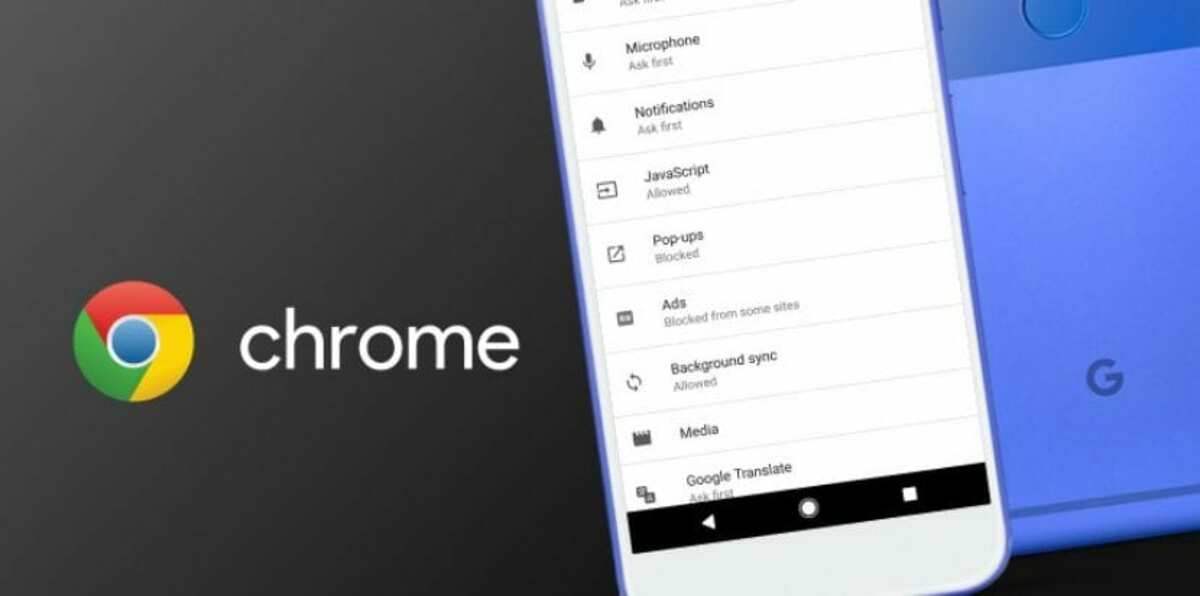
The Google Chrome browser has notably improved the security section to make it strong in the face of the many threats that appear on the Internet. The different updates of the browser make it correct many things, but it is not entirely enough to protect us completely.
By default the application comes with standard protection, one of the points to consider if you use it on your Android device very often. It is convenient to activate the enhanced one to protect yourself from phishing, one of the techniques most used by attackers to steal user information.
Enhanced protection is convenient in all cases by being proactive, as a negative point is that it will send navigation data to Google. If you choose to leave it unprotected, you will be exposed to everything, be it fraudulent web pages, phishing, malware and other threats that exist in the network of networks.
How to enable safe browsing in Google Chrome on Android
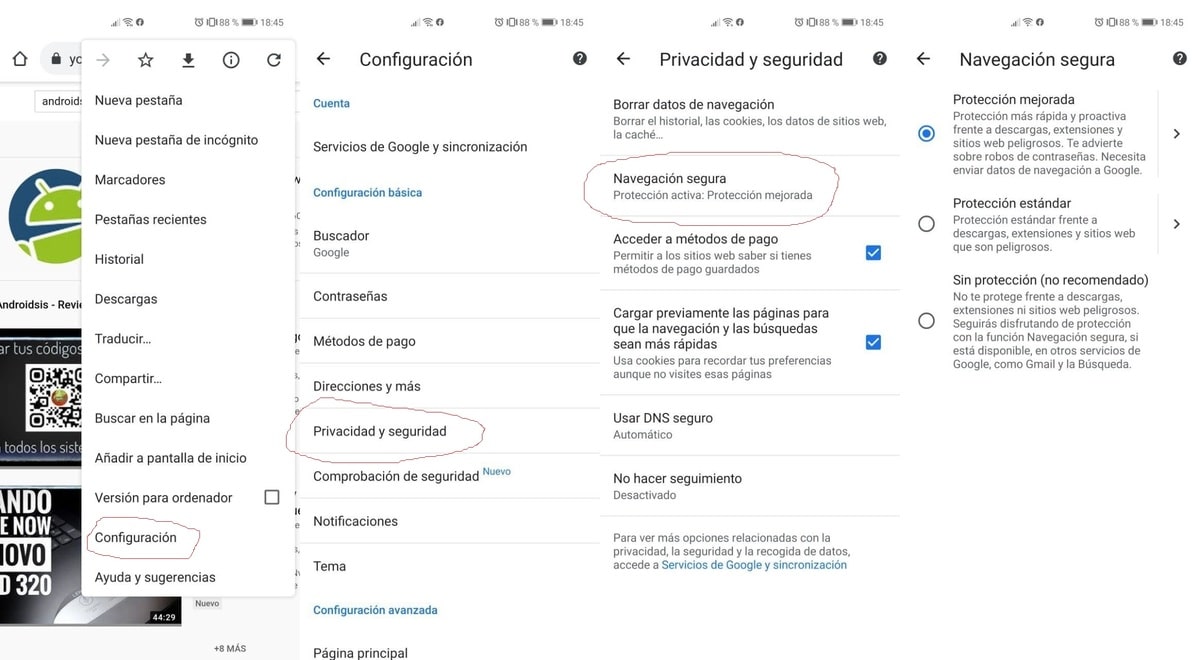
Google through its official blog recommends standard or improved protection, either of the two will face everything dangerous and harmful. A few steps will suffice for its configuration And it's not as complicated as it seems to switch from standard protection to enhanced protection.
To activate the enhanced protection of Google Chrome on Android you have to do the following:
- Launch the Google Chrome application on your Android device, either your phone or tablet
- Now in the upper right, click on the three points and click on Settings
- Once inside, locate «Privacy and security», click on it and access «Safe browsing»
- Now choose the preferred protection, the standard or the improved one, the difference is great and we are going to show you all the details of the two so that you can choose one
Standard protection in Google Chrome
Standard protection detects and warns you of dangerous events when they happen.
Check URLs saved in Chrome against a list of websites they are not safe. If a website tries to steal your password or you download a malicious file, Chrome may send URLs, as well as snippets of page content, to Safe Browsing.
Help improve web security: Send Google the URLs of the pages you visit, limited system information, and page content to help discover new threats and protect web users. This option can be activated by the user.
Notify if your passwords are exposed in a data security breach, this function will be activated by logging into your Google account. It is deactivated, but it is recommended to activate it.
Enhanced protection
- Predicts and warns you of dangerous events when they occur
- It protects you in Chrome and can be used to improve your security in other Google applications when you are signed in
- Improve your security and that of everyone on the web
- Alerts you if your passwords are exposed in a data security breach
- Send URLs to safe browsing for you to check. It also sends a small sample of pages, downloads, extension activity, and system information to help detect new threats. When you log in, link these to your Google account temporarily to protect yourself in Google apps
