On many occasions we have told you about the Android Auto project, a project of Google and the main vehicle manufacturing companies with which they want integrate Android into cars around the world. Today, in this new post, we want to share with all of you, an application directly in APK format, since it is not available in the Play Store for all devices and geographical areas, which will perfectly simulate the Android interface Car.
If you would like to download and install Android Auto on your Android terminal, you'll need Automate and it is valid for Android 4.1 terminals and higher versions of the Google operating system. Automate is an application that is available directly in the Google Play Store although with some geographical restrictions, so if you want to download it directly in APK format, I advise you to continue reading this post.
What does Automate offer us?
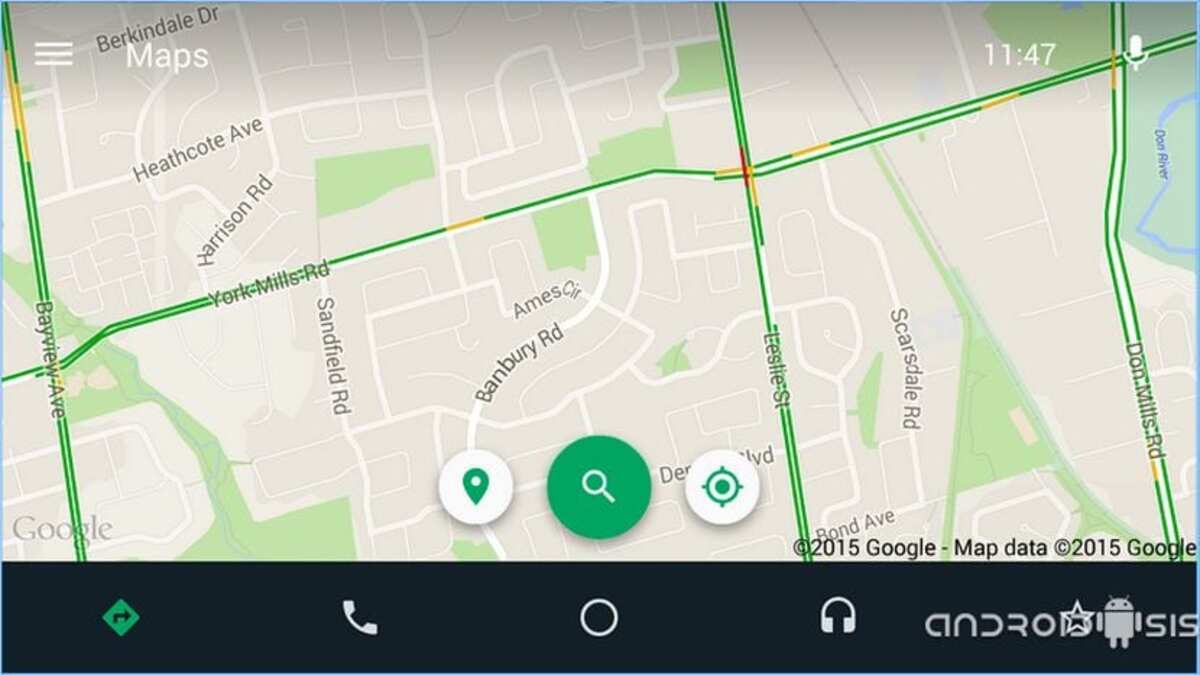
Automate offers us the authentic Android Auto experience In any Android 4.1 or higher terminal, an application that is traced to Android Auto and with which we will have a useful dashboard, sensational copilot or on-board computer at our entire disposal. A sensational application that we can enjoy completely free of charge in a capped version, although with the main functionalities enabled for all users.
Automate or this traced version of Android Auto, is for me one of the best car dashboard style apps that I have been able to test directly on my Android terminal, a very useful application, full of available settings to suit the user and which is an essential app to be able to enjoy Android safely when we are behind the wheel of any type of vehicle.
Download Automate from the Play Store (App restricted in some countries)
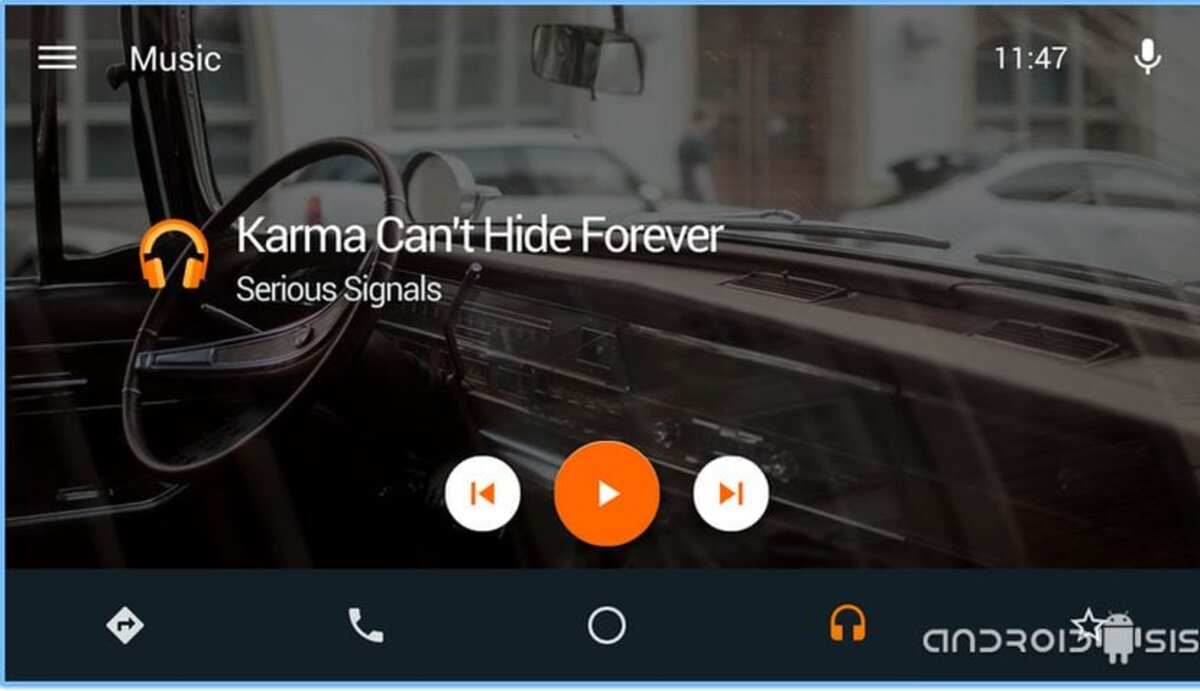
Automating things on your mobile phone is easy if you use Automate, an application that is available both in the Play Store and outside of it. Sometimes it works on very specific terminals, so you can also download it from APK Mirror, an APK download site.
Currently the tool has been enabled after some time, so if you want you can install Android Auto on your device with a few steps. It works in the background and everything is always under orders. that you can give it from your own device (requires a little use).
You have it available at the top, it only requires the certain permissions it asks forIt also has a good base with which to do something else, installing any app from the Play Store. After having it, the operation is like that of any utility, in the case of Automate you have to install the Android Auto app and you have the basics with which to install other applications on the phone.
Download Automate externally to the Google Play Store (APKDownload)
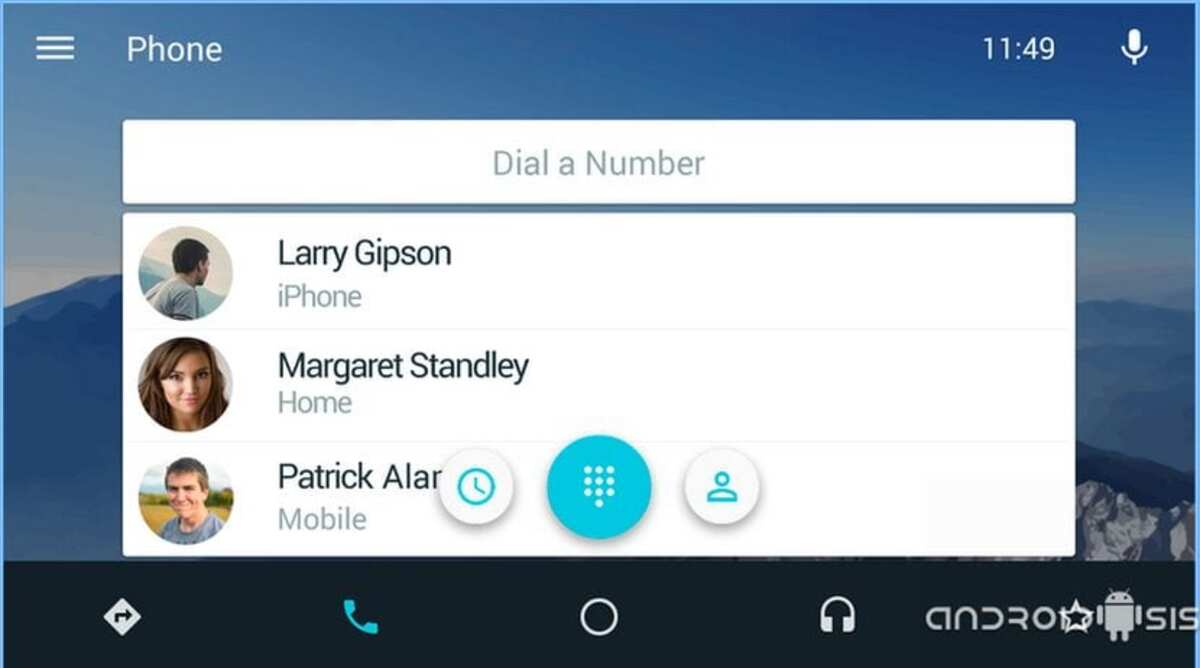
I leave three links for you to download the Automate apk from various available servers:
- Download Automate apk
- Mirror 1
- Mirror 2
Install Android Auto natively (without Automate)

Currently it is already viable to install Android Auto and have it work from Android 5.0 from now on, without using Automate, which is a program that has helped us to have the Google application in previous versions. You just have to download the APK from the Google Play store and start working with it.
You do not need to download it from another site other than the Play Store, despite this you have other download portals that will also download the installer with which it works. Permissions will be similar to Automate, although here it will ask you for them depending on the needs of the utilities installed on the phone by it.
Android Auto is an app that will be useful for traveling and go to specific points by just saying a few commands, among them the valid ones are always to go to a specific direction. Due to the cartography available, there are many sites that record it as they update points thanks to the cars that travel throughout the Spanish territory, although they are not seen daily, they usually make routes.
Set up Android Auto
After downloading and installing Android Auto, the next step is to configure the necessary parameters of an application that you already have installed on your device. It will not require many steps, but as long as it is synchronized with your car, the rest will be a matter of taking a few very necessary steps.
It is a software that has many internal tools, all of them work with both the screen sequence and voice commands. If you drive, it is best not to get distracted, you can say where to go and Google Maps For example, go to a specific place, all without getting lost along the way.
To set up Android Auto, do the following on your device:
- Install the app on your device, if you already have it on your terminal, skip this step (the link below)
- Connect the phone wirelessly or with a cable, both are valid, activate Bluetooth and search for your car, it will have the specific name, brand and model, synchronize both and accept so that they are visible
- If you do it by cable, connect one end to the car (USB) and the other (USB-C) to the phone
- Now start the Android Auto application on your phone and you will see how it will already be connected (paired) in the car.
- Grant the corresponding permissions, this will be necessary for operation of the application with the car
- Synchronize contacts with the vehicle, and if you open Google Maps you will start to see the screen on the car computer (as long as you have one installed)
- It will tell you that everything is connected and it will work based on voice commands, for this use the personal assistant
After this you will have the Android Auto application functional on both the phone and the car computer, if you prefer to use the terminal one, place it horizontally so that the full screen is shown.
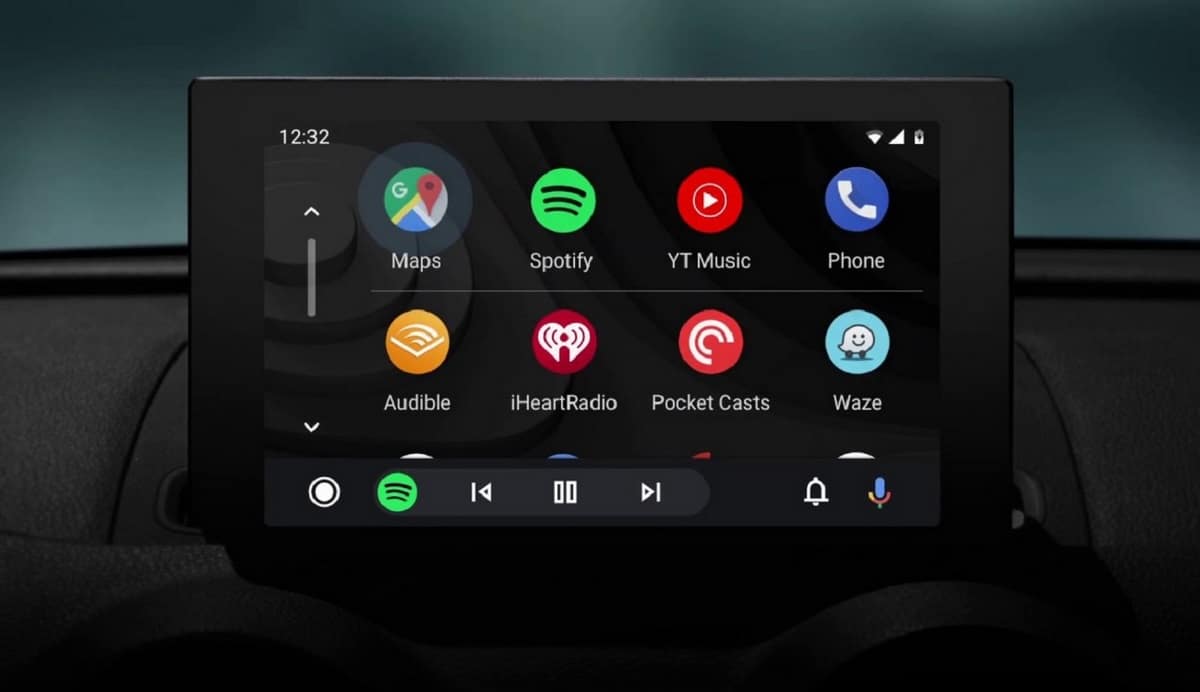
Hello. I am trying to get my father's Vodafone Smart Turbo 4 to show up on the screen of his Renault and the most I have achieved with Automate is for the car to detect that I have connected it via USB and ask me for authorization to start Android Auto, but not has been displayed on the screen. At the moment we have only achieved it with an iPhone.
In some opinions of Automate on Google Play, the developer himself says that it is not possible to mirror the screen of the vehicle with its application, but the images in your article look like the screen of the car. Have you managed to connect it with the screen of your vehicle?