
Do you know how to use Quick Share for Android? This is a feature available on your Android mobile device, with which you can share almost anything with another phone and even your Windows computer.
Few know that they have it natively, but once they discover it they don't stop using it. Not only because it is simple, but also because of its practicality and the advantages it offers. Let's see how it works, how it is activated and how it can help us.
What is QuickShare?
Quick Share is a native application on Android mobile devices which is used to transfer files from one computer to another, including Windows computers. This tool came to replace Nearby Share, which did exactly the same thing, except that Google has sought to standardize this system considering that there were several on the market, one of them was from Samsung.

With the arrival of Quick Share, Google has managed to maintain a balance when it comes to file sharing y Samsung has joined it to standardize protocols. Both companies are trying to create a file sharing model for all Android mobile devices and any other that wants to link.
Quick Share comes installed natively in the operating system, so it does not need to be downloaded and installed. Furthermore, you don't have to resort to other similar apps, because your Android already has one. However, You must have Android version 6 or later to use it, is also available on Chromebook and Windows computers.
The change from Nearby Share to Quick Share began last February, and it is expected that the update will be progressively available on all Android phones. We invite you to verify if this transition has already been made effective on your team.
How to activate Quick Share?
To start using this tool on your mobile is quite simple, if you already have it active and it has updated automatically, you can use it now. Let's see how to activate Quick Share on your Android mobile device:
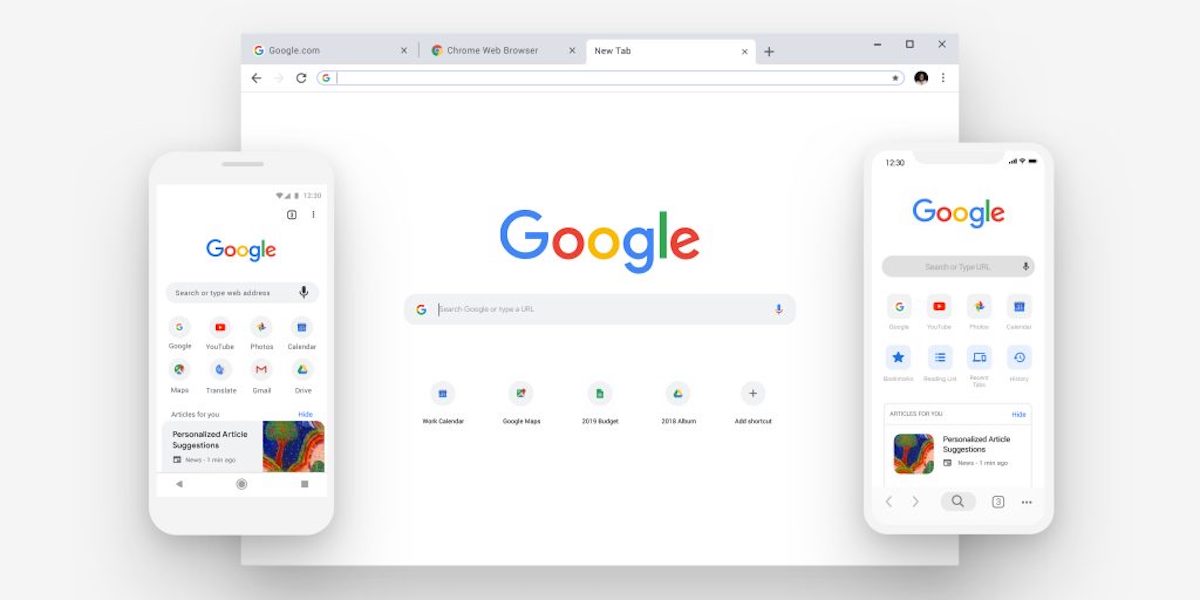
- Enter System Settings.
- Look for the "Google" option and then enter "Devices and sharing."
- Quick Share will be there, you just have to press it to activate it.
- In some cases it may be in the settings, but in "connected devices" / "Connection preferences" and you will see it there.
- Another option to find it in the quick settings menu view. If you don't see it, tap the edit section identified with a pencil and then add it.
Once Quick Share is activated, you need to set up some steps to share files. Let's see what they are and why it is necessary to do it:
- Share files with your devices. This option activates the display of your computer with other devices interested in sharing files.
- Share only with your contacts. Only contacts very close to you will be able to see the device and share files with you.
- Share with everyone. The device will be visible with any device nearby, as long as the mobile screen is on and unlocked. However, the activation time will be about 10 minutes maximum, to preserve the privacy and security of the data.
It is important have the email accounts of your contacts that they use on Google to use Quick Share. Another option is that if your contact has validated their Google profile with the phone number, they will also be able to use the tool.
How to use Quick Share between devices?
With Quick Share you can share files and photos in seconds, but it will depend on your configurations. In this tutorial we will tell you how to use Quick Share between Android devices and Windows computers to facilitate their sharing:
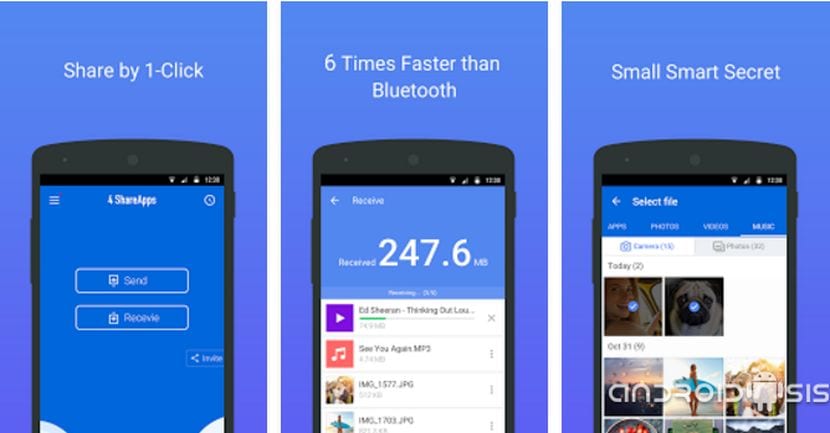
- Once the tool is activated on the device, you just have to search for the file you want to share.
- Press the “share” button and select Quick Share.
- Select the device where you want to send the file.
- Wait for the other computer to accept the file transfer. You can leave the application and do other activities and the connection will not drop.
- You can choose multiple devices for simultaneous sharing, but this option is limited to select models. If you have one, a queue of files to be transferred will be created.

It is important to keep in mind that Quick Share does not discriminate in file size, so you will not have problems if you want to share videos or photos in high resolution. On the other hand, it is necessary that the other computer has its activation and file sharing permissions configured. Did you know that you could do this from your Android mobile so easily?
