One of the queries that we are receiving the most at the editorial office of Androidsis, is the request of many users who own Samsung terminals, who ask us the correct way to disable Briefing on Samsung, or what is the same, how to deactivate the feed reader that is integrated and by default enabled in the Launcher of the Samsung TouchWiz terminals.
Although it is one of the simplest things we can imagine, most users lose themselves between the Android settings of their Samsung to find a way to deactivate Briefing. Nothing is further from reality since no matter how much we navigate through the screen settings and other configurations, that is not where the simple trick to disable this feed reader which, while very attractive to the eye, is very non-functional and slows down Samsung's user interface a lot to make it a real nuisance. That is why in this simple tutorial, in addition to teaching you the correct way to disable Briefing on SamsungWe are also going to give you other possibilities to, while disabling Briefing, provide our Samsung with a much more efficient user experience and without the lags of the TouchWiz interface itself, which feels very heavy on many Samsung models.
What I explain here in two different parts, you will be able to explain in a much more visual way in the video that I leave right at the head of this article.
How to disable Briefing on Samsung

For disable Briefing on Samsung, the feed reader integrated in Touchwiz and based entirely on Flipboard, we will not have to enter the settings of our Android at all, just make the pin gesture inward from any Touchwiz desktop screen.
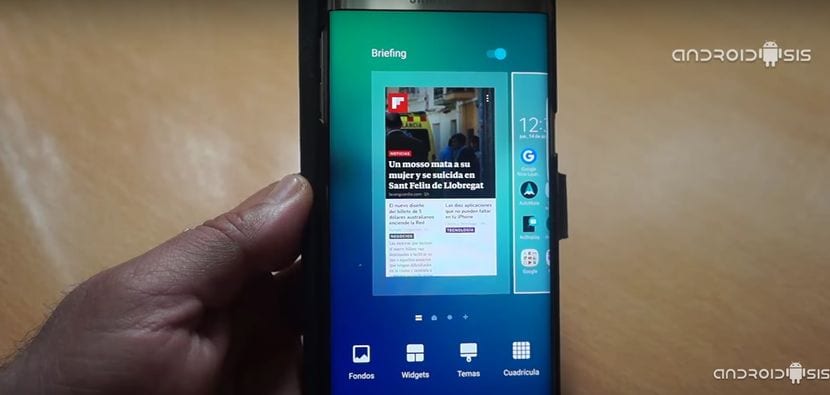
Making the gesture of pin in with your fingers anywhere on the Samsung Home Touchwiz We are going to enter the edition of the desktops from where by simply moving to the first screen, which is the one corresponding to Briefing, we are going to have a convenient button at the top of the same editing screen to deactivate Briefing of our Samsung. (See screenshot above).
Another way to disable Briefing is by installing an Android Launcher

The second way we have to deactivate Briefing of the home screen of our Samsung terminal, is to install one of the so-called Launchers for Android that they are nothing more than complete replacements for the Home or main desks of our Androids.
With this second solution, drastic where they exist, in addition to get rid of Samsung Briefing, we will also have configuration options that are not allowed in the Samsung Touchwiz own interfaceFurthermore, it is almost certain that the performance that these so-called Android Launchers will give us on our Samsung terminal will be much better than the user interface itself that was installed as standard on our terminal.

Great, quite a relief.
Moltes gràcies.
Thank you!
Thank you very much!!!!!
Many thanks!!! I was about to cut my veins with my cell phone ... hahaha
Thanks your videos are easy and fast to digest, I hope you continue with this magnificent work. Tell me will you have a tutorial on how to free a company cell. first of all, Thanks
Rather, it was deactivated, it was installed but it no longer came out when running the screen to the left and I liked it and I don't know where it will be
Thank you!!!
Thank you very much, the explanation is very clear! I managed to deactivate it, it was very annoying!
Thank you very much!
Great. I need people with you here to verify that it is all easier.
I have it deactivated and it keeps sending me news
CONFIGURATION - APPLICATIONS (upper right side in the 3 points) SHOW SYSTEM APPLICATIONS - Scroll to find BRIEFING and deactivate it
CONFIGURATION - APPLICATIONS (upper right side in the 3 points) SHOW SYSTEM APPLICATIONS - Scroll to find BRIEFING and deactivate it