
Our Android phone almost always goes with us wherever we go. Therefore, it is common for us to connect to a large number of WiFi networks during the time in which we use said device. All these networks to which we have connected using the phone are stored in it. We have a track record with all of these networks, which in some cases can be quite extensive.
Therefore, in many cases, users want to know how to access these networks, something that we have already explained to you. Plus, there are many of them that we will never connect to again. That's why, We can delete them from our Android phone in a very simple way.
The steps to follow in this case are not complicated at all, nor are we going to have to install anything to be able to do so. We are going to follow some steps that are identical to the ones we followed in their day to be able to see the WiFi connections that are stored on our Android phone. Only now let's go one step further and we are going to erase them from the phone.

Delete saved WiFi networks on Android
This list of networks that we have accessed over time is saved in the wireless networks section from our Android phone. So access to it is really easy. Therefore, the first thing we are going to have to do is go to the phone settings.
Within the phone settings, we have to go to the network and Internet section or the WiFi section directly. As you already know, depending on the brand and model of phones you have, the names of the sections and their location may change something. But in any case, we have to be in the section that refers to the WiFi connection.
It is in this section where we will have to look for an option called saved networks. This is the option that interests us, where we have this history of WiFi networks to which we have connected with our Android device over time. There may be brands in which this option does not appear directly, but you will have to click on the menu button, and among those options the saved networks function will appear. The steps will vary from one brand to another, as you already know.
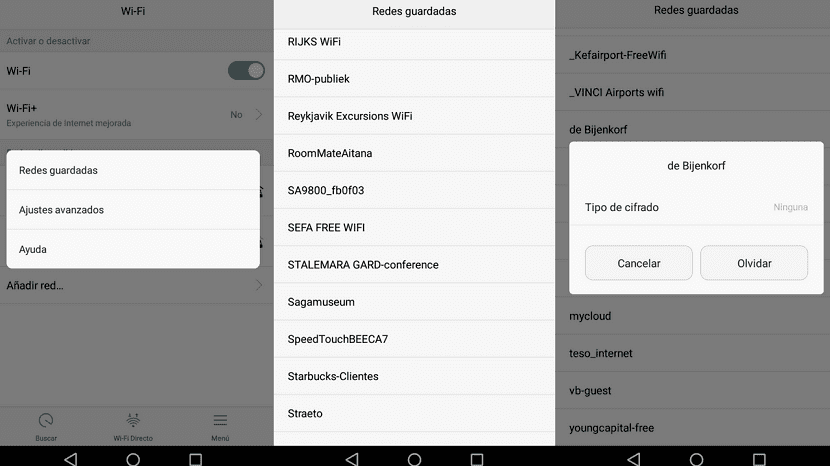
Then, when we are in the section, we find all WiFi networks to which we have connected at some point from our Android phone. There will be current networks, which we use regularly, and others that we have entered once and we will not use again in our life.
Surely there are networks that we do not want to have on this list. Therefore, we are going to delete them from it. The way to do this is straightforward. You simply have to locate in this list those that we no longer want to have saved on our Android phone. Once you have found any of them, click on the name of that network. When you do this, a couple of options will appear on the screen. You will see that one of these options is to forget. Therefore, we have to click on that option.
By doing this, the WiFi connection in question will be removed from the list. It will no longer appear in this list of saved phone connections. It is an operation that we can repeat with all those that we are never going to connect to with the telephone again. The problem is that Android does not allow us to do this with several, but we will have to do it manually with each of them. Something that in some cases can be heavy, but luckily, it is a very simple process to carry out. Have you deleted some of these connections stored on the phone?

It does not work on Android 10. There is no forget function.