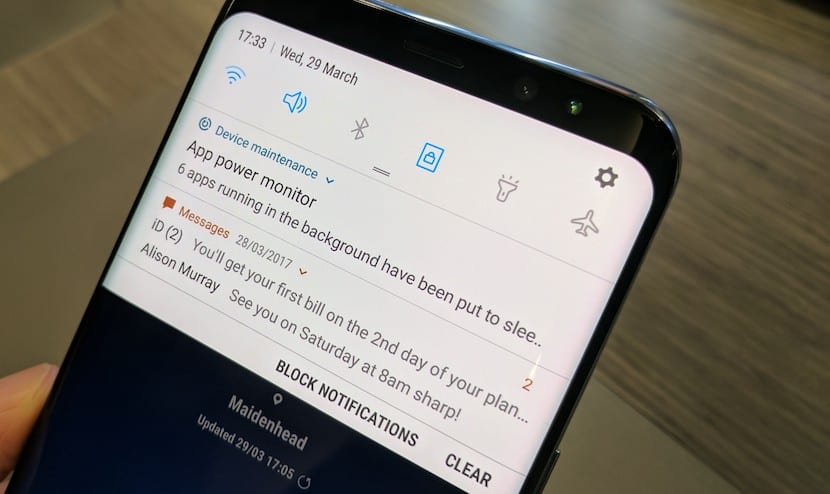
Whether it is the new Galaxy S8 or if we refer to any other Android smartphone, there may come a time when your device does not stop receiving notifications, something that can be really annoying and overwhelming, especially when in many cases, these are notifications that we don't need at all. So Samsung has gotten its hands on this issue by allowing Galaxy S8 users to customize all notifications according to your specific needss.
Activating or, in this case, deactivating all notifications for all applications is very simple, however with Galaxy S8 Samsung has gone a step further allowing users to decide which apps can or cannot send notifications. It is even possible to adjust the behavior of notifications for a specific application. Let's see how to do it.
How to turn notifications on and off on the Galaxy S8
As we have already said, activating or deactivating notifications together is very easy and fast, to do this, simply follow the following steps:
- First, go into the settings of your Galaxy S8 or S8 Plus.
- Access the Notifications section.
- Once inside, turn notifications on or off for all the apps at the top.
- Alternatively, you can select between activating or deactivating notifications for specific applications, in this way you will only receive notifications from the apps you want.
Adjust individual behavior of notifications
But what really interests us is configure a specific behavior for each of the notifications. To do this, being in the Notifications section within the settings of your Galaxy S8 (above these lines, the central image), select the application from which you want to modify the behavior of its notifications:
- Press the slider to "Enable notifications", if they are not already activated.
- Activate the following option so that the notifications of that app do not emit any sound or vibration, and so that a preview is not displayed in pop-up windows.
- The third option will allow you to choose between showing the content, hiding the content or stopping notifications on the lock screen.
- Finally, you can also give priority these notifications by allowing them to sound and wake up the screen, even when do not disturb mode is on.
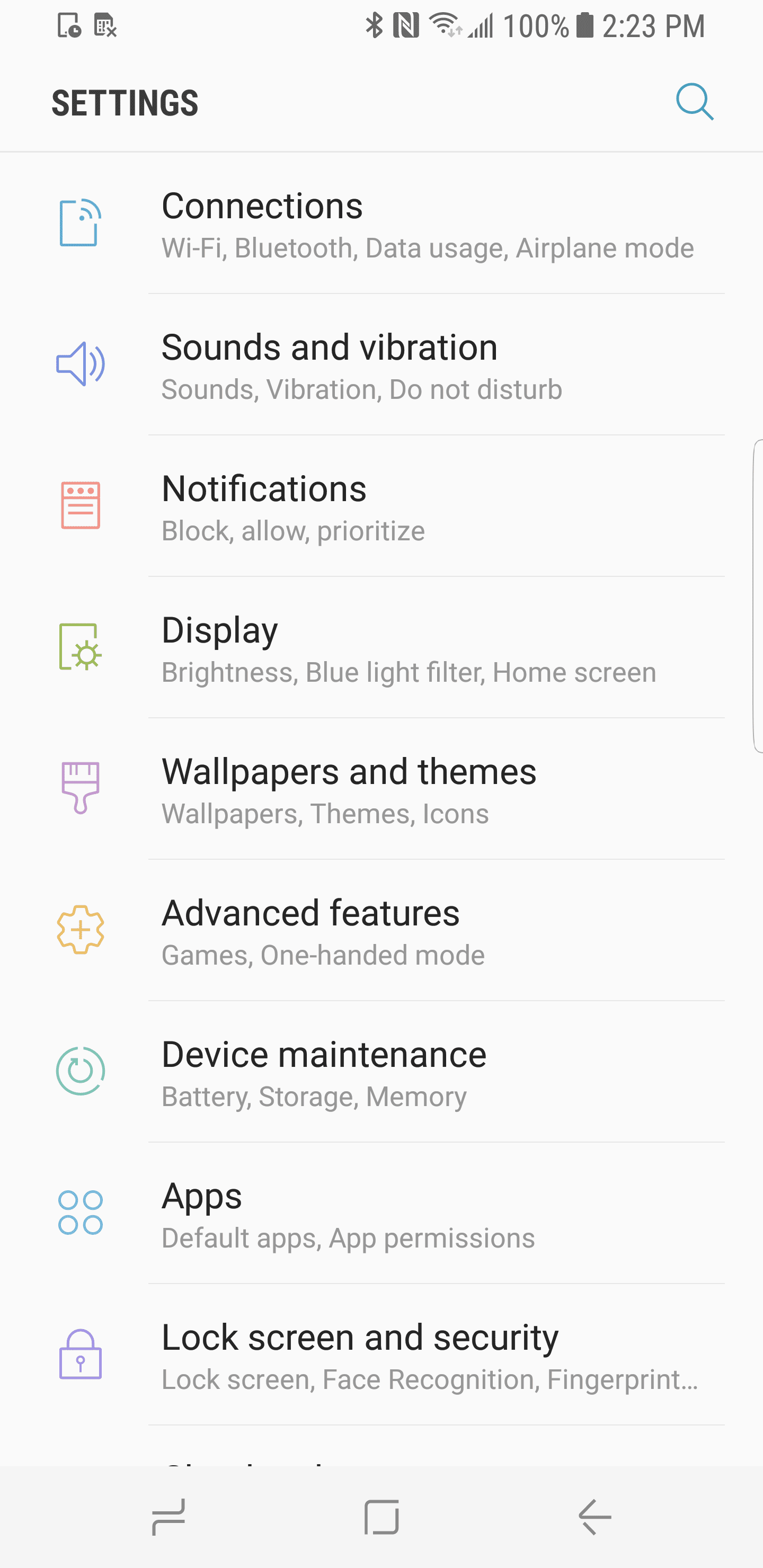
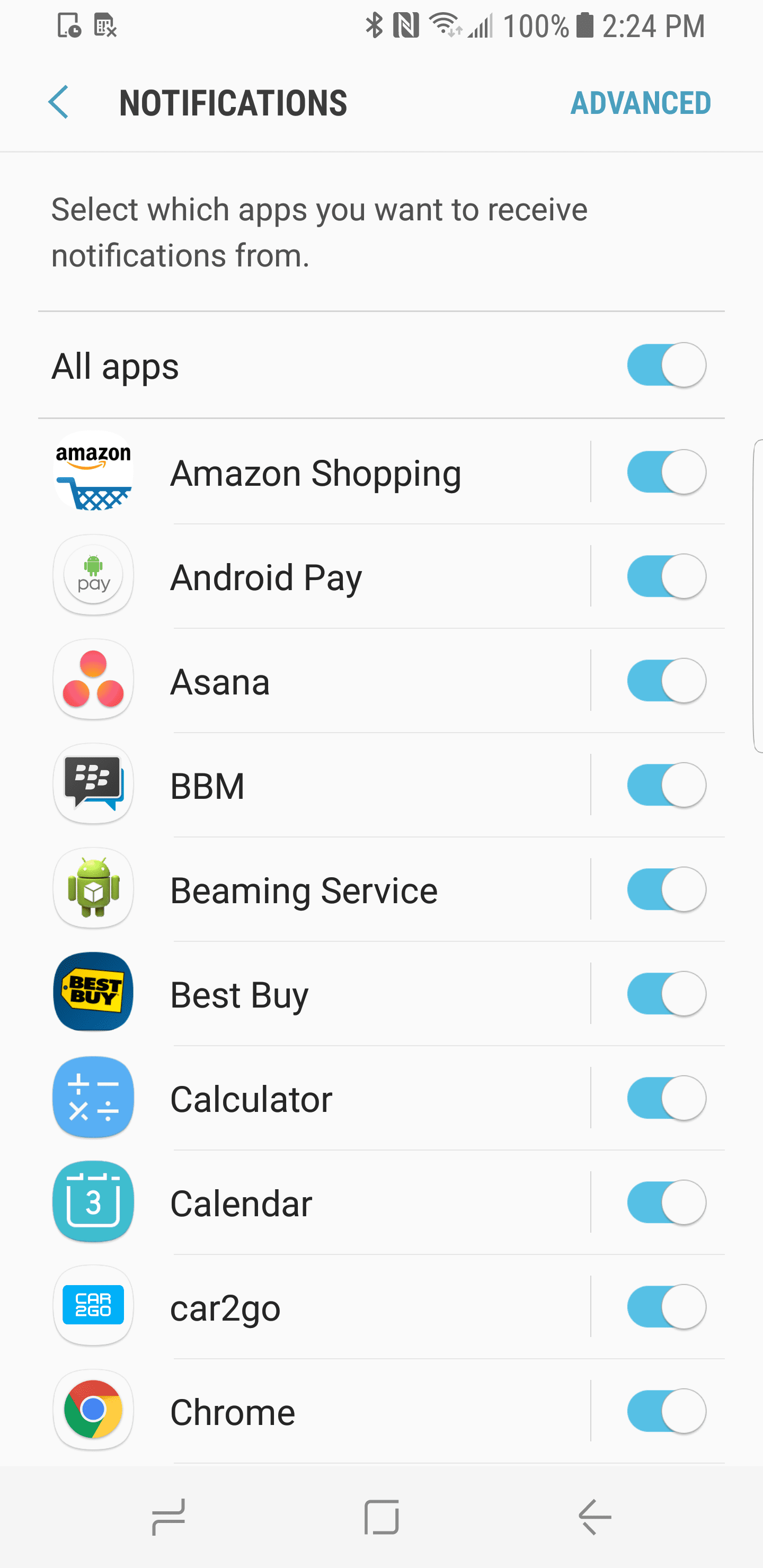


Is there a way to remove the pop-up notifications from whatsapp that appear on the screen above? From a samsung s8.
Thank you.
SAMSUNG S 8 PLUS, I need to eliminate the notifications that appear every time they send a notification, I am watching a video or showing some work and the notifications appear. I want it to be like in other equipment that sounds and vibrates but does not lower the notifications, only the symbols remain.
I want to know how to eliminate the notifications that appear as a pop-up window. No pop-up window. But that mjs notice that appears every time a mjs arrives
I still want to REMOVE ONLY THE EMERGING WINDOWS OF WHATSAPP NOT THE SOUND AND VIBRATION RESPONDAAAAAAN
Same request as everyone, how do you remove those pop ups?
I would like, is to be able to change the tone of whatsapp notifications for one that I choose, because it only lets me choose between the default ones.
It is as simple as creating a folder called notifications (as such in lowercase and in English, you cannot put another name) on your SD Card, and inside you copy the sound (s) you want to use, and voila, you can go to settings and Now, in addition to the default sounds, the ones you added will appear in alphabetical order. I hope you find it useful.
Hello
I have an S s8 plus and I would like to be able to choose sounds for messages or notifications that can be from my music folder
Thank you
Hello
I have an S s8 plus and I would like to be able to choose sounds for messages or notifications that can be from my music folder
Thank you
Hello Carmen, It is as simple as creating a folder called notifications (as is, in lowercase and in English, you cannot put another name) on your SD Card, and inside you copy the sound or sounds you want to use, and that's it you can go to settings and now, in addition to the default sounds, the ones you added will appear in alphabetical order. I hope you find it useful.
Two days ago the software of my samsung galaxy 8 was updated and I realized that the notification tones that I had chosen for the wsp had been set to the default ones, I return to the tones that I want and they are not fixed. I don't know what I'm doing wrong.
Hello, my comment is the following, I wanted to know why every time I lower a notification tone or call when I use the sound player listening to the songs, there appear the tones that I have to listen to as one more song. go there, I have a Samsung s8 plus. Thank you.
s8 notifications are sometimes heard and sometimes not.
Can someone tell me how to place the floating edge notifications, I like it that way. Thanks a lot