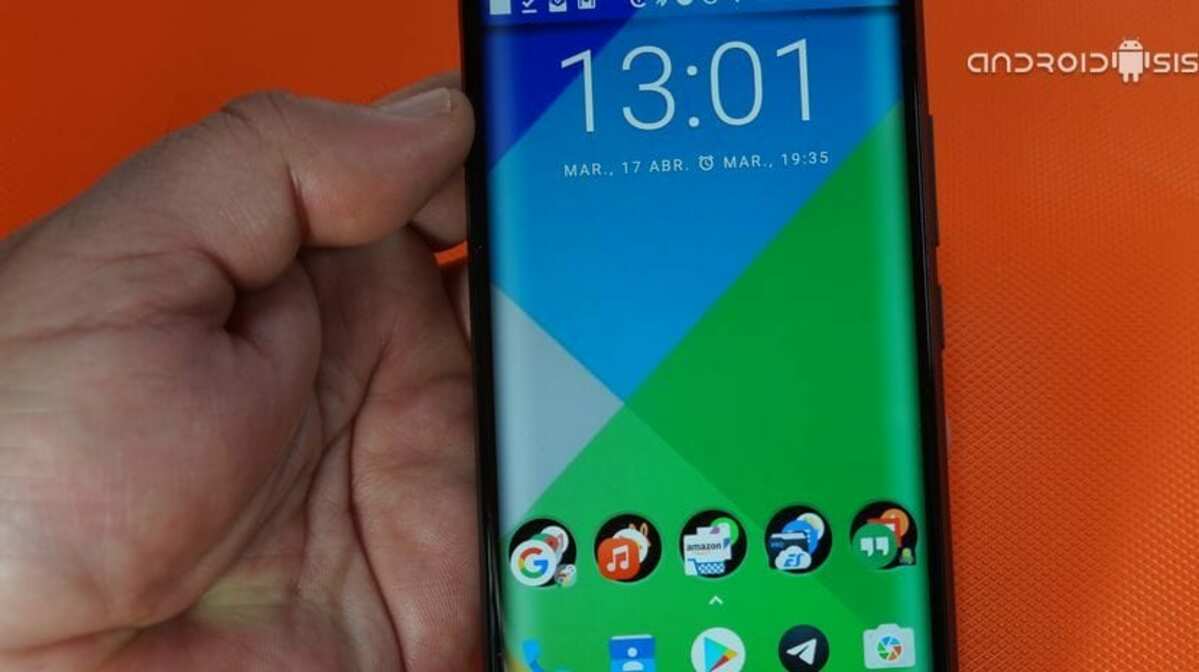
If the interface of your Android phone it's the right time for you to change everything in a few simple steps. To customize it, it is worth using the terminal configuration and not making use of third party apps, since this would force you to have very specific functions and not always 100% customizable.
Many of the smartphones usually have a still image, if nothing animations, add widgets that make the desktop quite interactive and even use dark mode. The final choice is up to you, so you can follow each of the steps if you want to make one or all of the changes.
Choose a new wallpaper
The first and remarkable thing would be to choose a new wallpaper, for this you can download an animated one, either of a landscape or of objects, for this you can use images downloaded from the internet. The phone usually comes with a default list, but it will let us choose any image even from the «Photos» application.
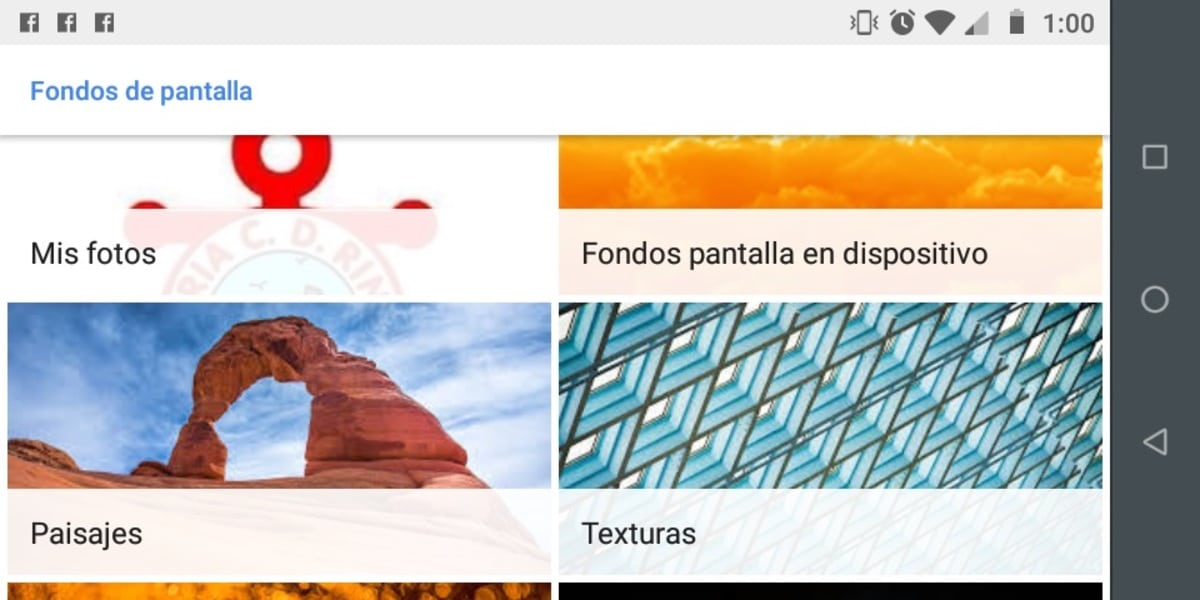
To access change the wallpaper go to Settings> Display> Styles and Wallpapers (This may vary depending on the phone manufacturer). Once you get to choose an image you can select the image as the home screen and the lock screen, having the image when the mobile is locked.
If you want to search and find wallpapers for free, you have Google Wallpapers, it is available in the Play Store and it is not the only application that allows you to download any of the visible backgrounds. Another alternative is Bing Wallpapers, they are all free and with an adjusted weight.
Light or dark mode
Android 10 has been able to use the famous dark modeTo activate it we have to go back to Settings> Screen> Dark theme> activate it if you want the dark mode instead of the already quite clear that comes installed by default on all devices.
In Android Pie the option comes within the Screen option Within the Settings menu, if you have Android One this can also be found in Settings> Display> Advanced> Device themes, the dark mode in this case will be partially displayed on the device.
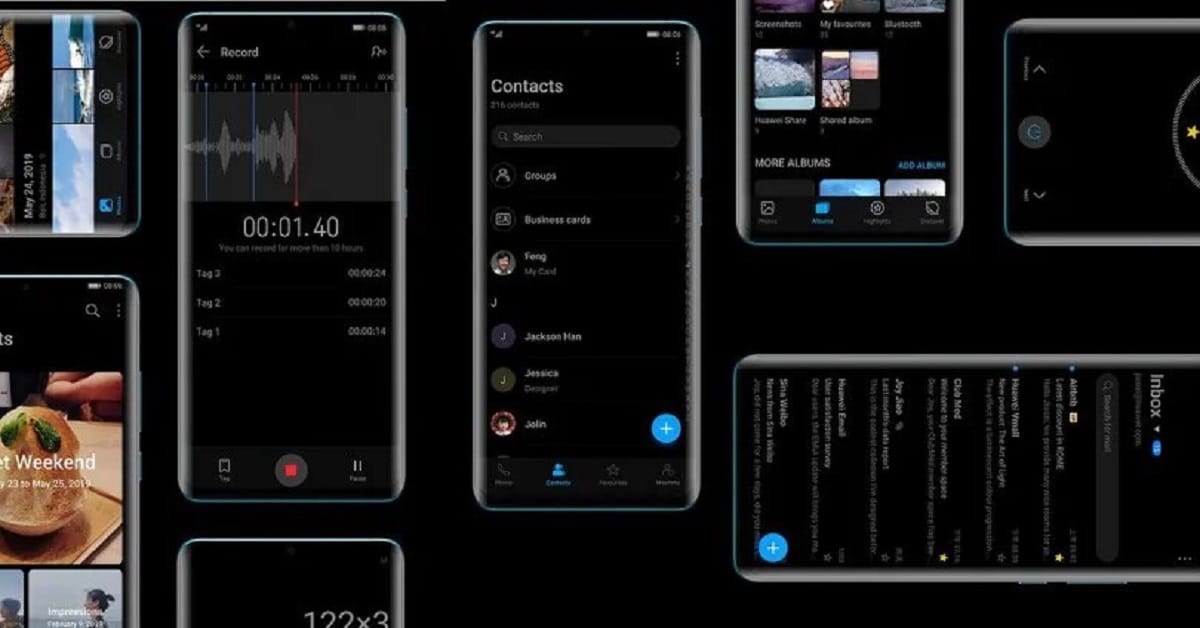
Activate dark mode on Android Oreo and earlier versions
To be able to activate it in versions prior to Android Pie it is necessary to use an external application, if you want dark mode it is the only alternative. For it we will have to use Nova Launcher, in the settings we will have to activate the Night Mode and it is not the only app that allows you to use it within the Play Store.
Add Widgets on the home screen
The most feasible method to quickly get to widgets just press on the desktop for a few seconds in a space where there are no applications. Once it is opened, it will also be possible to even choose an Android theme for the background of the screen and various "Home" settings.
For a widget to be visible on the home screen, drag it to the top, be it the calendar, bookmarks, access to an application that you use frequently, among others available. These shortcuts are direct and executable quickly and easily.
