
Thanks to the increase in batteries, but above all to the greater optimization of energy, one of the characteristics that is gaining the most popularity is the Always On Display function thanks to which it is possible to keep the smartphone screen always ona.
Manufacturers such as Samsung, LG or Motorola (Lenovo) have already included this option in the models they have launched in recent years, so no one has been surprised that Samsung's Galaxy S8 and S8 Plus also offer this possibility to users. Therefore, today we tell you how to take better advantage of the Always On Display function on the Samsung Galaxy S8 and S8 +.
What is the feature Always On Display?
For those who are not yet very familiar with the function Always On Display, this allows us to check aspects such as time, date, battery percentage and notifications, even when the phone is not being used. As we can see in the following image, most of the terminal screen remains completely black, regardless of the clock or notifications. Thus, it is a very subtle, but above all, very useful and fast way of accessing the information that is most commonly needed, but without having to activate the phone screen.

But in addition, this function can be even more useful since Samsung has made it possible for users to personalize much more what can be viewed in this mode.. If you already have the new Galaxy S8 or S8 Plus in your hands, or you are planning to get it and want to know more about how to customize the Always On screen, continue reading below.
First, turn on the Always On Display feature
Although it may seem like a truism, if we want to be able to customize this feature, the first and essential step will be activate the Always On Display mode on our Samsung Galaxy S8 or S8 Plus. To do this, you simply have to follow the following instructions:
- Swipe down from the top of the screen to display the notification screen.
- Click on the symbol of a cogwheel that will take you to the configuration section.
- Once there, scroll down and enter the lock screen and security section.
- Look for the permanent display option and make sure the slider is on. If not, activate it. To do this, just touch it once.
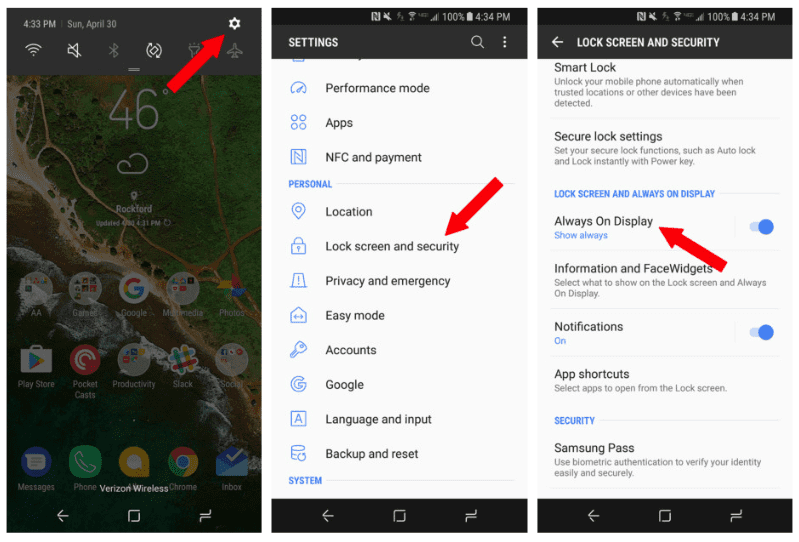
You can activate the Always On Display function in just a few short and simple steps
Perfect! Now that you have activated the mode Always On Display, you can start customizing this function with the options that Samsung offers you in its new terminals. Let's go there?
Customizing Always On Display on your Galaxy S8 or S8 Plus
Once the function is activated, click on it to access the customization. The first thing you will find is the possibility of choose what you want to be displayed on the lock screen of your Galaxy S8 permanently.
Click on the content option to display and then choose between any of the three options that will be shown to you. Your choice will depend on the amount of information you want to have more at hand: just the start button, the clock, the information ... With the most complete option you will be able to see as much information as possible on your lock screen, and you will also be able to unlock your Galaxy S8 with the virtual home button.
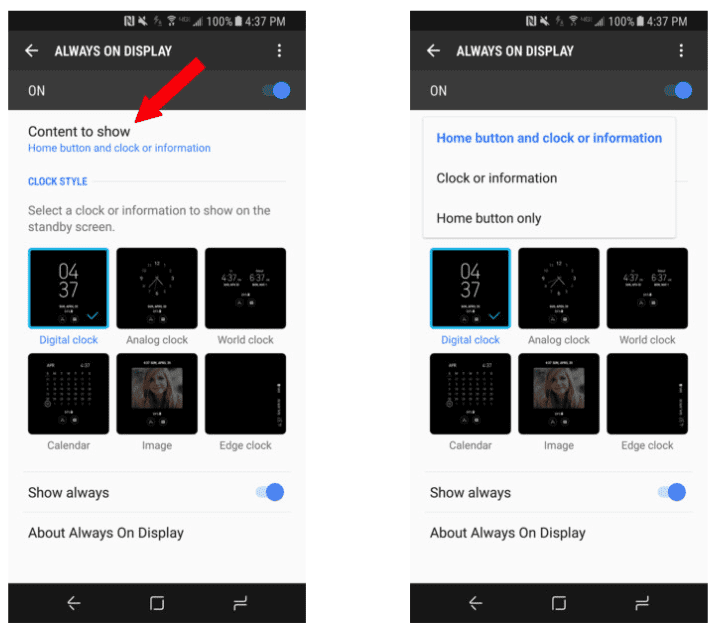
The next step will be choose from any of the six available display styles for your always-on screen. In addition to choosing a display style, you can also customize the style of the clock, the color and the background, just touch and choose what you like the most, it is a simple and intuitive process.
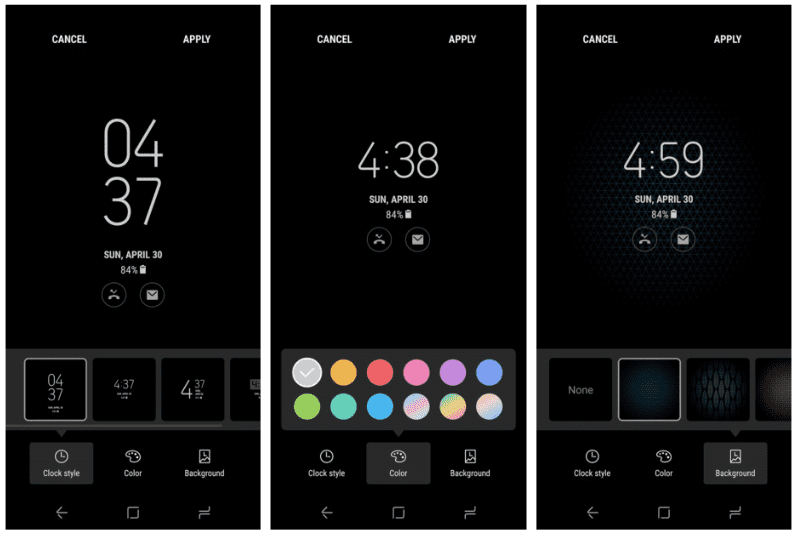
Finally, if you don't want the screen to be on all the time, you can also schedule a schedule to automatically turn on and off. Just scroll down a little further, turn off the "always show" option, and set the desired time.
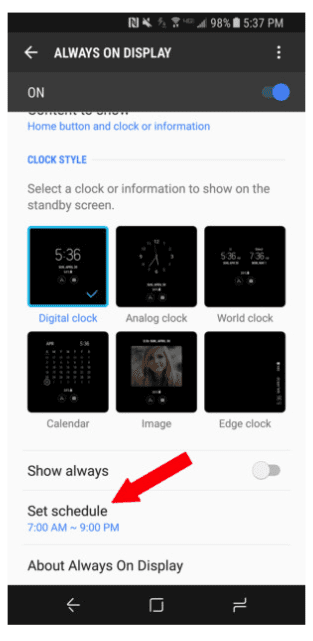
Once you have customized the Always On Display function on your Galaxy S8 or S8 Plus to your liking, save the settings by pressing at the top right of the screen and voila!
