We return with a practical Android video tutorial, with which I am going to show you 2 different ways to create your custom Emojis for Gboard.
Personalized emojis in your image and likeness, or not!, So you can send them to your friends and family and flip in colors with this original way of expressing your feelings in general, mood, quick answers, greetings and other possibilities that offers us this new form of non-verbal communication that is so fashionable among young people as well as people of any sex and age.
In the video that I have left you at the beginning of this same post I explain the 2 different ways that we have within the Gboard itself to create our custom emojis, emojis in the form of a personalized avatar that will give a different and fun touch to our conversations on social networks and instant messaging applications in general.
Google miniemojis. The most basic and simple first option, although more than enough for most Gboard users.

The first way I show you in the video that I have left you at the beginning of the post it does not need any extra application since it is integrated within the Gboard application itself, which for many, including myself, is the best keyboard for Android by far.
This option of Google Miniemojis can be found by opening the Google keyboard, Gboard, and click on the three dots that appear at the top of the keyboard, where word suggestions usually appear.
Once the option is open, we will be shown different options in which we will have to select the stickers option. To add the package Google miniemojis we will only have to click on the button in the form of a plus sign and add the Google Miniemojis pack to our collection.
Once added to our collection, if we did not already have it installed without knowing it, which usually happens, we will open the package in question and go down to the end of the whole where we will find the option to customize the package with our personal preferences.

A customization option that allows us to change the appearance of the avatar in all its forms, appearance and shape of the face, eyebrows, eyes, mouth, clothes and even accessories such as earrings or even marks on the face.
At the end we will have to remember Save the changes by clicking on the button that appears at the top of the user interface. With this, it will be more than enough to be able to enjoy our avatars or personalized emojis in Gboard. Some custom emojis that, although they are somewhat limited in their edition, are a more than enough option for most of the users of the popular Google keyboard.
Create your Emojis with Bitmoji, now with full Google Gboard integration.
This is undoubtedly the best option although requires download and installation of Bitmoji for Android, one of the best applications to create our custom avatars or emojis.
In the video that I have left you just above this paragraph, a video that I made a long time ago, I teach you to use the application in full step by step by creating my own personalized avatar or emoji.
Now, as I show you in the attached video that I have left you at the beginning of this same post, the latest Bitmoji update offers us full integration with Google's Gboard. To do this, we just have to log into the app with our own Gmail account and follow the steps that I indicate in the first video.

A few steps that are limited to starting the Bitmoji application for Android, go to the main interface in the area where all our Stickers appear, click on the gear that appears in the upper right and enter keyboard settings where we are indicated the steps to follow to integrate our Bitmojis to Gboard.
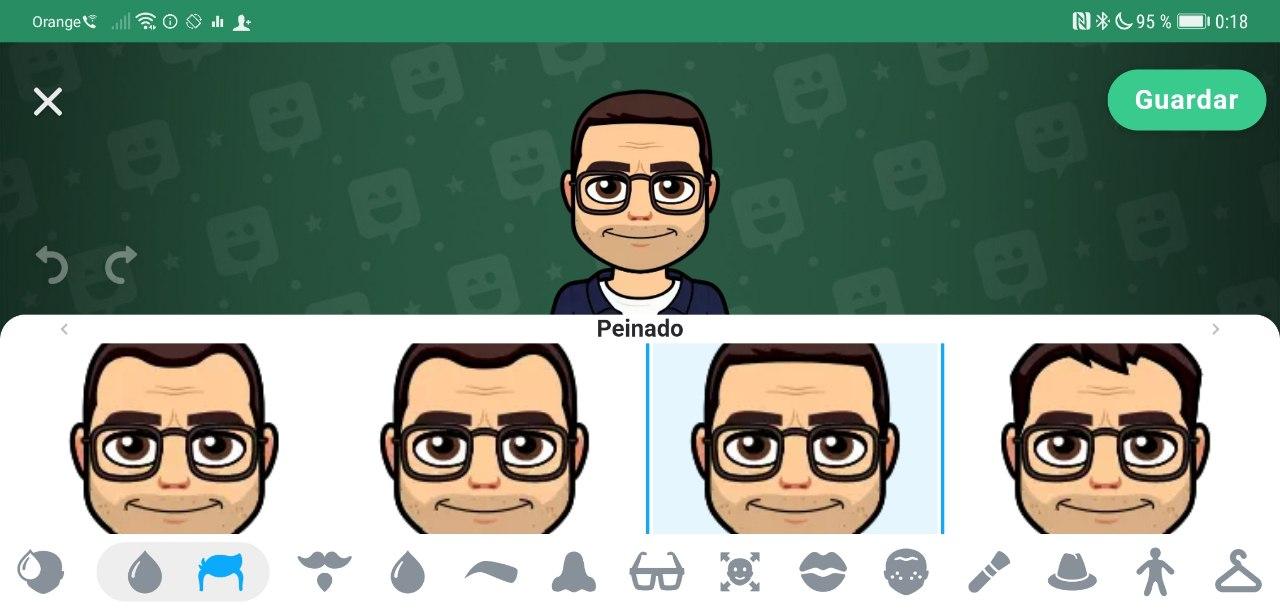
How I tell you in the video of the beginning, This is the best option for advanced users or for those who want to get better with their avatar and leave it as more perfected or more adjusted to their personal appearance.
