
Surely on more than one occasion you have wondered if it is possible control an Android mobile from a PC. The answer is yes. Controlling a mobile from a PC allows us to interact with it as if we were doing it physically, which allows us to maintain our productivity.
And I say that it allows us to increase our productivity, because no need to take your hands off our keyboard and mouse to consult any type of information that is only available through our mobile, such as, for example, a video, a file, an image...
It is also ideal for, in our work environment, to procrastinate and that our boss does not see us regularly check our mobile, either to view social networks, answer WhatsApp messages, check the latest trailer of our favorite series or movie. or just play.
If you are one of the people that everyone asks to know how one thing or the other is done, through this application, you will be able to remotely manage any device and teach the steps to follow without having to wait for you to read the menus.
Regardless of what your needs are when it comes to access your mobile from a PC, in this article we are going to show you the best applications to do it.
scrcpy

We begin, as usual, with a Totally free app without any purchases within the application and it is the best option to connect to our mobile if it is close to us.
Both the Android app and the app for Windows that allows us to control the device are available at GitHub. The app is also available for macOS and Linux from the same link.
Scrcpy works through the charging cable connected to the computer or wirelessly.
wired scrcpy
In order to use this application, it is necessary to previously activate the debugging mode in Android, so we must activate developer mode to activate this mode.
Once we have disconnected it, we unzip the application for Windows and we execute the executable file scrcpy.exe. Next, the application will invite us to configure the user interface.
Scrcpy via wireless
If we want to access our device wirelessly, as long as it is connected to the same Wi-Fi network as our PC, we must pre-download adb, since we are going to use it for configure our mobile device with the PC.
To access wirelessly, you must first connect the smartphone to our PC, open the folder where we have downloaded ADB and write the following line.
- adbtcpip 5555
Next, we disconnect our mobile from the PC and write in the folder where we have downloaded ADB:
- adb connect 192.168.XX.XX:5555
- 192.168.XX.XX is the IP of our mobile. This address can be found within the Wi-Fi connection options.
- 5555 is the connection port used to remotely connect PC and mobile. If this port is used by another application, you can try any other.
Once we have linked the PC and the mobile device, we can run the scrcpy.exe application.
TeamViewer

TeamViewer is a classic of remote connections, an application that has known evolve over the years and that, at present, allows us to connect remotely to a Windows, macOS or Linux computer, to an iOS Android smartphone or tablet, to Chrome OS devices, Raspberry Pi.
In order to use this platform, it is necessary to install the application on our Android device. TeamViewer Host, an application we can download directly from the following link for free.
We must also download the application to Windows, macOS, Linux, or Chrome OS through your page websites.
The use to private level of TeamViewer is completely free, so it is an excellent option to take into account to control a mobile from a PC.
Once we have downloaded and installed the TeamViewer Host application, we must use our TeamViewer account data to register device and always have it at hand from the desktop application.
Depending on the version of Android that we use (it also works on Huawei terminals without Google services) it is likely that we will have to also install the TeamViewer Universal Add-On app. (if necessary, the TemaViewer Host application will indicate it).
We must also grant accessibility permissions to the application, otherwise we will not be able to access and manage the device remotely.
How TeamViewer works on Android
The TeamViewer app must be running in the background to be able to connect to the device remotely, regardless of whether it is on the same Wi-Fi network or thousands of kilometers away.
If the device to which we connect uses mobile data, it is likely that slower connection and response speed than through a wireless connection.
To connect to our Android smartphone or tablet and control the device via a computer with TeamViewer, we must perform the steps that I show you below.
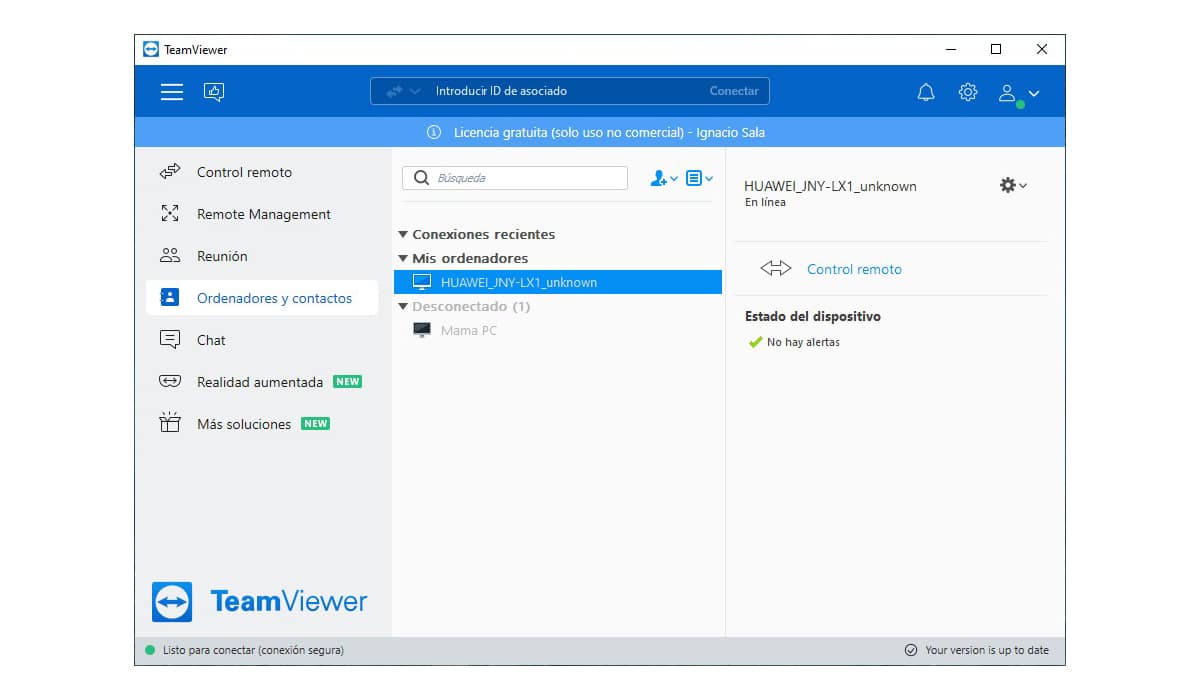
- Once we have installed and run the desktop application for the first time, we introduce the data of our user account.
- If we have previously entered the data of our user account in the TeamViewer Host application, this device should appear in the section My computers.
- To connect to the device, press twice on the device and we turn to our smartphone.
- On our smartphone, the message will be displayed “The application will record or project all the content that appears on the screen….” Click on Allow.
- Finally, we went to the computer and we begin to interact with our device.
If you have a Samsung smartphone

If you have a Samsung smartphone, all we have to do is use the Your Telephone application, an application found installed natively on Windows and on Samsung terminals.
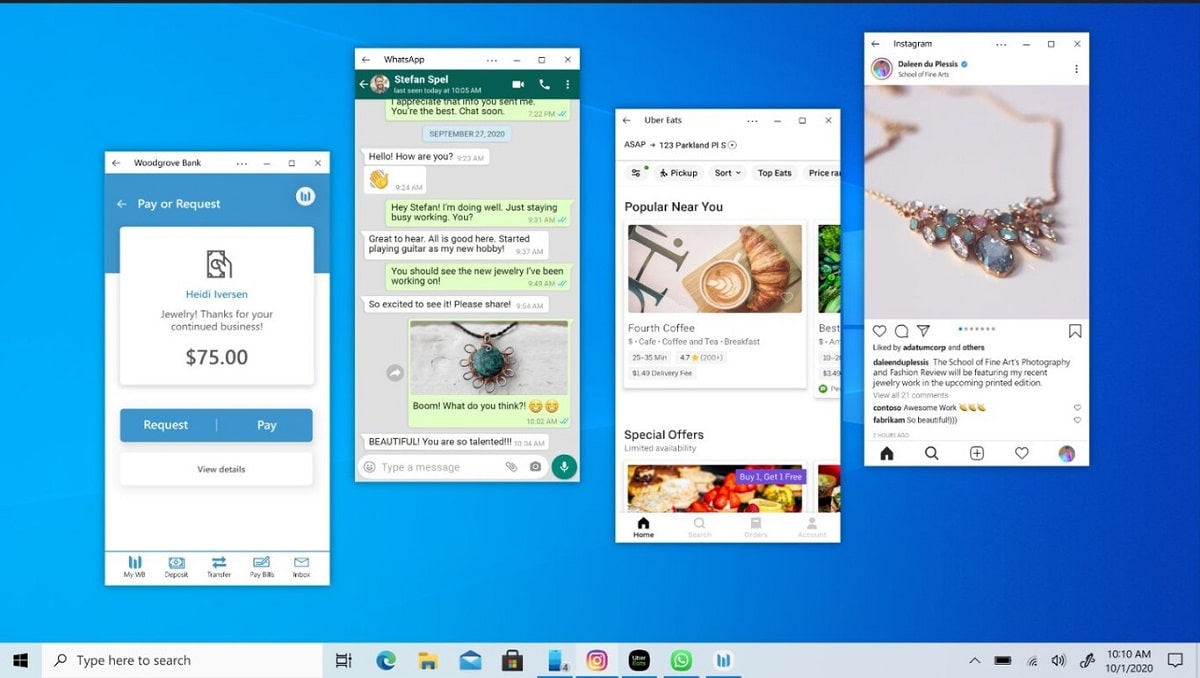
Through this application, you will be able to interact with your device from your PC from the Your Phone app as if you did it directly. In addition, it also allows you to pick up and make calls.
Vysor

Vysor is another fantastic app for control our mobile from a PC. This application, available in the Play Store, invites us to activate UBSB debugging in order to use it.
Once installed on our device and activated the USB debugging, we download the application for Windows, macOS, or Linux. Next, we connect the mobile to the computer and run the application.
La free version offers rather low quality, so for specific things it is more than enough. If you want to extend the quality of the video, you will have to pay a subscription or pay for the full application.
