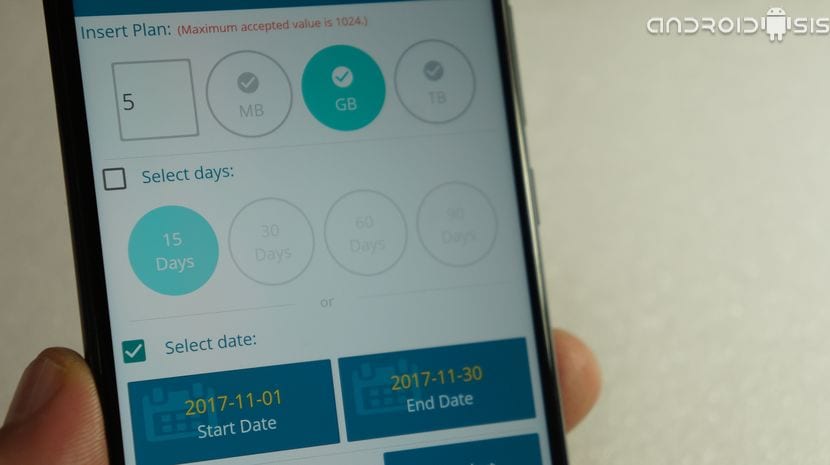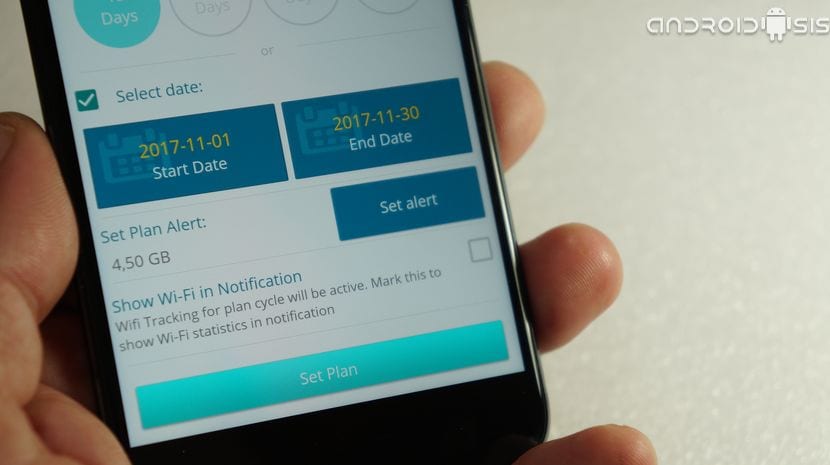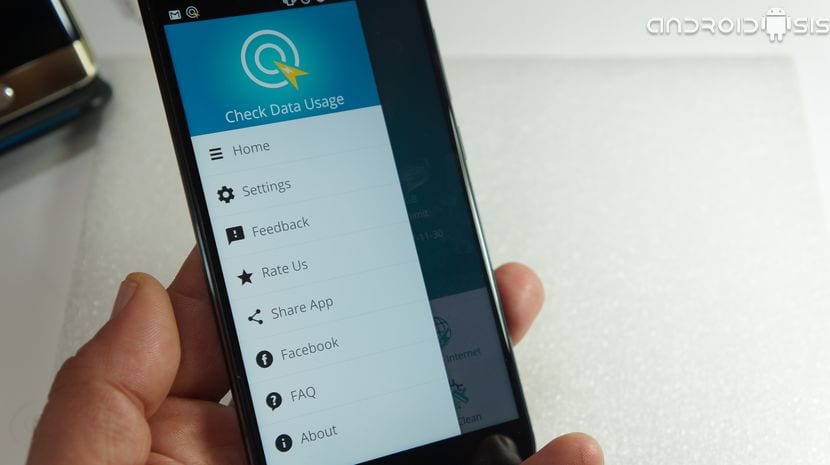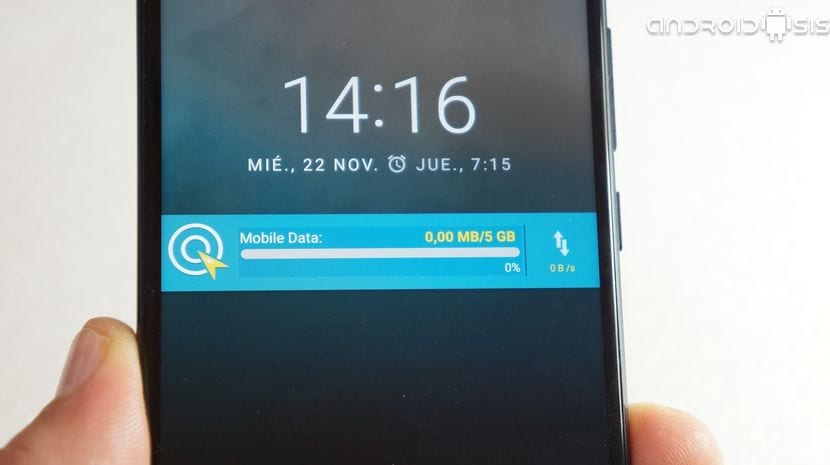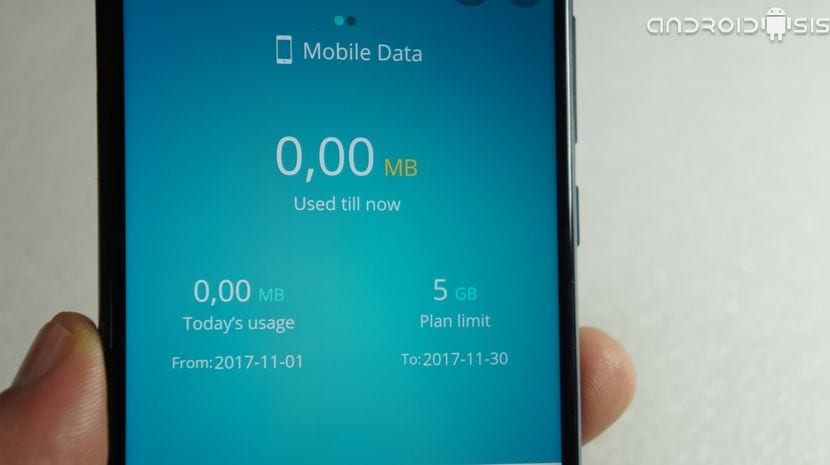Are you one of those users who barely reaches the end of the month with the data rate that you have contracted? Do you usually run out of mobile data before the end of your monthly billing cycle and you don't know where the data consumption of your Android terminal is going?Do you know that your Android terminal consumes data even when we have the screen turned off and locked?
If you feel identified with any of these questions, or perhaps all of them! This video post will come in handy as I am going to explain to you how to control the consumption of mobile data from your Android terminalWell, to be correct we will be able to control and know the consumption of real data both in mobile networks and in Wi-Fi networks. And all this with a totally free and very simple to use application.
To begin with, we are going to download the free application without ads Check Data Usage, an application that, how could it be otherwise, we will be able to download for free from the official application store for Android, the Google Play Store or Google Play.
Download Check Data Usage for free from the Google Play Store
How to configure Check Data Usage correctly
The first thing we are going to do as soon as we download the application is to grant it the permissions to access the use of applications. Once this is done, we are going to configure the application as follows: First we will adjust the data rate that we have contracted with our operatorIn this case and as an example I am going to put the rate of five that I have contracted with Yoigo that offers me 5 Gb of data per month:
As you see in the image we can select the rate by simply changing the buttons to mark the rate that we have contracted either in MB, GB, or TB. In this specific case that concerns me, I just have to put a 5 in the box and check the GB box.
Once this is done and so that the application can notify you in case you are reaching the limit of your contracted data rate, it is very important that we set the billing date, or what comes to be the same, the date on which our data rate begins to count.
In this specific case and as you can see in the attached screenshot I have set the billing date from 1/11 to 30/11 and I have left the consumption alert notice to notify me when my consumption reaches 4.50 GB.
Keep in mind that, although The application begins to monitor all the mobile data you consume from the first moment you finish configuring it, this will not be able to notify you of the total consumption of the month until the next complete billing cycle begins, in this particular case I would begin to correctly monitor the monthly data computation from next November 1, which is when my new monthly billing cycle.
Then within the configuration settings of the app, we have extra configuration options like setting a daily data limit or to be able to enable or disable the notification that appears in the notification curtain of our Android.
I do not recommend the latter since it is one of the most useful functionalities of the application, and that is through this elegant notification, just by lowering the notification curtain of our Android and At a glance we will see the consumption of mobile data that the applications and services that we have installed on our device are doing.
If you display the notification curtain or go directly to the main screen of the application, you will be able to see how, without doing anything at all, our Android is constantly consuming data. This is because our terminal is connecting to the network to check if we have pending notifications.
If you see this consumption high or exaggerated, surely you have installed an application such as Facebook or Messenger that are a real wreck for our mobile data rates. In that case or in any other case, I advise you to enter the configuration of your Android and to be able to eliminate the applications that consume excessive mobile data, in the case of Facebook you can choose to disable it directly and opt for the installation of a client alternative that there are many and very good.
Finally we have another very, very interesting option that allows us to exclude applications from active mobile data monitoring, an ideal option for all those who, for example, have mobile data rates in which data spent by WhatsApp or Telegram is excluded or even data consumed through Spotify is excluded. In these specific cases, it will only be enough to enter the option that I show you in the attached video that I have left at the beginning of this article and mark the applications that we want to exclude from mobile data monitoring.
For all this that I have explained to you, because the application is totally free and does not even have integrated ads and why it is an application that works really well, I believe in my humble opinion that it is a great tool for Android and for all those users who want to carry a exhaustive control of your mobile data rate.