
Today, it's relatively easy for an Android phone's screen to break. It is something that we can see regularly in the Jerry Rig Everything resistance tests, in which high-end models are subjected to it. The big problem we face when said screen breaks is that we cannot use the phone normally. Something that is a problem if we want to delete the data in it.
Since you can't see exactly what to do. Luckily, if this is the case with your Android phone, there is a way. We show you below the steps to follow in the event that the screen of your device has been broken and do you want to delete the data thereof.
Logically, this is something we should do if we have a security copy of all phone data. Otherwise we are going to lose a huge amount of information. You can connect the phone to another device and copy the files from it, or insert the SD card in case you have everything saved on it.
Clear phone data
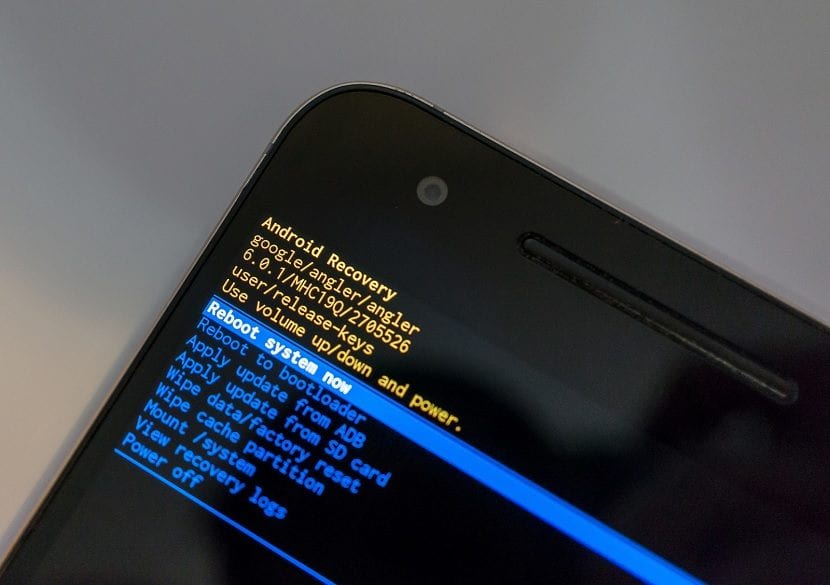
If everything is ready and you are preparing to erase the data from the phone, the steps to follow they are not too complicated. They are similar to the ones we have to use to enter recovery mode on Android. So in principle you will not have too many problems being able to delete all this data.
The first thing we have to do is turn off our Android device, to start the process. Then you must press the volume up button and the power button at the same time. Although, depending on the brand it may be different, as we already told you in the recovery mode article. There are marks where it can be the volume down button. This is something you should be aware of.
After holding these buttons down for a few seconds, we will see that the phone vibrates. Then, you must release the power button, but keep the volume up button pressed. After this, after a few seconds, a menu with several options will appear. We then release all the buttons. In this menu we find several options, one of which is to delete user data.
Most likely, the text will be in English "Delete all user data". To move through the options, we use the volume buttons on our Android phone. Once we are in the option that interests us, press with the power button to select it. Most likely, we will have to press that button a couple of times to confirm the deletion of the data from our smartphone.
Finally, we have to select the option to restart or reboot, in English. In this way, we have already erased all the data from this broken screen device. Thus, you can get rid of the phone without any problem.

Clear data if screen is not responding
If we are lucky enough to still see what is on the screen, then we can use the first method. But, it may happen that the screen of our Android phone is not responding. So we can't see anything that happens. In this case, we cannot use this system and we have to resort to another method to erase this data.
In this case, we can make use of Find my device, the Google service for Android, in which we have the possibility of blocking the phone or deleting all its data. The process is not complicated, you can follow the steps that we show you in this case. Only in this case you have to delete the data from the phone.
It is a process that you are going to complete in its entirety from the computer. And so the data that is in said device will be completely eliminated in a definitive way.
