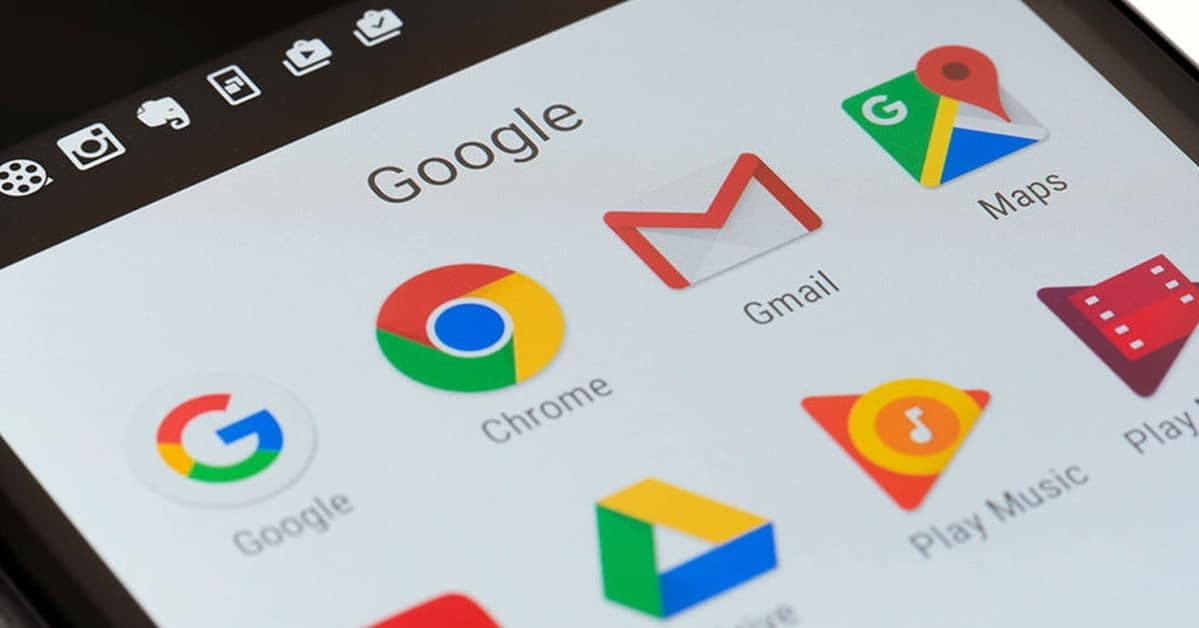
Having installed Google Chrome on your Android device by default arrives with the Google search engine, but you can change this if you want for another. The alternatives are many, among them are Yahoo !, Bing, Ecosia, DuckDuckGo, but you can put a different one from those mentioned when opening the application.
The search engine of choice for many is still Google, but with the passage of time some have been improving at the time of being able to find specific files. Bing for example has improved in a remarkable way, Yahoo! it also uses Bing searches, while Ask and AOL prefer to use their own servers.
How to change the search engine in Google Chrome
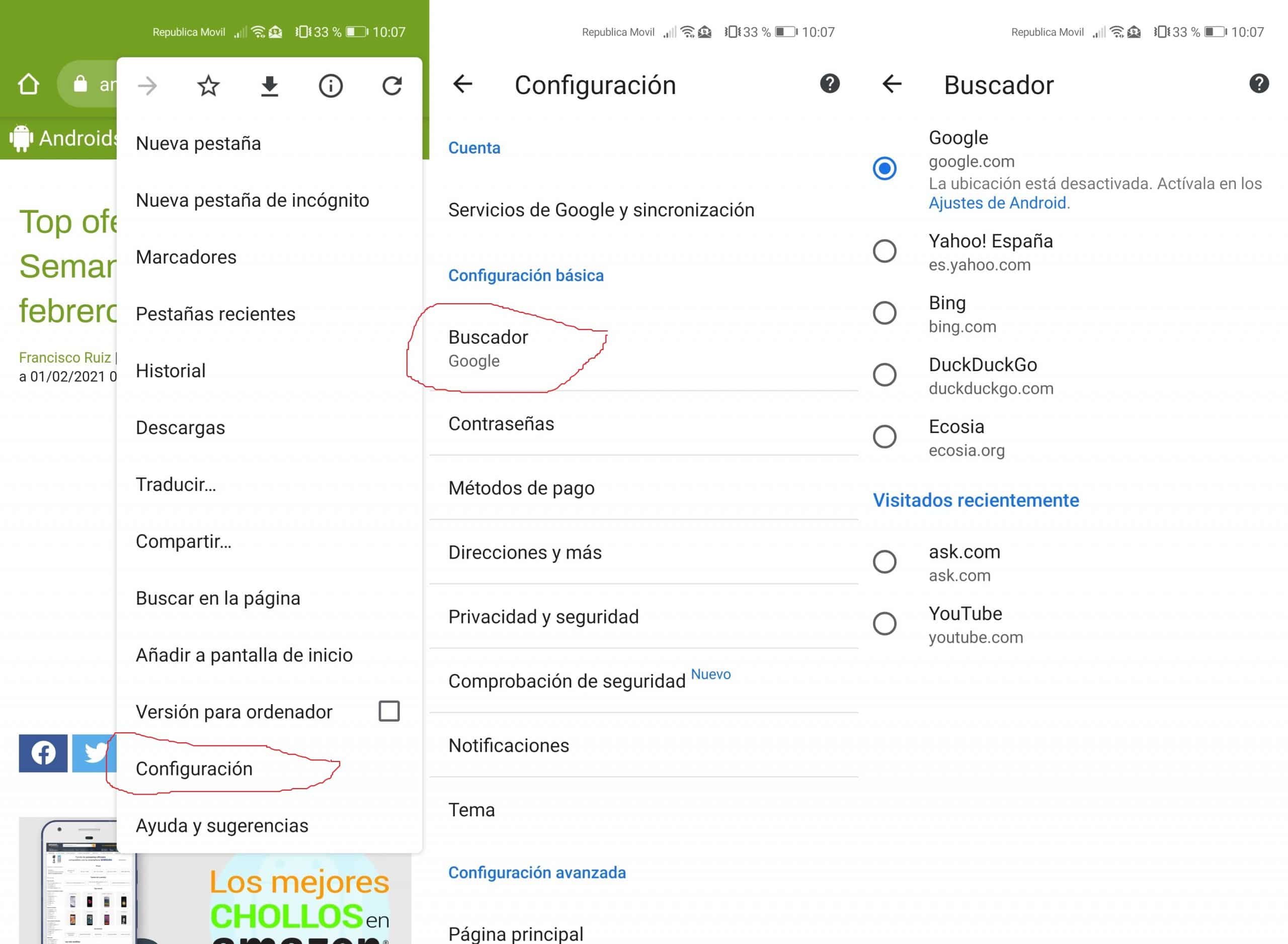
If you already have Google Chrome installed on your Android mobile device, you will be able to change it at any time, the good thing is that if you don't like any of them you will be able to choose even YouTube. The options, despite not being varied, are some different from that of the Mountain View company.

The least known is Ecosia, it is a search engine based in Berlin that donates 80% of its profits to reforestation, so if you choose it you will benefit nature a lot. DuckDuckGo is focused on privacy, promises private searches and site encryption.
To change the search engine in Google Chrome on your phone you can do it in the following way:
- Open the Google Chrome app on your device
- Go to the three vertical points and click on Settings
- Click on "Search engine" in Basic Settings and choose one of the ones that come out by default, also in "Recently visited" you can choose a different one from the options it shows you, if for example you visit "Ask.com" it will be shown as can be seen below along with YouTube and other sites that you visit daily
In addition to the five predefined engines, you will be able to put another one, be it a search engine, YouTube or another site that you usually frequent. There are quite a few engines that exist, so the choice may vary if you prefer to use another one that is activated, which is Google.com.
