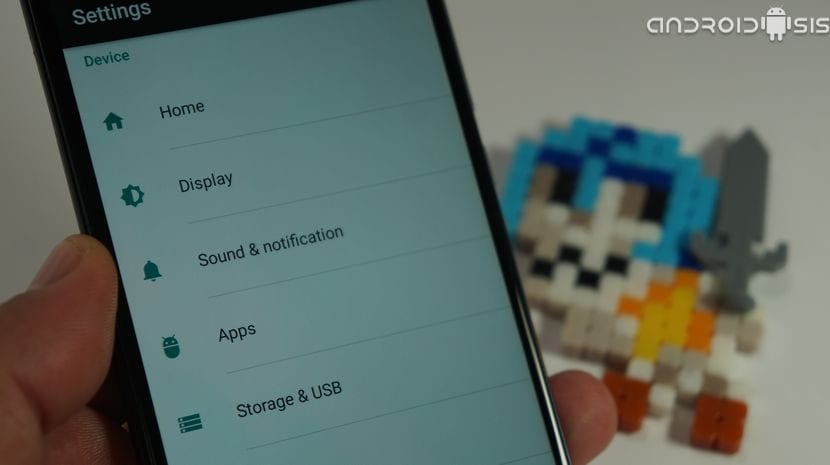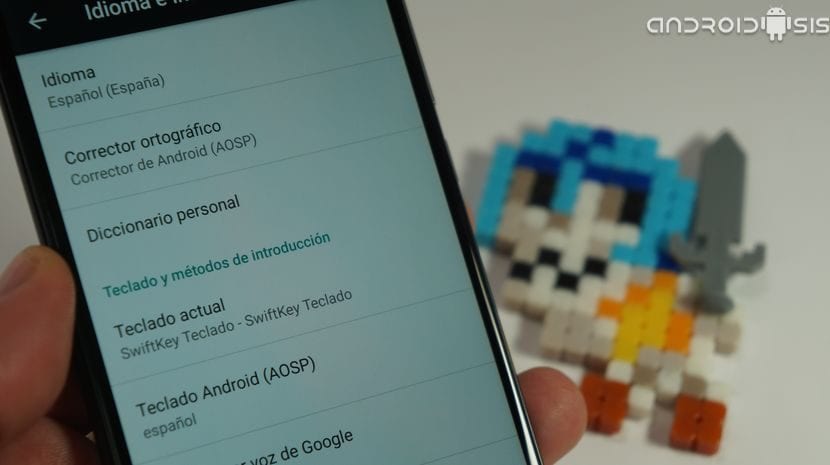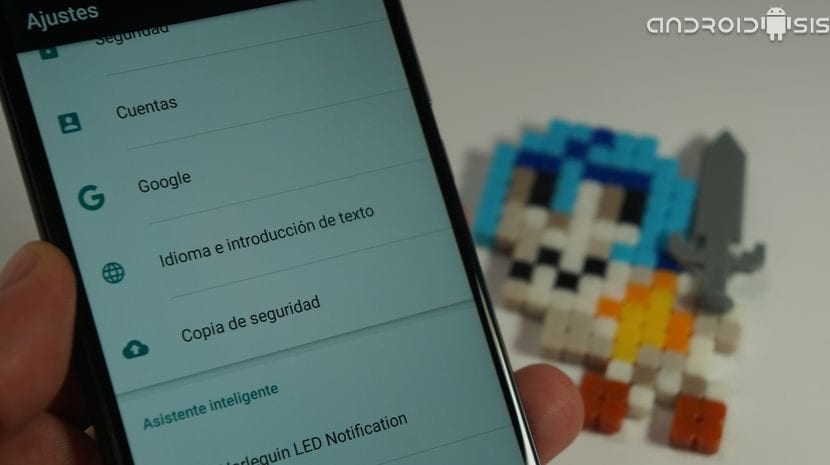We return with the basic Android tutorials, in this case and although for many of you it seems like a laughing matter because of its ease, with a video tutorial on how to change language to android.
Every day I receive questions, queries from users, readers and viewers of Androidsis y Androidsisvideo, in which I am asked for things as simple as changing the language of our Android terminal, very basic things for those of us who have been using the Android operating system for a while but which may seem like a world to newcomers. So for all those users here goes to the proposed tutorial on How to change the language of our Android terminal without having to do a factory reset.
If what we want is to change the language of our Android because it has just been given to us and it is already preconfigured in a language that is not ours, what we would have to do instead of following this practical Android tutorial, is to enter the options of Android, that is, in the Android Settings and go to the option of Backup, select option Factory data reset and confirm the deletion of all the content of our Android terminal.
When performing this complete factory format, apart from erase all the content of our Android and leave it as it left the factory, we also make sure that the terminal is clean of unwanted applications installed by the previous owners of the terminal.
With this when our Android restarts, in the first one it will leave us select the language that we want to be the default to use in our Android.
If you're looking for change the language that you once selected as default for your Android without further ado, then you will have to follow the steps that I leave you in the video tutorial that I have left you at the beginning of the post.
A tutorial in which I show you where are the settings to change the Android language without the need to perform a factory reset or delete anything that we have saved on our Android.
The settings to change the Android language without the need to perform a factory reset, are in the path: Settings / Language and text input / Language. If your terminal is in English, the route will be as follows: Settings / LAnguage & Input / Language.
If it is in any other intelligible language, Chinese, Hindi or other similar languages, it is best to look for the symbol in this Android section, usually it is marked with a letter A or with the sphere of the world with the parallel lines marked. Click on that option and then select the first option that is shown. Inside there you can change the language of your Android and put it in your language or the language that you want.
With this so simple you will have already achieved change your Android language without performing a factory reset, although remember that if what you want is to change the language because you have just bought a second-hand Android or a new Android that already comes preconfigured in another language, this usually happens a lot with the terminals of Chinese brands, then the best thing will be perform a factory reset to make sure your Android is clean of unwanted apps and unwanted files.