Today we are going to show you in a video the best Bixby Routines that you have available for your Samsung mobile device How are those Galaxy Note 10, Galaxy S20, S10 and many others.
The routines that we have already taught you at some point than at another in another video, and that allow us to automate certain processes in order to forget us to be repeating them every day. Go for it.
Activate landscape mode of the screen to watch YouTube, Netflix and more
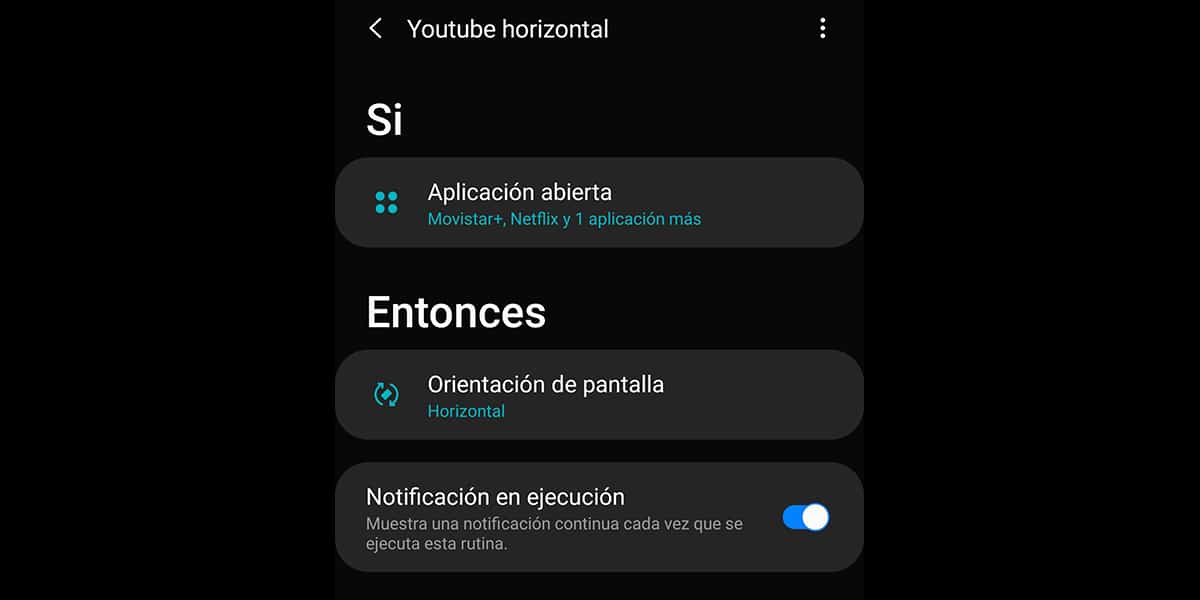
Let's get to the point with the first routine so that whenever we open an app to go to landscape mode:
- Let's go to Settings> Advanced Features> Bixby Routines and we activate them
- We hit the + button to create the first routine
- We give Open Application
- We select all the apps that we want to put in landscape mode when we open them: Netflix, VLC, Movistar ...
- Let's go to Then after giving Next and select Screen Orientation: landscape mode
- We save the name of the Routine
- Done
Activate vibrate mode at work
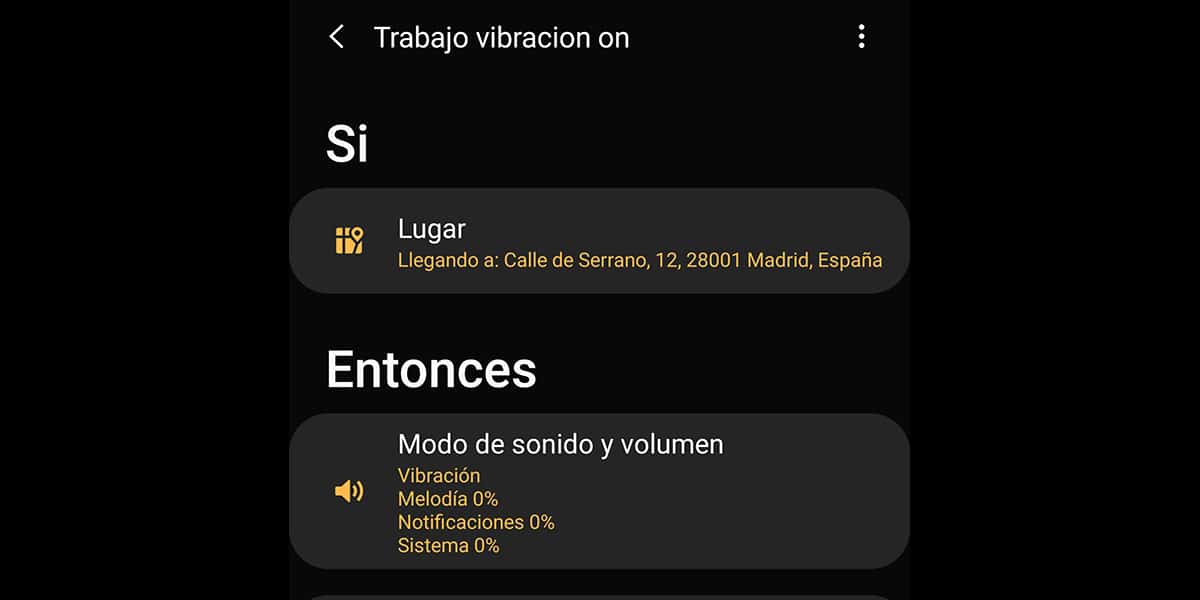
This it suits us very well so that our phone remains silent just with vibration:
- We give to create Routine
- After Yes, we give place
- We enter the address of our work or when we are in the same place we activate geolocation
- In Then we seek Sound mode and volume
- We activate the vibration mode and we do it
- We put a name to the Bixby Routine.
- Ready
Game sound at 10%
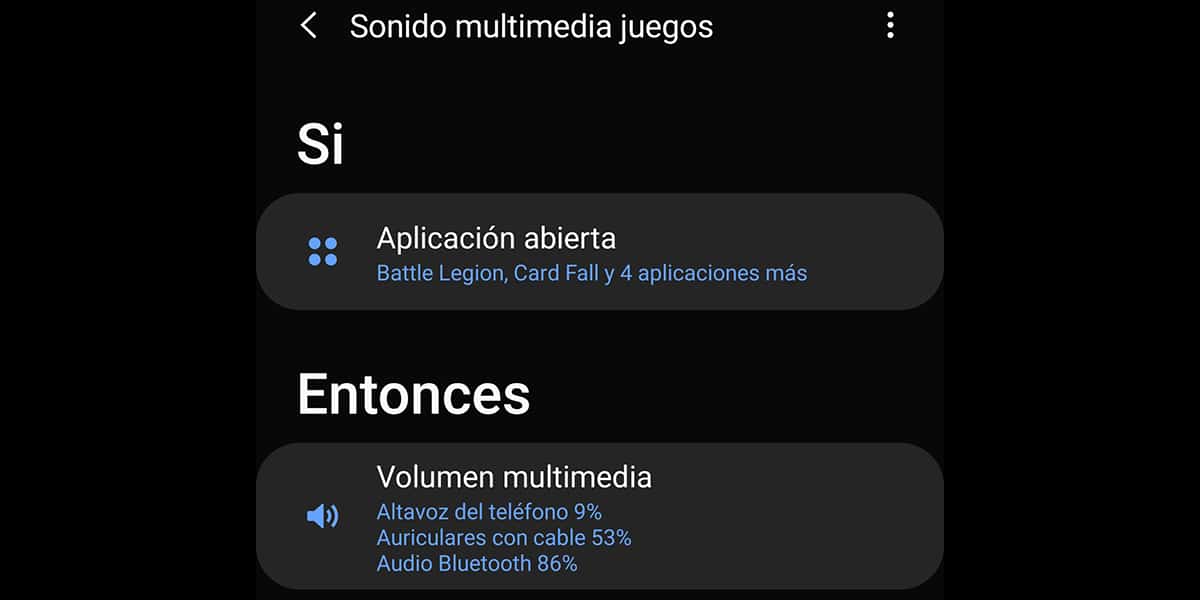
This routine comes in handy for not give a few scares of death when we open a game and suddenly the thunder sounds:
- We give a sign + to create Bixby routine
- In If we give to Open Application
- We look for all the games that we have for that wayset the volume to 10%
- We give a done
- We pass to So and we look for Multimedia Volume
- We assign speaker at 10%
- We can customize other values such as bluetooth sound
- Ready
Mute camera to take a photo
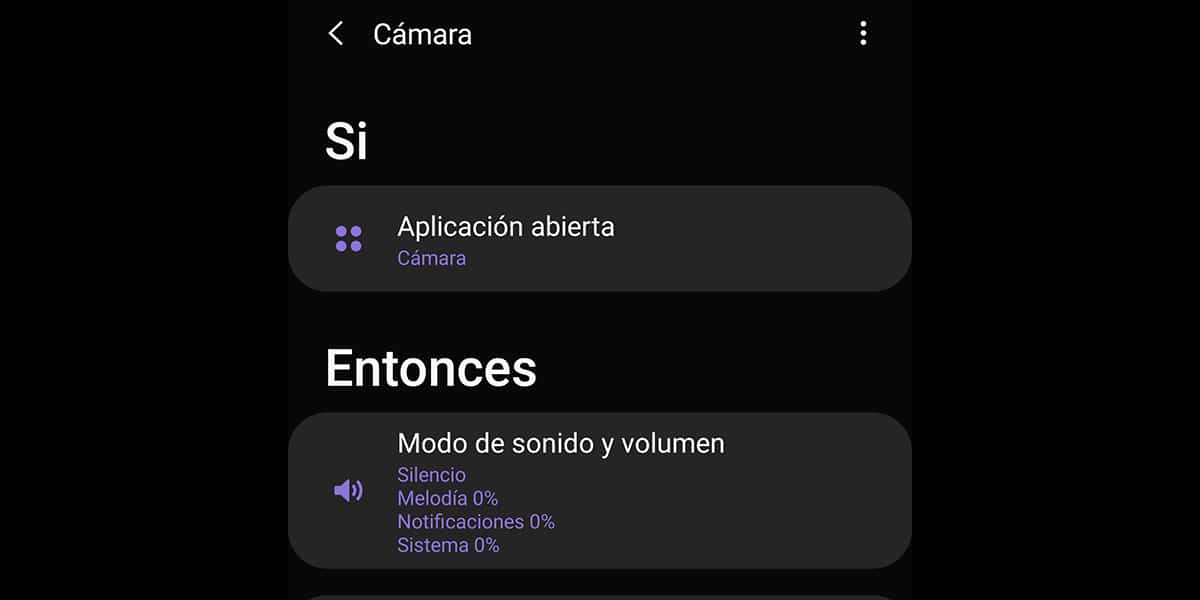
Not in all regions from the camera app we have the function of deactivating the sound of the grabber:
- We hit + to create the Bixby routine
- In If we give to Open application and choose Camera
- In then we select sound mode and volume
- We assign silence and we have controlled the volume of the shutter when the camera app opens
Create WiFi hotspot when connecting to a Bluetooth device
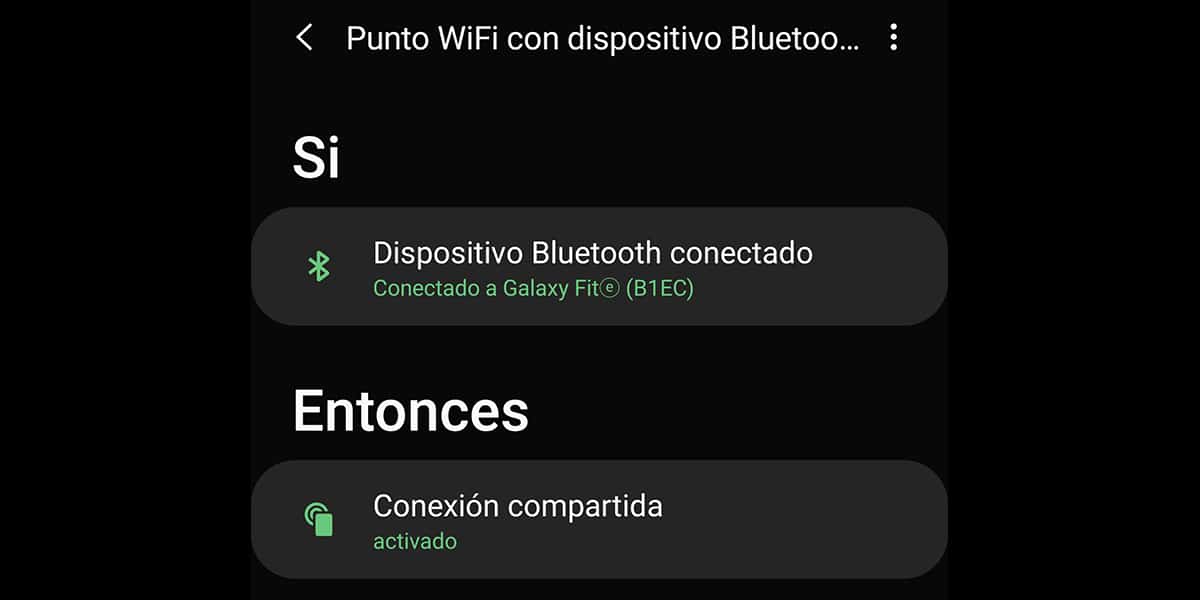
If we go in the car, when we enter it connects to Bluetooth automatically our mobile, at that moment a WiFi point is created so that our children can connect to our mobile or we simply want to use our data to connect the Android Radio that we have in it:
- Le we give +
- In If we select Bluetooth device
- We choose the one that our mobile connects to in the car
- Now So we seek to Share the Internet
- We name the Bixby Routine and ready
These are them 5 best Bixby routines that you can use on your mobile and that will surely make your day to day with your Samsung phone easier.
