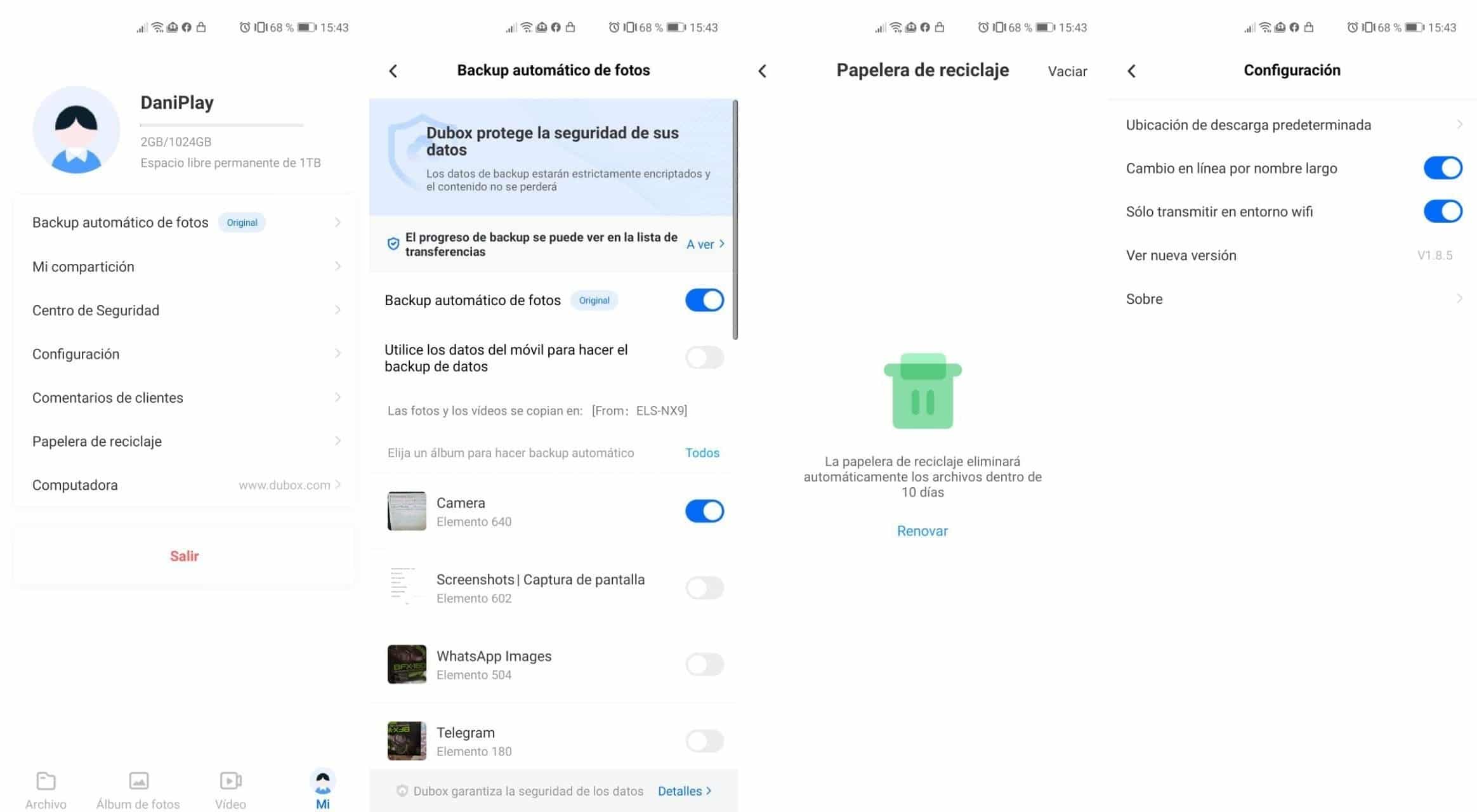Cloud storage has become essential in recent years to store our images, videos and documents of any kind. One of the main services of this is Google Drive, but there are others as interesting as the one created by the Mountain View company.
Due to the scarcity of Drive and Google Photos space, tools like Dubox have been born, a service that has been around for a while and is used to make backup copies. The positive thing is to be able to access it from two ways, the first is through its web service, while the other is through its official application.
Dubox is an interesting option if we also want to replace Google Photos, since it automatically stores the images in its service. This will save us from having to send them manually, having the backup always at hand to be able to manage them if you decide to change devices.
Get started with Dubox
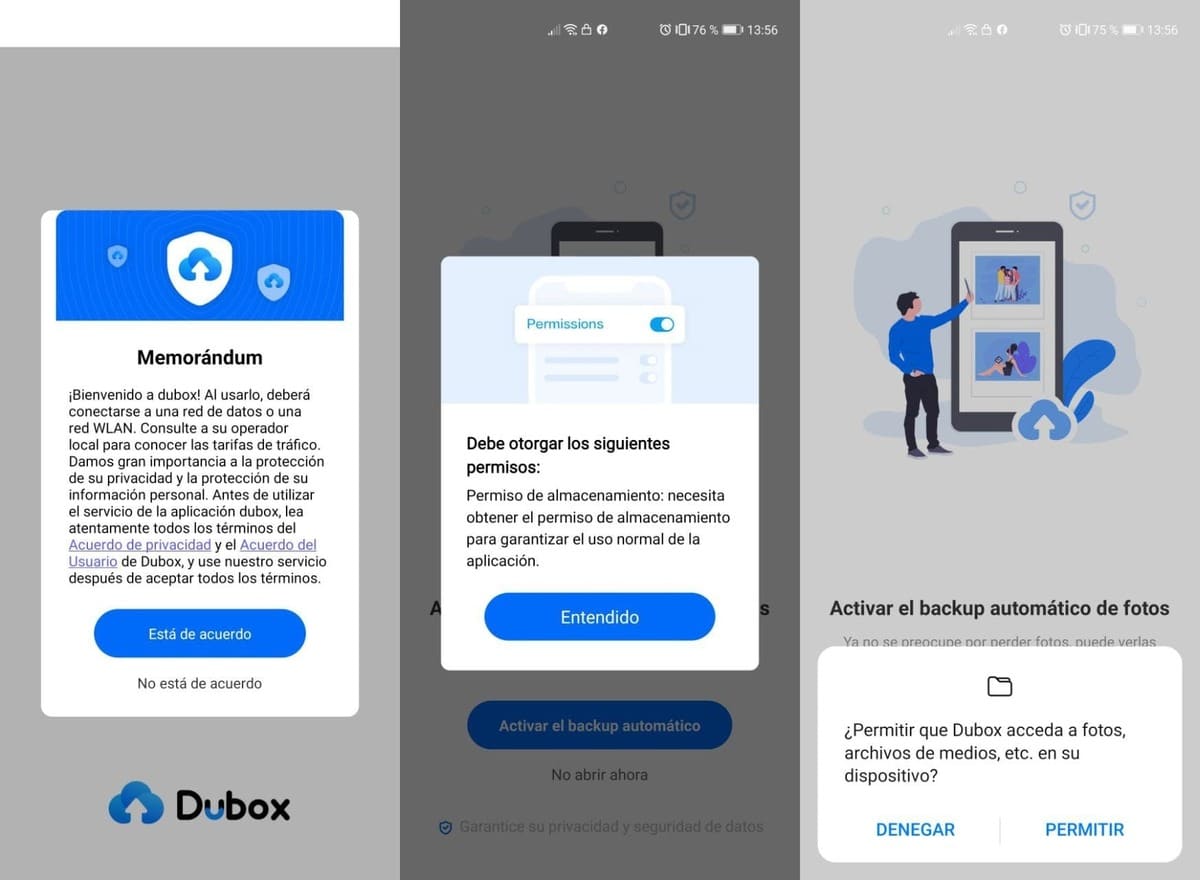
The first and essential thing is to download the Dubox application for our Android phone, If you want to use it on your PC, you must access the official website. The interesting thing is to have both options in case we want to work fluidly, whether to use it personally or professionally, it adapts to both profiles.
Once we download and install it, we have to complete a brief registration, it will ask us for a nickname, an email, a password and the date of birth. It will send us an email for the validation of the account, check in the "Promotions" or "Spam" folder, all depending on the email we use and click on "Verification email".
Once everything is verified we can start using the service, for this we have 1 TB free that Dubox gives us, enough space to store everything we want as if it were an external hard drive. Drive shares the 15 GB with services like Gmail and Google Photos, leaving a few gigs free to use it.
Setting up Dubox
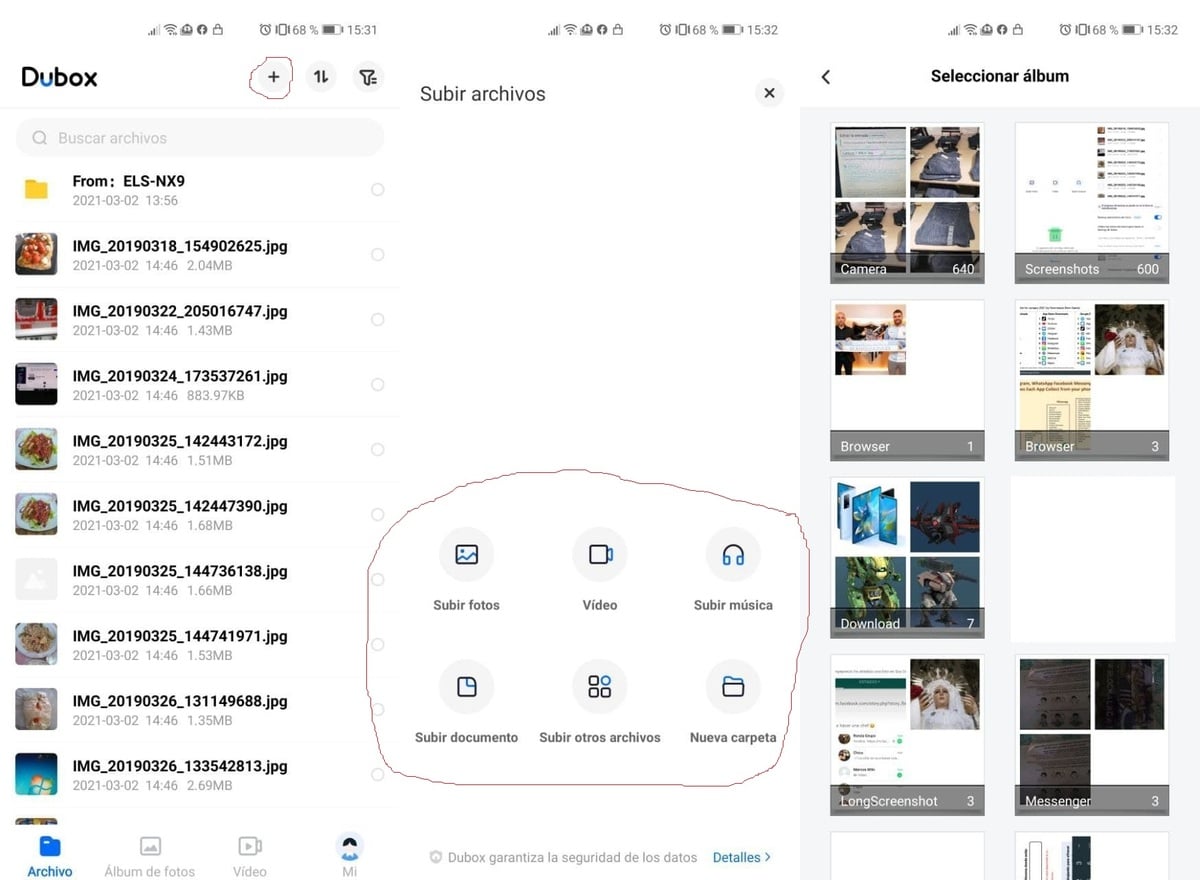
Once we start it, it will ask us for the permissions to store the photos automatically, in this case the images, for this you can go choosing those complete folders. The backup will take a while, it all depends on the weight of the folder, so it is convenient to let it upload all the files.
Click on "Activate automatic backup" and "Allow" To access photos, media files, this will make it possible to select all from a folder. You can upload any type of content, be it images, videos, files, music and others, with whatever extension.
The main thing is to order everything in folders, for this you have the option of the symbol "+" and "Create a new folder", in it you can save whatever you want, for example your and your family's photo gallery. The order will depend on what you are savingTo be able to find it faster, it is good to start naming each one of them.
Space information and other options
Once you open you click on the "My" tab you will have information about everything, including the space occupied at the top, showing your alias and specifically below it has really interesting options. Dubox is fully customizable from its settings, so it should be reviewed from beginning to end.
All your options
Automatic photo backup: When activating it, it will show you that it is already working on your phone, the second option is better to leave it deactivated, especially so as not to use the data connection of your operator. At the bottom you can select which apps can enter the backup, this will depend on which elements are important.
Security Center: It will show a total of three options, the first is to add a security pattern, it will ask you for a PIN code to have unique access, suitable for if your mobile is taken or lost. The second option is "Login abroad", if you activate it you must verify your identity, while the last option is to verify each login. If you activate it, it will ask you for your email and password each time you close and open the application.
Configuration: The default download location is perfect for choosing the destination folder, leave this option as it comes by default. The other options are also good that they are not touched, especially to work with a WiFi connection and not overload your operator's data.
Customer Comments: Here you will have "Help Center", Feedback and proposals, finally "Dubox Stimulus", leaving your comment about the application in the Play Store.
Recycle Bin: Everything deleted will go to a trash can, its deletion will proceed to be automatically deleted in 10 days. It can be restored if it is an important item.
Computer: Shows you the address of the cloud service through the web page. We can use it if we are on a PC, all in a synchronized way.