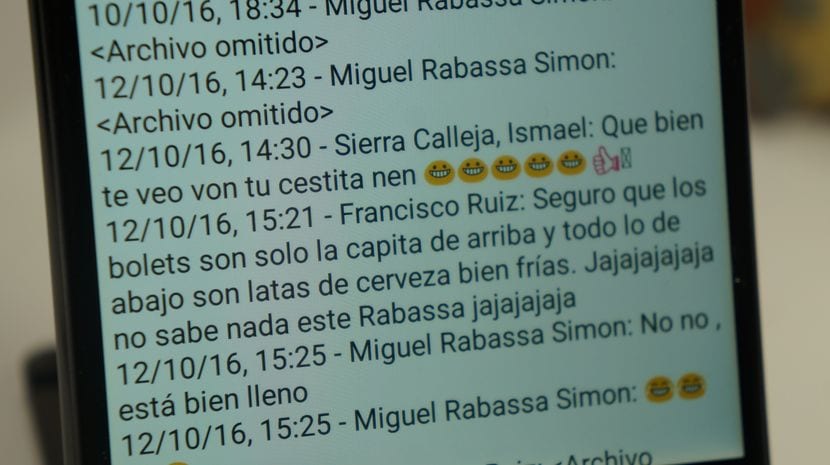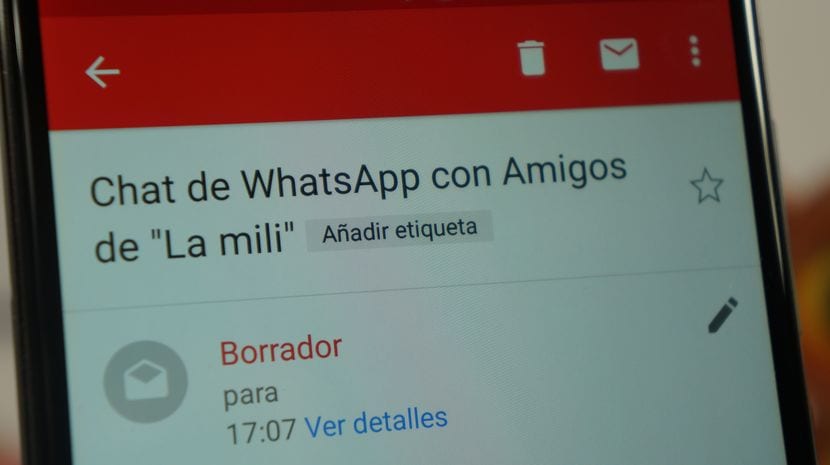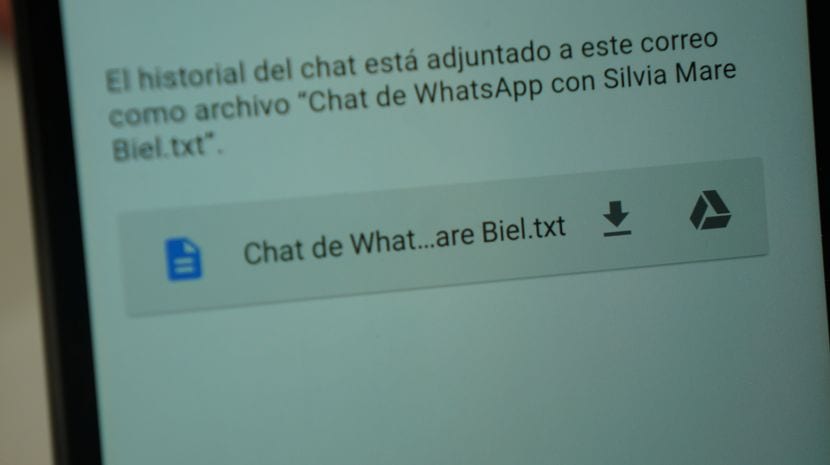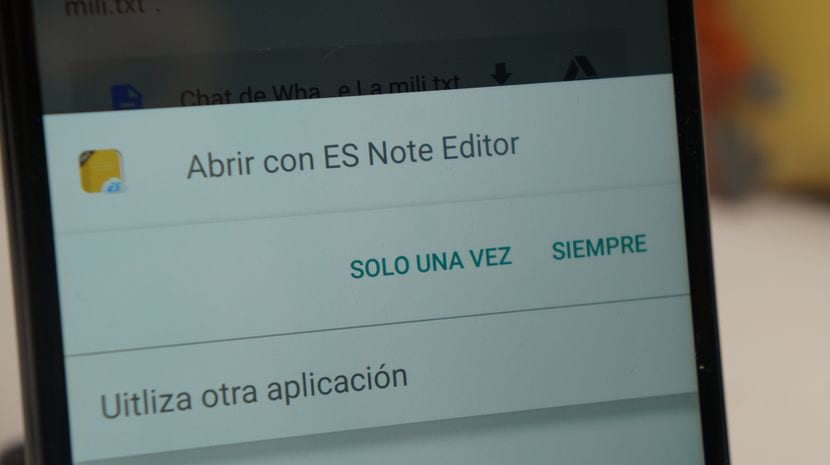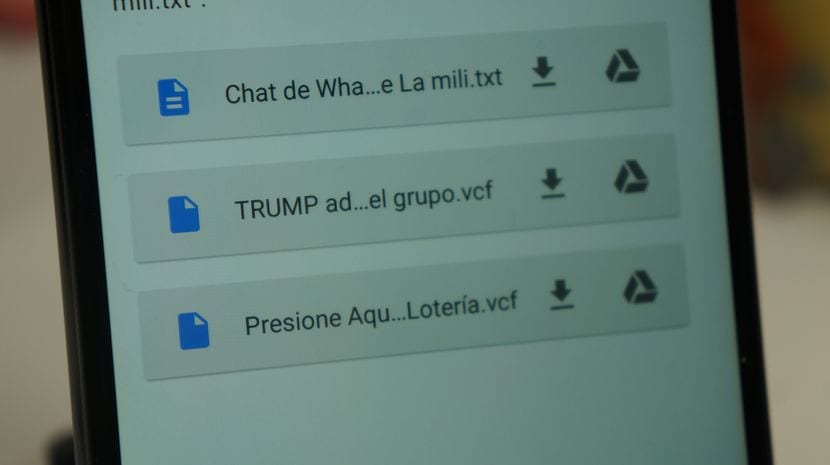In the following practical video tutorial and at the request of readers of Androidsis and spectators of AndroidsisVideo, I bring you a practical step-by-step tutorial in which I teach you how to backup WhatsApp chats to have them well stored and saved in a .TXT text file.
This will help us, apart from having a backup of only conversations with our WhatsApp contacts, that is, the written text, it will also serve us to, for example, be able to inspect or even if necessary, print any chat that we consider appropriate.
Before starting with the simple steps to follow to get a backup copy of WhatsApp chats directly in a text file with a .txt extension, I must tell you that this does not replace in any case the manual backup of the entire content of our WhatsApp, much less the backup in the cloud that we have in Google Drive and that It is the safest way to have all our WhatsApp safe and ready to restore to any Smartphone just by entering and confirming our mobile phone number.
This option of create a backup of our WhatsApp chat history It is an option that not everyone knows or knows and that already comes by default in the application's own settings. With this all I want to tell you is that no need to resort to any third-party application to get it, firstly because most of them do not fulfill their mission and simply do not work, and secondly because it is very, very dangerous to install, you know what application we are going to have to give access to our WhatsApp account.
This backup copy of WhatsApp chats allows us to select a chat in question, (you have to choose the chats one by one), to create a backup by way of .txt text file so that we can store it or save it wherever we want or even print it if necessary.
We have two options to select this backup of the chats of a WhatsApp conversation:
- Attaching the latest media files we will be allowed to save up to a maximum limit of 10.000 text messages.
- Without attaching multimedia files we can safeguard up to 40.000 text messages of the WhatsApp conversation or chat that we have selected.
The steps to follow to make this backup of WhatsApp chats are the following:
- We open the specific chat that we want to back up, this can be a specific contact or a group.
- We click on the Menu button of the application which as a general rule in Android is in the upper right part of the screen in the form of three dots and we click on the option Plus.
- Now we will only have to click on the option Email Chat and select between one of the two options that I have indicated and explained in the previous section.
- We select between Attach files or Without files.
- Finally we select the application that is of our choice to send and receive emails, in my particular case Gmail and we send it directly to our own email address.
With this we will have at our disposal the backup of that particular WhatsApp chat, which we will have in .txt format to be able to open it with any text editing application.
That you know that those of you who have selected the option to attach files are very likely that due to the size of the file generated we are prevented from sending through email management applications such as gmail which has a maximum limit for the size of attachments,
Likewise, you also have to take into account that In these backups the contacts that we have shared in this Chat history will also be attached. That is to say that in addition to generating a .txt file with all the conversations with the aforementioned contact, Additional files will also be generated in .vcf format for each contact that we have shared in the aforementioned chat to support.