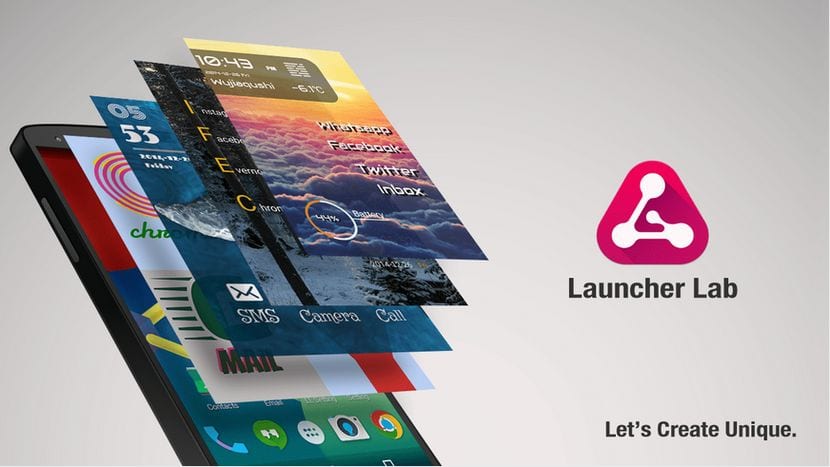Personalization is one of the glittering stars of Android for being one of the culprits that right now is the most installed OS for mobile devices on the planet; that OS that is also available on the Google Pixel in version 7.1.
While customizing the desktop with any type of icon packs has been a fairly simple process, over time it has become more complicated so that some launchers are the ones that allow this more easily. If you find yourself in that space where your launcher closes the way to a certain pack, Awesome icons can be the best help possible.
Customize any icon of any launcher
Awesome icons is an app that allows you change the icons in the interface, It does not matter if you have the default launcher of the custom layer of your smartphone, or an alternative one that also, sometimes, closes the doors to this type of customization.
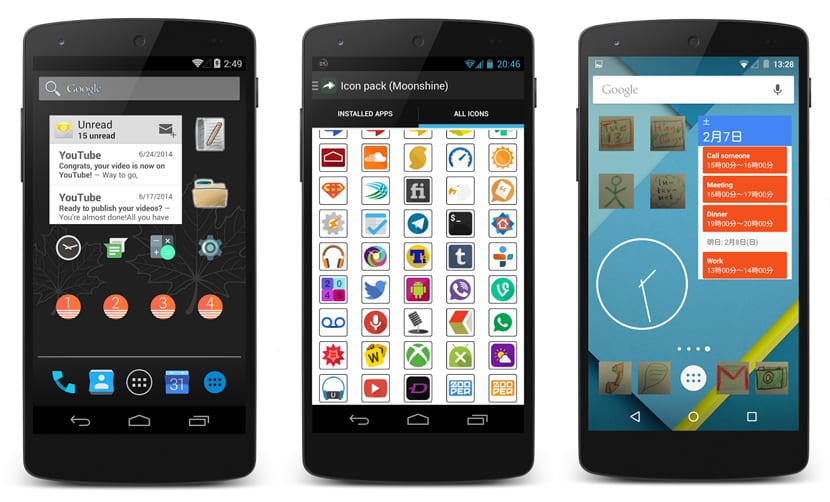
The only thing that happens with Awesome icons is that it does not have that interface that we would like so that we could change from one pack to another without many problems. The truth is that it has a bit of magic, since Awesome icons creates a new shortcut that is responsible for using the icons you have chosen, instead of changing the icon of the app. This means that when you click on the custom icon, es currently a shortcut to the application.
The best of all is that no need ROOT or any other type of extra touch-up. You launch the app and you will see that all the apps you have installed appear with the different icons for each one of them. It is up to you that you want to retain the current ones or change them for one that you like more and give something else to the desktop of your Android phone. It is also important that you have an icon pack downloaded before using the application, since otherwise you will not have a way to customize them.
Fiddling with the app
Before going on to describe the first steps and some of the vicissitudes of this interesting app, you can access these 5 modern icon packs and elegant ones that I published a few months ago in this post.
When you launch the app you will find the main screen where all apps are listed that you have on your Android phone. At the top we find a tab that allows us to configure the icons that we will use for each launcher. So from it you can select the launcher of your choice to configure the icons you want.
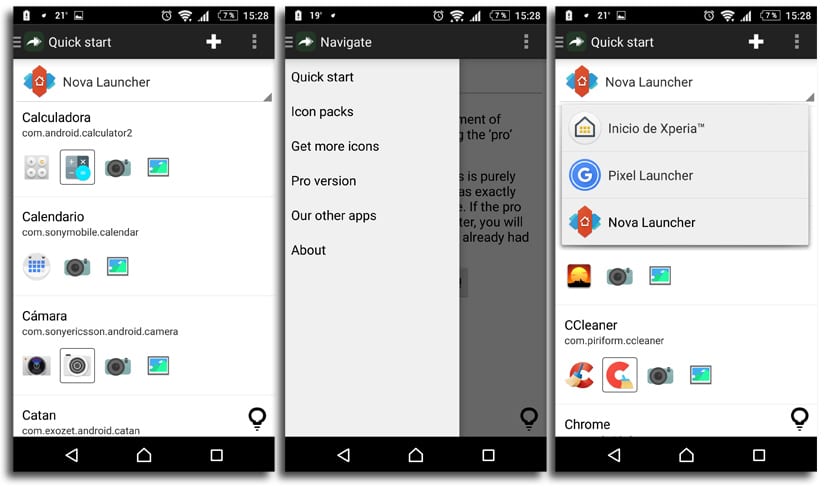
The list of icons shows the options you have to select the one you want. Apart from the icons available, and which will depend on the packs you have installed, you can choose to upload an image or even take a photo to customize the shortcut as you like. If none appears, as it happens with the Google Allo app, you will not have any alternative to change it.
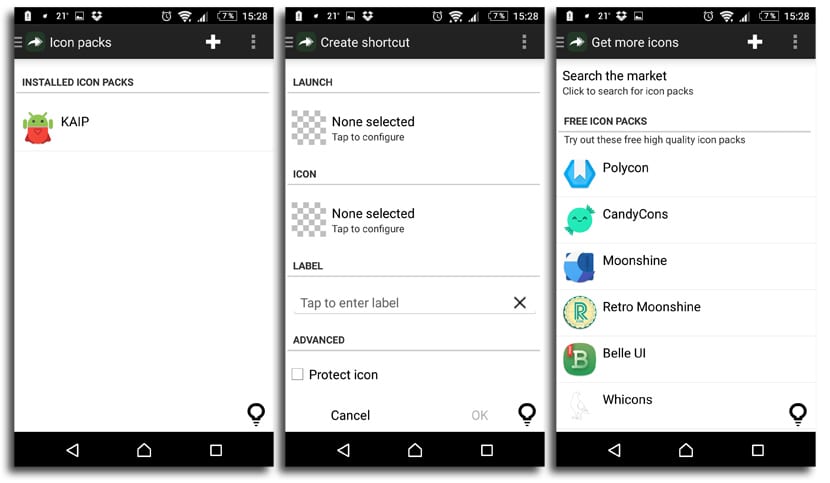
You have the option to create a shortcut or icon on your own for one of the apps you want specifically. From the modification screen you can change the icon, the app, the access name and even the advanced option to protect the icon. The latter is available if, for whatever reason, the shortcut does not keep the icon you have selected.
Finally we go to the side navigation panel that allows us to download the icon packages, check the ones we have installed or get pro version, although this is rather a contribution made to the developer of this very interesting app for customization on Android.
A very interesting proposal that, apart from being able to customize your icons, will allow to hide an app by changing its appearance and its name. Completely free from the Play Store.