
The Android 11 operating system has included many new features compared to the previous version, many of them make it a phone with much more functions. If you add to that, the Pixel Launcher application makes it a perfect phone by adding many more additional features for the user.
With the eleventh version and Pixel Launcher you will be able to automate vibration, sound and do not disturb mode in some situations, including when you enter a new location or connect to a Wi-Fi network. To do this, the first thing is to first download the tool and then configure it.
How to automate vibration, sound and do not disturb mode in Android 11
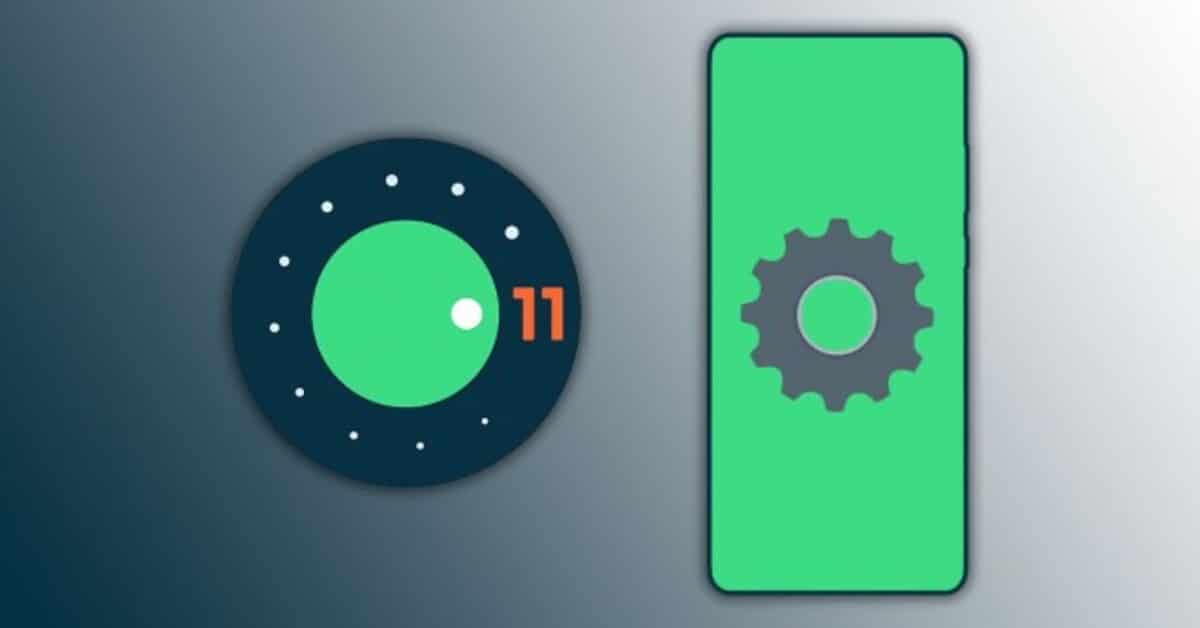
With Pixel Launcher you will be able to add numerous extra options, the user will have many available that the Google software will not give us. The application can be downloaded from the Play Store for free, it is only worth downloading and installing it in just one or two minutes.
Pixel Launcher is the interface of Google's Pixel phones, the experience is just as natural and you will see many things that if you know how to use them you will get a great benefit. With Android 11 and this tool you will be able to automate vibration, sound and do not disturb mode.
To automate it you can do it in the following way:
- Access Settings and then within Settings access the System tab
- In System click on Advanced and finally click on Rules
- Select the Wi-Fi network and the location, whatever you want one or the other to do in each case. For example in the Wi-Fi network put the rule «Work» and activate the "Do not disturb" mode, switching to this automatically if we connect to the Wireless connection at work, the same happens if you decide to put it in vibration mode
Android 11 will automate any of the rules That you put it in that setting and it is necessary to mention that it is very useful for everything, be it work, going to class or a library. Automation already depends on you and the rules you set, which can be several, more than one within the settings.
