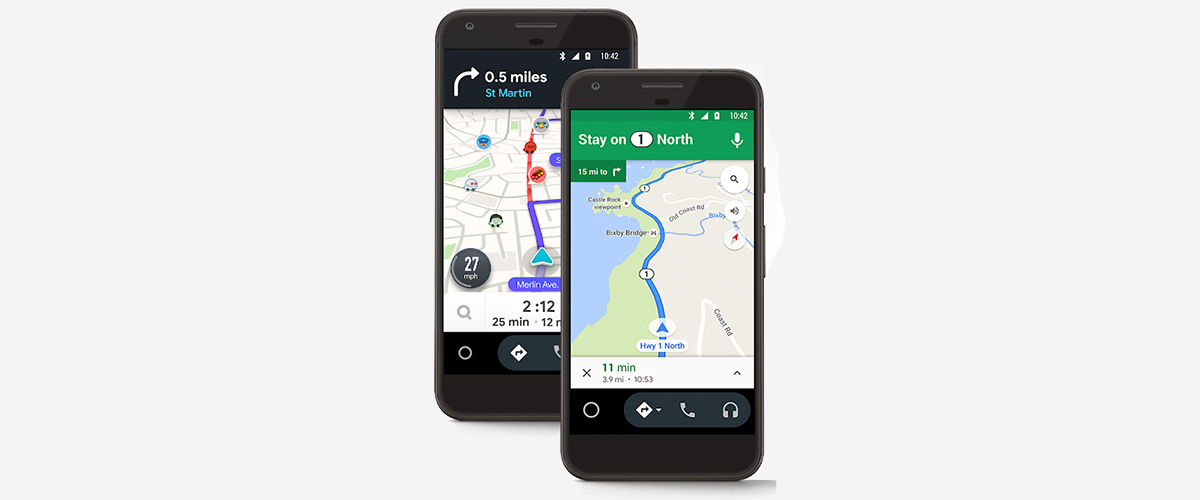
We finally have that new app called Android auto for phone screens It is only used for some Android 10 devices. It is not an app in itself, as we can say, but rather as a direct access to the Android Auto features integrated into the system.
An app that you can download below in APK format for those of you who find that it is not available for your device from the Google Play page. In fact, in this case, we will need the use of an app launcher like Nova Launcher or an activity manager to launch the activity linked to Android Auto that we will now quote you.
El fact that this app is rather a way to directly access Android Auto system, it is because since Android 10 version this app is integrated in the same firmware. That is, like other Google solutions, we can access Android Auto without having to install the app itself.

So you can use Android Auto for phone screens the moment you have Android 10 in order to access the most relevant functions of the app. That is why we teach you how to use this app through the APK and with an activity manager or even from Nova Launcher that has a direct access that performs the same function:
- Ddownload Android Auto for phone screens: APK
- We start an activity manager like Activity Manager:
- We are looking for this activity to create a shortcut with it:
- We will already have the direct access with Android Auto for phone screens.
In this way we will use this app for those moments when we drive and we want to take advantage of Android Auto by "taking" it almost from the system. An app that needs Android 10 to be functional and thus go from the same app that we have in the Play Store.
Then I leave you a video in which my colleague Francisco Ruiz explains the solution to the problems that Android 10 users were presented in which when updating to this new version of Android, even having the Android Auto application installed, they could not find it in the application drawer of their Android and it was impossible for them to find the icon to execute the application.
Solution to Android Auto problems in Android 10 (Video)
The official version of Android Auto for Android 10 or higher
After a long time after this launch, The Android Auto version is now available as official and usable for both Android versions 10 and later. The latest one released is recognized and usually uses any application installed by default without any problem, with the Google Maps browser in its best state.
Android Auto has been correcting some bugs throughout the updates, working in versions later than 5.0 of the Google system. From now on, the utility is accessible in the Play Store with a perfect version to use on the screen of any terminal that has a fairly recent version.
You can download it in the link below, it works quite well and requires connecting to the vehicle in case you want it to be displayed on the screen. Despite having some apps by default, many more can be installed on this one, as long as they are accepted by it, since it has a list outside of it.
Configuring Android Auto to work with the app
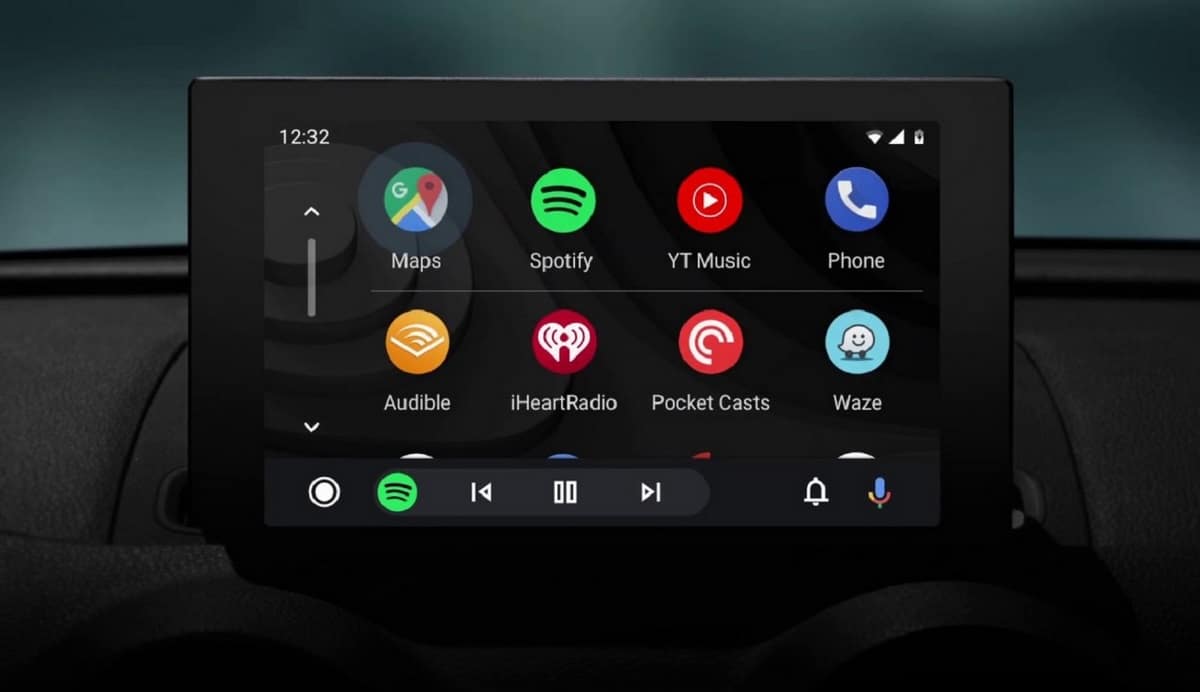
Initial steps with this tool are necessary, especially if what you want and need is to start with it on a trip to a specific location, also on long trips. If it has been previously configured, you have little to do, just write the specific site and start browsing, although we do not always have it configured.
The connection with the vehicle is important, if you have an on-board computer you will see it in real time, just as it is shown on your screen, which is a point in its favor. It is done quickly, this has to add a point in its favor, which this makes you plug and play by just mentioning the location directly with the Google Assistant.
To configure this with your vehicle, as long as it is compatible, is done as follows:
- The first step is connection, if they are not connected to each other, recognition will not be viable between car-phone
- You will need the USB cable to connect the phone to the car's USB, the tip that goes to the phone will go directly to it, while the normal USB that goes when connecting will be the one you have, you also have the wireless option (Bluetooth), as long as the vehicle allows it
- Hit “Pair” and allow both to be visible, achieving this is the first step you have to do
Grant permissions in the application
After both are recognized, the next step is none other than giving certain permissions, are vital for the operation of the application. The permission for each thing is enough for it to work, so if you have installed it and did not give permission, you have to go to it and modify some parameters.
Between permission and permission, one of the ones you need is to activate Bluetooth to make the wireless connection, as well as synchronize the contacts between the two. If you don't have it like this, the important thing is that you edit it and do with it the basics for Android Auto to work in your car as normal.
Set up the car
The next step will be to configure the car, all by using the computer screen (car), which is the one you will have to interact with. There is a good number of compatible cars, Google itself has listed all of them by make and model in this link, where you have a good amount.
To configure the car, do the following:
- Click on your screen and click on “Settings”, you need to do this, on the gear wheel (icon)
- In "More settings", Go to “See more in the phone app” and choose Android Auto as the application, starting it on the car screen
- And that's it, it's that easy
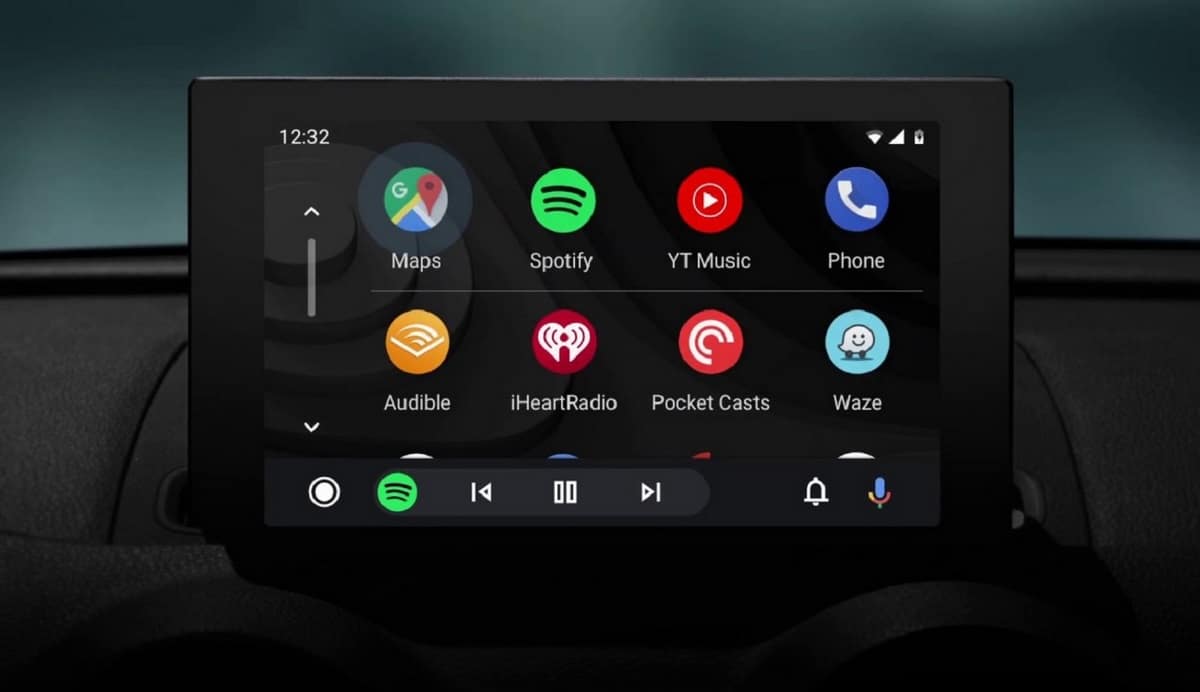
And of what use if it does not connect to the vehicle ... the grace is that it must be connected to the car