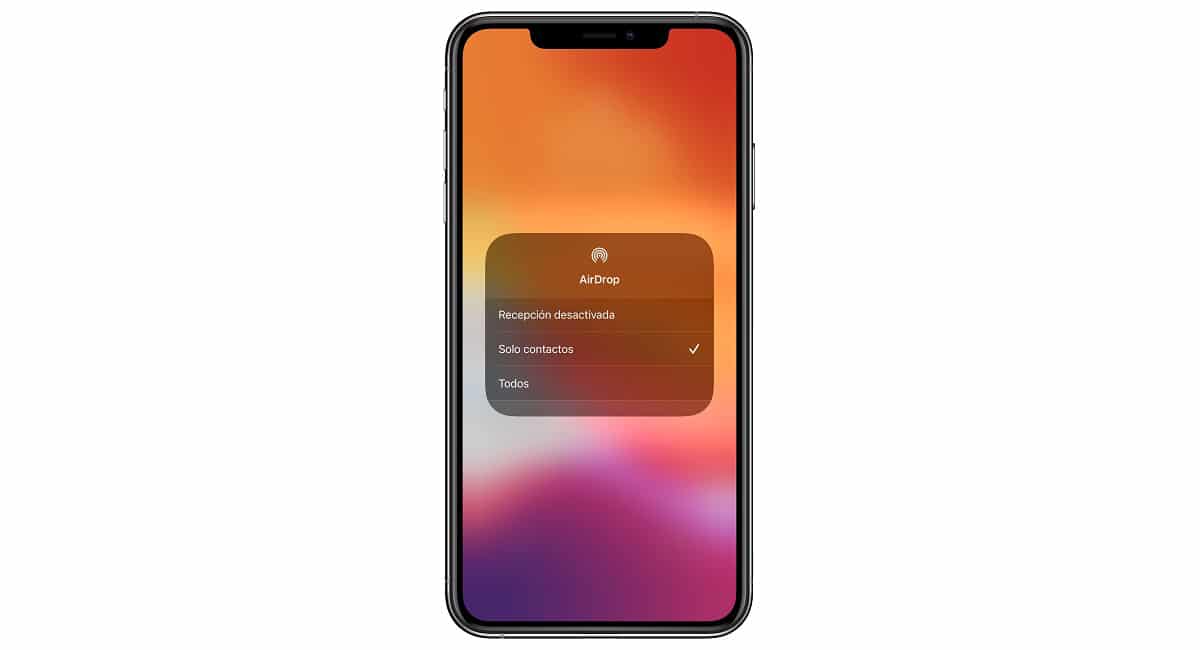
AirDrop is a Apple proprietary service available on both iOS and macOS that allows you to quickly and conveniently transfer files between compatible iPhone and Mac. This functionality came to both iOS and macOS in 2011, but it is also available on Android, although, logically, under another name.
Google's alternative for Android was Android Beam, a communication protocol, was also launched in 2011 with Android Ice Cream, which made it possible to share files of any type of files with other devices through the NFC chip. However, Google abandoned its development to focus on new, faster, more reliable and more secure options.

Many are the users who only use a smartphone to check bank accounts, access social networks, take photos and videos, send emails ... However, still still need a computer for certain tasks such as making backup copies, editing videos and / or photographs ...
If you are among those users who still use a computer, either sporadically or regularly, then we show you the best file sharing apps on Android.
Share with Nearby
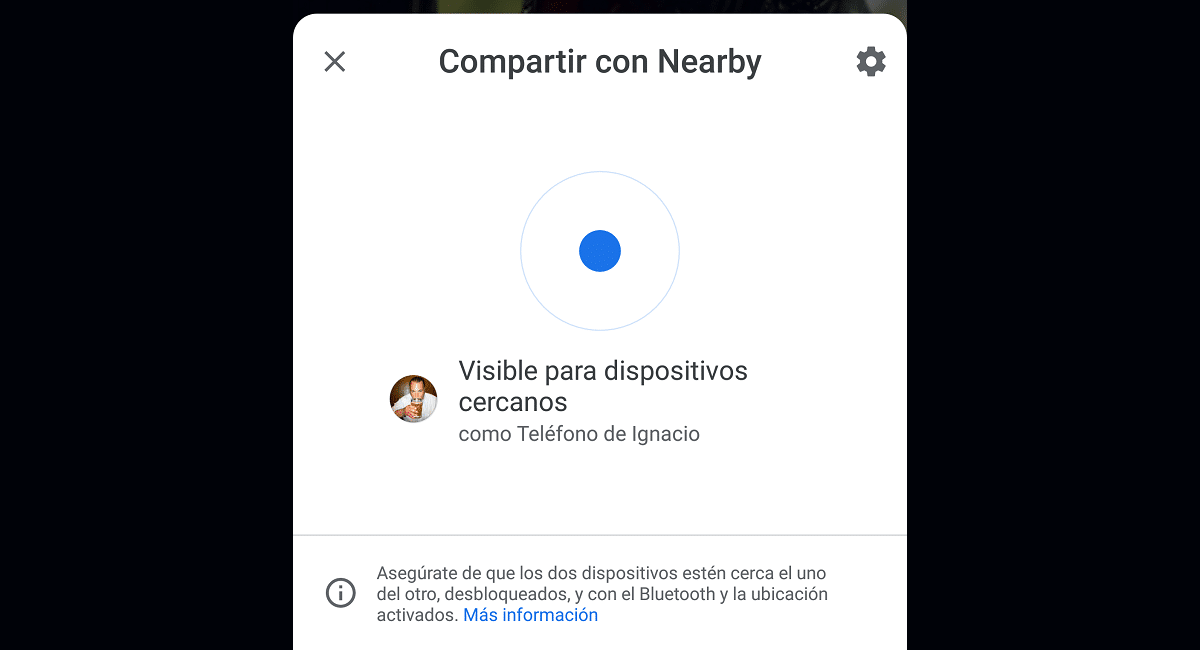
As I mentioned above, Google abandoned Android Beam to focus on a much more efficient and secure file communication protocol: Nearby Sharing. Unlike Android Beam, which uses the device's NFC chip, Nearby Sharing uses both the device's bluetooth connection and Wi-Fi.
Thus, no need to have to match both devices to be able to share files in addition to offering a much higher speed than using the NFC chip.
Unlike Android Beam, the user does not need to configure any parameters to be able to use this function. Natively Nearby Sharing is deactivatedIn this way we avoid that we are continuously receiving requests for transmission of files from anyone.
How to activate Share with Nearby
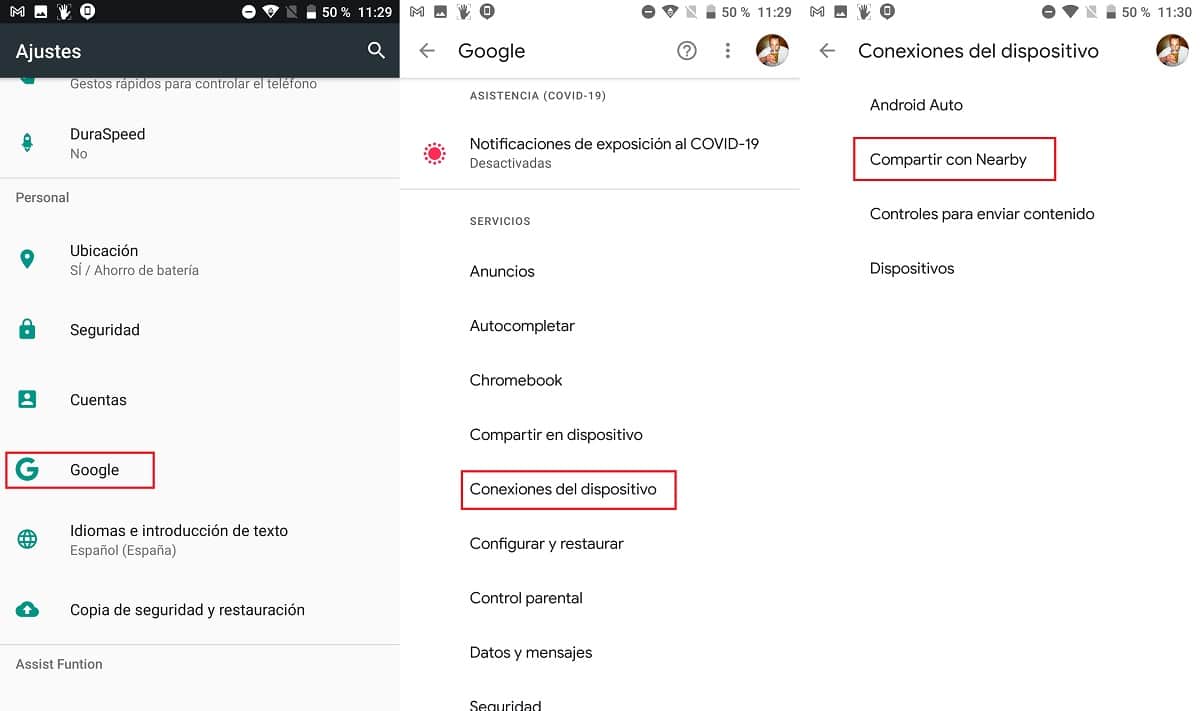
Natively, Share with Nearby is natively deactivated on all smartphones, to prevent us from continuously receiving notifications from people who want to send us a file.
To activate this function, we must carry out the steps that I detail below:
- We access the adjustments of our device.
- We go to the menu Google.
- Inside the menu Google click on Device Connections
- Finally, we click on Share with Nearby.
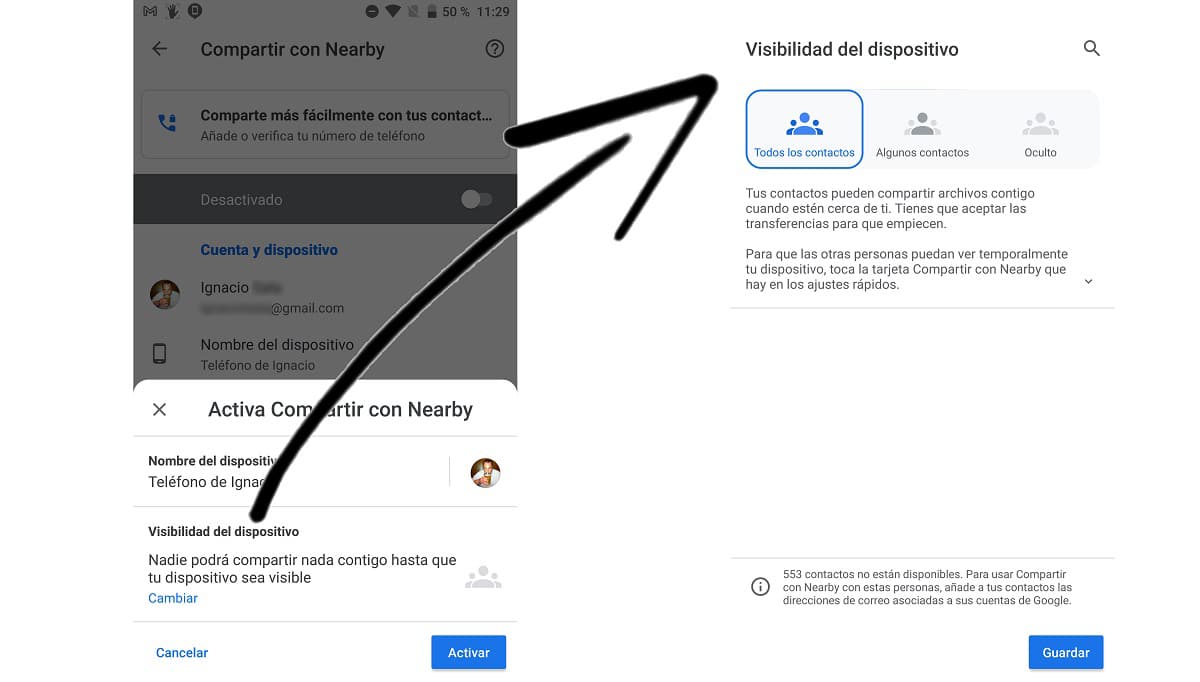
Next we are invited to let's enter a name to our smartphone so that people who want to send us files, can easily recognize it. By default, "Phone name of person" is displayed.
The last step we must do is set the visibility of our device. That is, to whom we want the availability of our terminal to be shown.
The native configuration is set so that only our contacts can see us, but we can change visibility a Some contacts or that our device remains with the function activated but hidden so that no one can see us.
How to send files with Share with Nearby
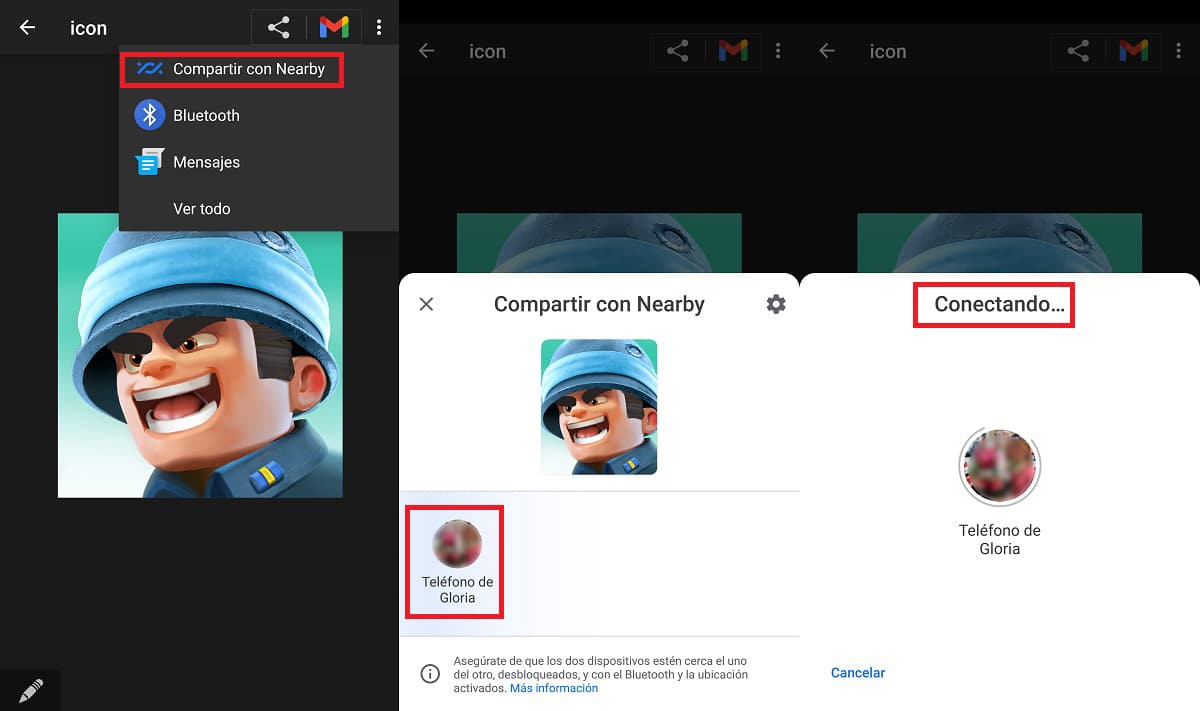
Sending any type of file through Share with Nearby is very simple by following the steps that I detail below:
- First of all, we don't head up to the Image and Video Gallery. In this example, let's share an image with other devices).
- Once we are in the image that we want to send to other devices using the Nearby function, click on the Share button.
- From the different options shown, we select Share with Nearby. If it is not shown, click on More to display all the available options.
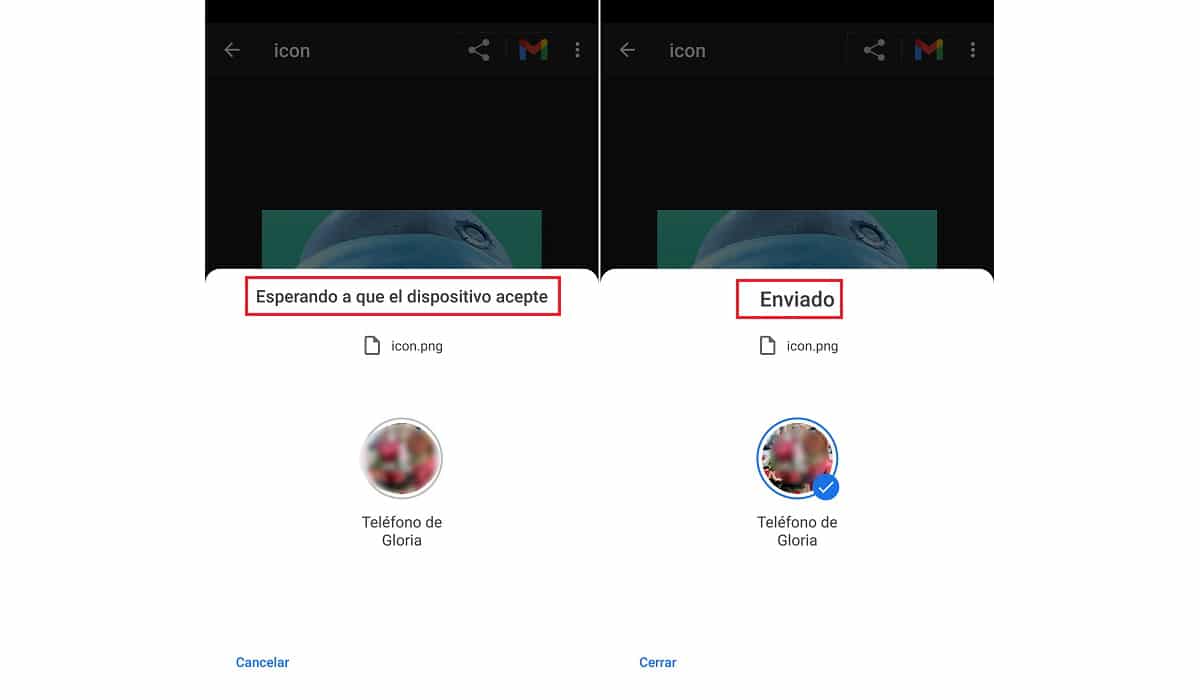
- Next, all the visible contacts that we have around us will be displayed. To send the image, we just have to click on the recipient.
- The recipient will receive a notification inviting them to accept the receipt of the file. When you accept it, the sending of the image will begin and it will be stored in the gallery of the device.
Samsung Quick Share

Samsung also offers its users a native option that allows you to send files between different devices, a function dubbed Quick Share. Unlike AirDrop and Nearby by Google, Quick Share (only available on Samsung smartphones and tablets) is much more versatile, as it allows share a file with multiple people together and the maximum limit of the file to share is 1 GB.
In addition, it also allows us transfer content between a Samsung smartphone and a PC, the same functionality that Apple offers us with AirDrop but limited to its ecosystem. Quick Share makes use of both the device's bluetooth connection and the Wi-Fi connection, the latter being the one used to send larger files.
How to activate Quick Share
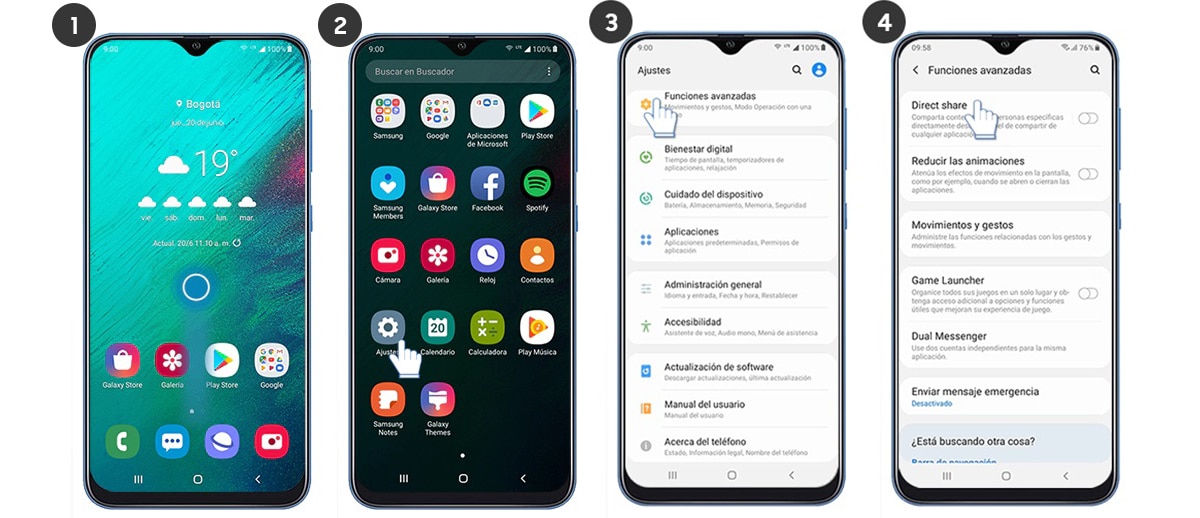
- We go to the menu of adjustments from our terminal.
- Next, click on Advanced features.
- Within Advanced functions, we activate the switch Direct Share.
Next, we must establish with which people we want to share content and the visibility of this function with the terminals that are around us.
How to share files with Samsung Quick Share
Once we have configured the Quick Share function following the steps detailed in the previous section, we access the control panel and we activate the Quick Share function.
Next, we go to the file we want to share, click on the share button and we select Quick Share as the shipping method. Next, all the contacts that we have nearby will be shown and we will select the recipient.
If the person we want to send the file to not displayed among contacts When it comes to sharing, we must review the visibility options, since it is probably due to being Hidden.
AirDroid
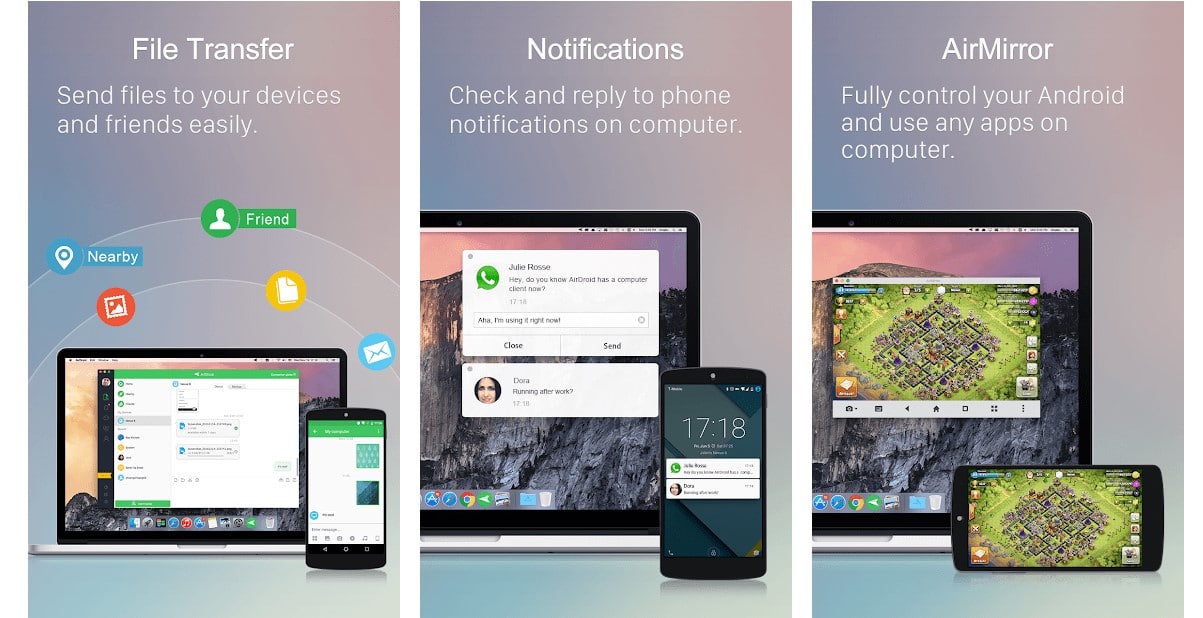
One of the best known solutions within the Android ecosystem to share files with other devices, whether Android or iPhone is AirDroid. This application, which also allows us to share files with computers managed by Windows, macOS or Linux, allows us to share any type of content, regardless of the size they occupy.

Unlike the solutions offered by Google and Samsung, it is necessary to install an application on each of the devices from where we want to share or receive content. In addition, the application includes advertisements and a series of in-app purchases to be able to take advantage of all the functionalities that it offers us, which are many.
snapdrop
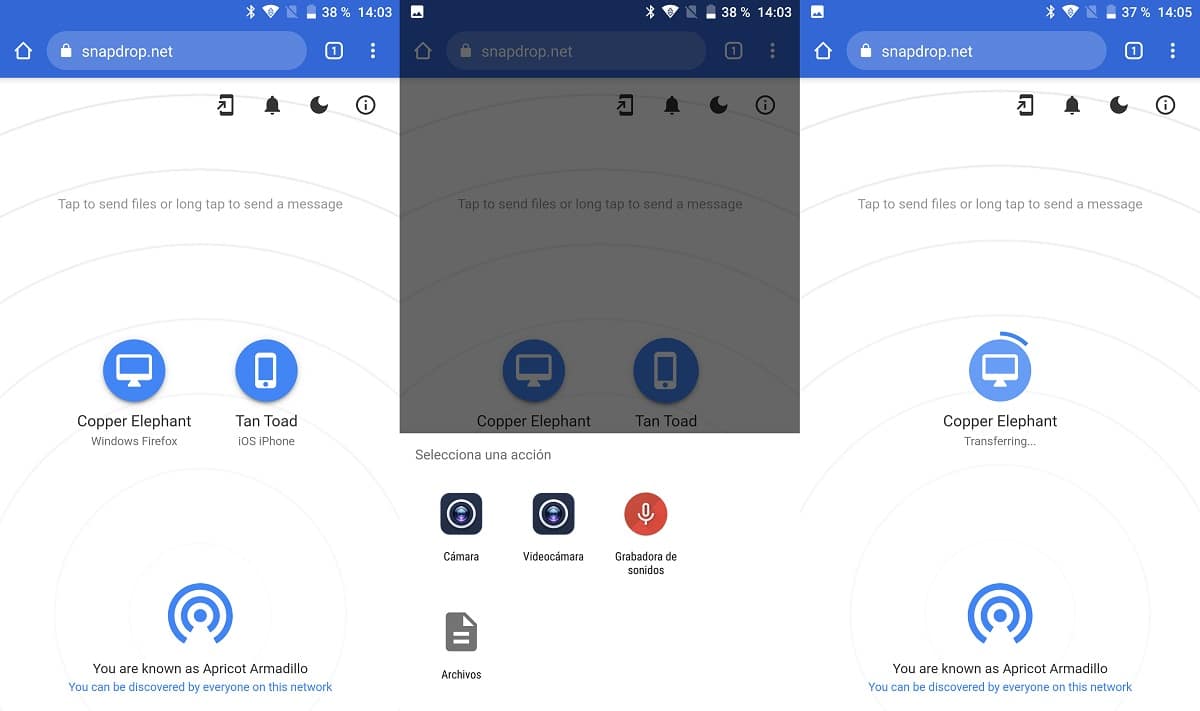
An interesting alternative if you don't want to go installing applications to share files we find it in snapdrop, a web service (not an application) that allows us to share content between our smartphone and a computer as long as both are connected to the same Wi-Fi network.
When accessing this website once both devices are connected to the same Wi-Fi network, all connected devices will be displayed. To share any type of file, we just have to click on the device to which we want to send the file.
Next, a menu of options will be displayed that invites us to select images or files from our device (in the case of being a smartphone). We select the file and proceed to send it.
Send Anywhere
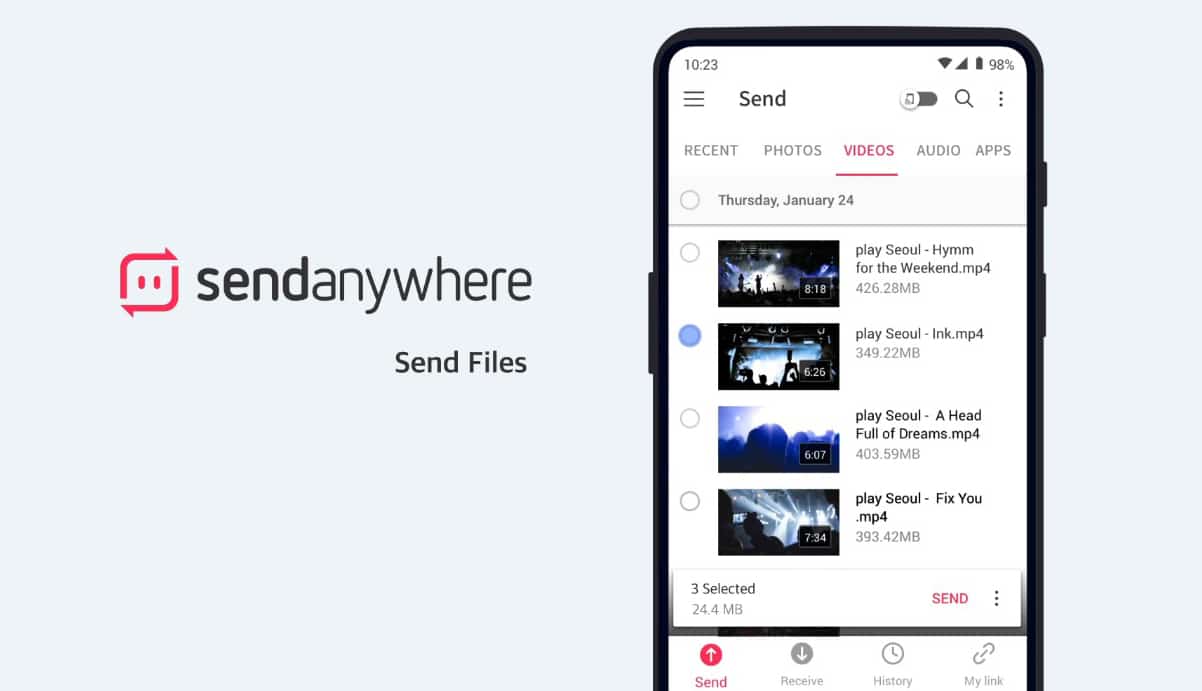
Another fantastic solution when it comes to sending files between mobile devices and / or computers, we find it in Send Any Where. The performance it is the same one that AirDroid offers us, forcing us to install our own application to be able to share files, since it does not work through bluetooth as if the Google and Samsung solutions do.
This app is available for both Android and iOS, Amazon Kindle, Windows, macOS, Linux and even in the form of an extension for Chrome, this option being the most recommended if we sporadically need to share content with one or more computers.
Send Any Where is available for your download for free, includes ads and in-app purchases to get the most out of it. Unlike other applications, the application available from a special interface for tablets.
