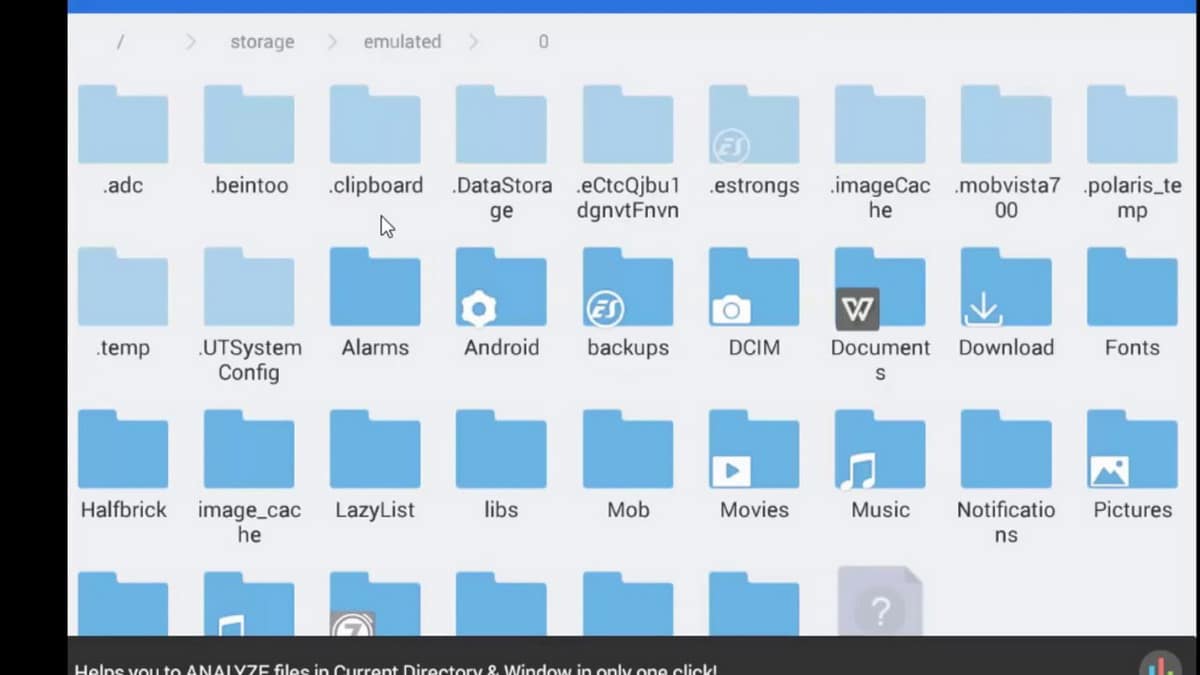
Access Android system files, also called root, allows you to modify some aspects of the mobile. In this guide we are going to discuss how data in system files can be modified and altered, the benefits and risks.
Through the Root access, we will be able to obtain Superuser permissions and get the most out of our device and its functions. Along with editing these files, it also opens up the possibility of install ROMs and custom versions of the operating system. In addition, we get the possibility to uninstall any app or tool from the mobile. But first, let's answer the question of how to access system files on Android.
System access: rooting the mobile
The root files, or root files, are the heart of the Android operating system. To access them we have to root the mobile and have a file manager like ES File Explorer. First step, proceed with rooting. This process will depend on your mobile, since each manufacturer and model has slight differences to access the root files.
The procedure is not very dangerous, but it does have some risks. Void the warranty and if you don't do it correctly, it could compromise the security of the device in general. With that being said, check out our Android rooting guide and move on to the next step.
Download ES File Explorer
The app is available on the Google Play Store. You just have to open the app, search for ES Explorer and follow the installation process. Once the program is installed in the phone's internal memory, we can start browsing the system files.
Access system files on Android
Control and editing of system files is quite simple. Once the manager is open, we only have to move to the root folder by following these steps:
- Open the ES File Explorer menu with the three-line button in the upper left corner.
- At the bottom of the menu is the Root Explorer option. Flip the switch.
- If the phone is successfully rooted, the switch will turn blue.
- The root folders will appear and ES File Explorer will update the available ones.
An error called "test failed" may appear. This happens when ES File Explorer is installed on SD memory. The solution to this error is to move the installation to the phone memory. For it:
- Open ES File Explorer App Info from Settings.
- Tap Storage and tap Switch from SD card to Internal storage.
Once the error is resolved, you can start browsing between the different folders. You can identify the root folders because they have a lighter color in the ES File Explorer interface. Remember that any modification to a root file can cause errors on the phone. Therefore, it is recommended not to change anything unless we are sure of what it implies.
What can I do when accessing system files
Once the phone is rooted and having access to the Android system files, we can do a wide variety of tweaks. First of all, we can install uncontrolled versions of android. These are versions that the community develops to further harness the potential of the devices. New features, customization tools, and even original tools and apps are added.
Accessing Android system files also makes it easy get the most out of each component of the phone. You can install special apps that change the processor frequency, analyze battery life, or configure apps that run in the background. The level of control is much greater than through the classic interface of a common Android.
The other great advantage of a rooted phone is the possibility uninstall any file. Among the Android system files are those applications that manufacturers install by default, and that cannot be uninstalled manually. The so-called bloatware that often slows down the device. From the root file navigation you can remove these apps and free up space on your phone.
Conclusions
La navigation in root folders allows you to view and edit Android system files. The rooting process can be risky, but its benefits are much greater if we want to get the most out of our mobile phone. To navigate the root folders, a traditional file manager, such as ES File Explorer, is enough. Its operation is similar to that of the Windows explorer.
Navigate between the folders, open the files and modify the parameters according to your needs. Check what each file and folder does before making changes, since a badly placed parameter can generate errors and slow down or damage the phone's operation. Having said that, you can now start enjoying the multiple proposals that a rooted Smartphone has for Android users.
