We continue with the tricks or help tutorials on WhatsApp, this time. showing them 2 ways to backup WhatsApp to keep all our received files, photos, videos, safe in case we have to format the terminal.
Before, in previous versions of the popular instant messaging application, backing up all the content of our WhatsApp in the internal memory of our Android terminal was as easy as entering the option of Application settings and click on the option called Chats and calls, nowAfter the functionality of being able to make the backup copy and upload it directly to the cloud via Google Drive, these options have changed a little, so I have decided to create this video tutorial where I explain all the details to make the copy of WhatsApp security, both in Google Drive and manually to save it wherever we want.
2 Ways to Backup WhatsApp
1st - In the cloud in your Google Drive account
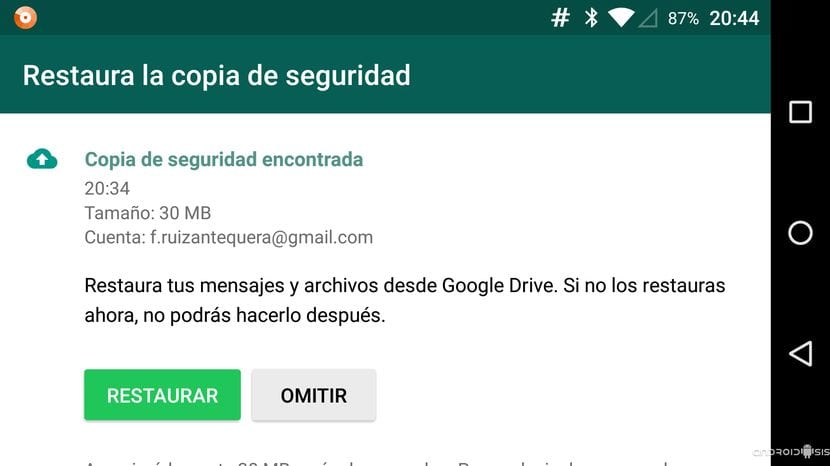
The most comfortable way we have to backup WhatsApp, as he taught you in the video at the head of this article, it is with the backup option in our Google Drive account, a free account that every Gmail user has automatically enabled with their own Google email account.
By clicking on this option already enabled as standard in the latest versions of WhatsApp, we have the possibility to mark several options so that WhatsApp backup is done automatically or manually only when we click on the Backup option. Within the automatic options we have the following options:
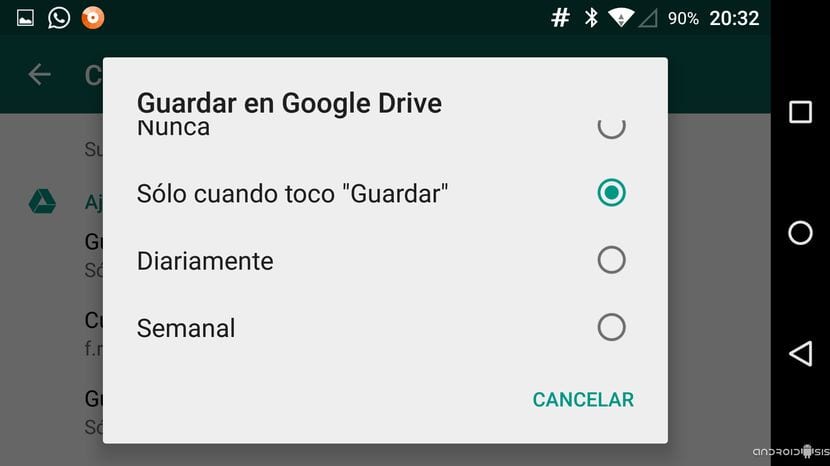
- Never
- Only when I touch save
- Daily
- Weekly
- Monthly
We will also have the option to select in which Gmail account We want to back up WhatsApp, of course if we have more than one Google email account enabled.
2nd - Option to backup WhatsApp manually
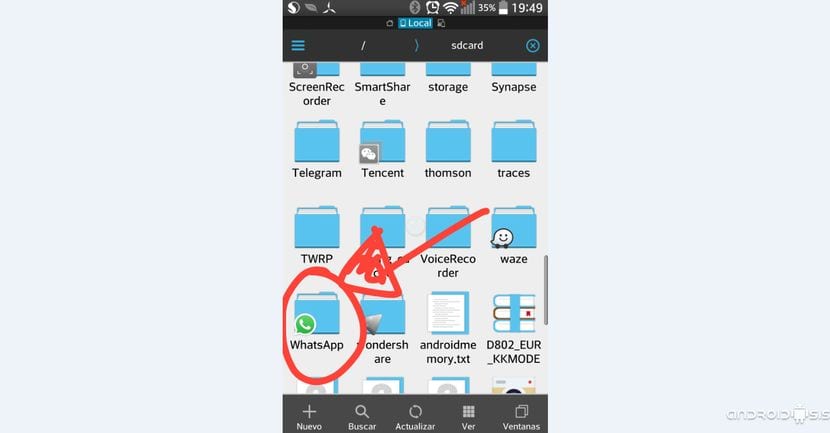
The option of save WhatsApp backup manually, that is, backing up all the content of the WhatsApp folder that is created by default in the internal memory of our Android terminal, is as simple as perform a copy and paste from our favorite file explorer. in this case I have made it in the video with which for me is the best file explorer for Android, a totally free file explorer that surely many of you will already know and that you can download from the Google Play Store under the name of ES File Explorer.
Lastly, you can also download whatsapp plus that allows you to improve the features offered by the messaging client and offers you many customization options.

Tricks? But is there any other way other than those? XD
Come on, I have always done them like this, at first manually through the folder and now with google drive, and as a trick they have little xD
If I do it the second way, and change the phone, how do I install the backup copy?
It would be good if you answered Mariana, since it is the same problem that I have. Thanks a lot!!!
Hello
How can I restore an Android WhatsApp backup to an iPhone?
Thank you